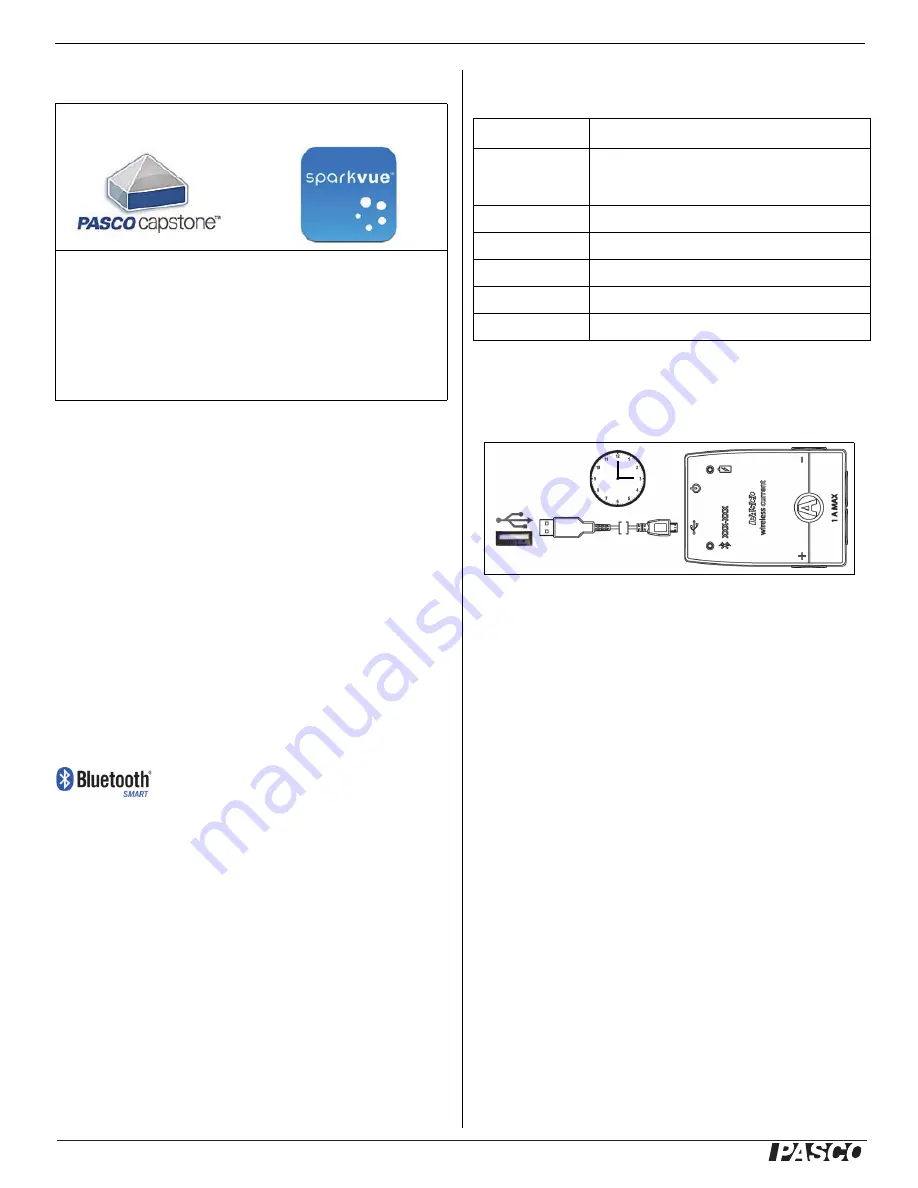
®
Wireless Current Sensor
PS
-
3212
2
013-14986B
Data Collection Software
See the PASCO Web page at
www.pasco.com/software
for help in selecting the right PASCO software and to
check the latest versions.
Software Help
See the SPARKvue Help or PASCO Capstone Help for
information about collecting, displaying, and analyzing
data.
•
In SPARKvue, select the HELP button in any screen
including the Home Screen.
•
In PASCO Capstone, select PASCO Capstone Help
from the Help menu, or press F1.
Compatibility
Check the PASCO Web page at
www.pasco.com/compatibility
for the latest information.
See Appendix A for more information about the PS-3500 Adapter and
Mac OS X models.
Initial Step: Charge the Battery
•
Connect the Cable: Use the Micro USB Cable to
connect the micro USB port on the back end of the
Wireless Current Sensor to a USB port or USB
charger such as the PASCO PS-3501 USB
Charging Station. See the diagram.
•
Charging begins automatically. The charger circuit
inside the sensor turns itself off when the unit is fully
charged.
•
The battery status LED will shine yellow as the
battery is charging, and will shine green when the
battery is charged.
•
The battery is partially charged at the factory. Initial
charging time may be three hours or longer
depending on the power source.
ON/OFF Information
To turn the sensor off, press and hold the ON button on
the back end of the sensor for a moment until the status
LEDs stop blinking. The Wireless Current Sensor puts
itself to sleep after several minutes of inactivity if not
connected and about one hour of inactivity if connected.
PASCO Capstone
SPARKvue
•
Mac OS X
•
Mac OS X
•
Windows
•
Windows
•
iOS
•
Android
•
Chromebook
Platform
Bluetooth SMART Compatibility
iOS
iPad 3 and later
iPhone 4S and later
iPod touch 5 and later
SPARK Element
All models
Android
Android 4.3 and later
Chromebook
Chrome OS (requires PS-3500 Adapter*)
Mac OS X
Models introduced July 2011 or later*
Windows
Windows 7 and later (requires PS-3500 Adapter*)






