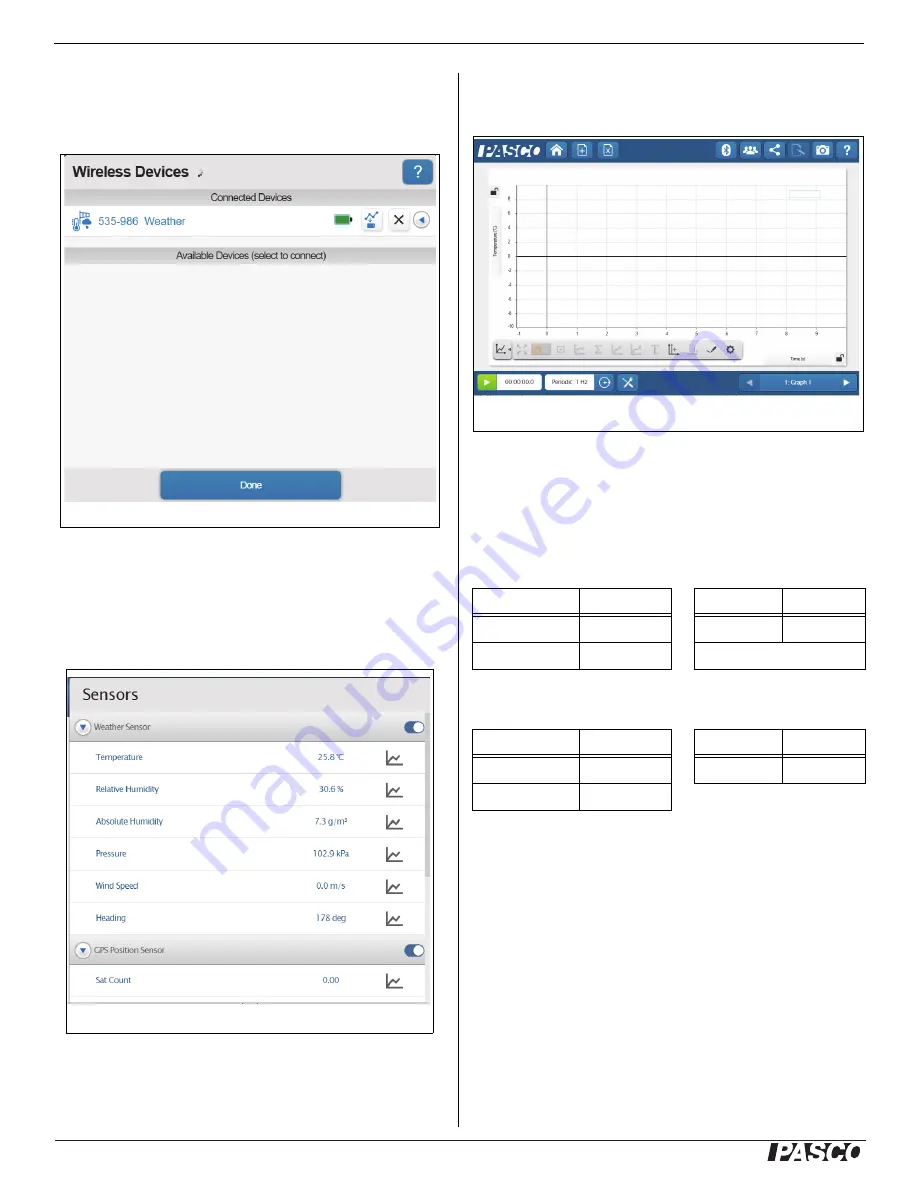
®
Wireless Weather Sensor with GPS
Operation
4
013-15518A
SPARKvue: In the Home screen, select the “Bluetooth”
icon at the top of the screen. The Wireless Sensors win
-
dow opens.
Select the “Available Device” that has the same six-digit
Device ID as the one on the sensor. Select “Done”.
The SPARKvue Sensors window opens with a list of all
the available measurements possible with the sensor.
Select a measurement to automatically open a Graph
display or pick a QuickStart template.
Status LED Information
The Bluetooth, GPS. and the Battery Status LEDs
operate as follows depending on the type of connection:
For a connection to the USB Charger or a USB Port
:
For a wireless Bluetooth connection
Using the Weather Sensor
The Wireless Weather Sensor is weather resistant, so it
is useful for outdoor measurements. Remember that the
sensor is weather resistant but not waterproof.
SPARKvue Wireless Devices Window
SPARKvue Sensors Window Measurement List (partial view)
Bluetooth/GPS
Status
Battery
Status
Red blink
Ready to pair
Yellow ON
Charging
Green blink
Connected
Green ON
Charged
Bluetooth/GPS
Status
Battery
Status
Red blink
Ready to pair
Red blink
Low power
Green blink
Connected
Example: Graph display of Temperature versus Time








