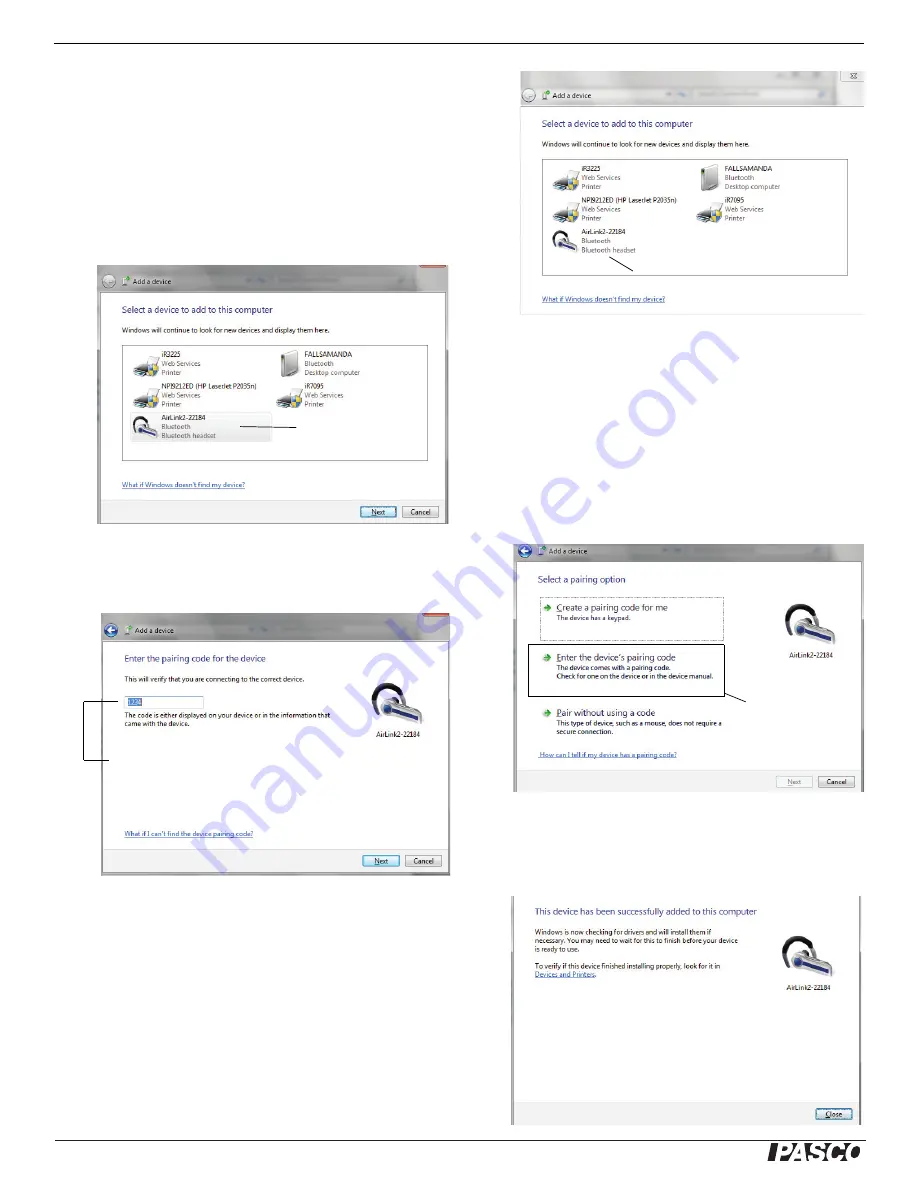
!
PASPORT AirLink
2
Part Two: Using the PASPORT AirLink
2
with a Computer
6
Windows 7
•
If your computer is not yet Bluetooth compatible, see your system's
documentation about setting up a Bluetooth transceiver on your
computer
•
In the Start Menu under Control Panels, select “Devices and Print-
ers”. The AirLink2 should appear in the “Add a device” window as a
Bluetooth device.
•
Select “AirLink
2
” and then click “Next”.
•
Select the following pairing option in the next window: “Enter the
device’s pairing code”, and click “Next”.
•
Enter the pairing code “
1234
” and click “Next”.
•
The next window should explain that the device (AirLink
2
) has
been successfully added to the computer. Click “Close”.
AirLink2 appears as a Bluetooth device
Select the AirLink
2
Select this
pairing option.
Enter
1234
as
the pairing code.












