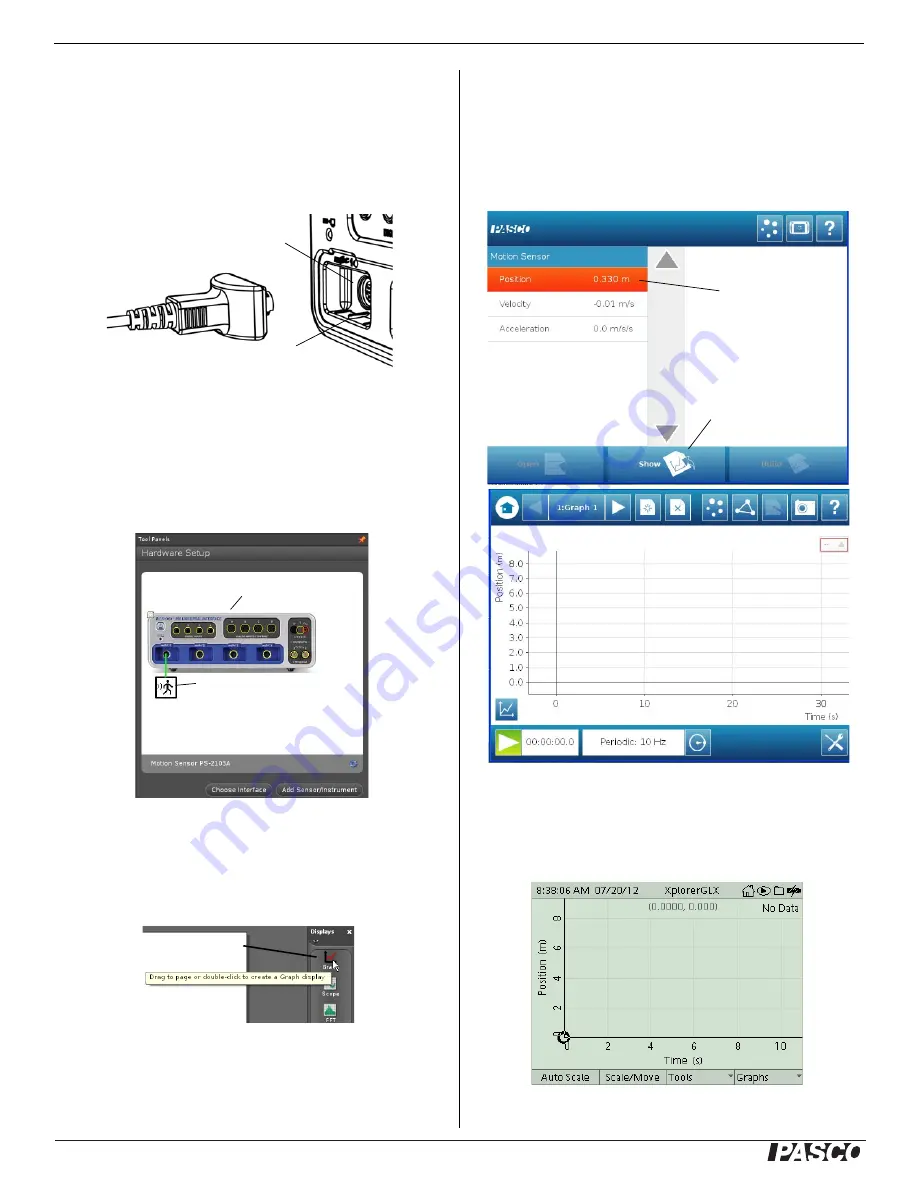
®
M o t i o n S e n s o r
PS- 210 3A
2
Set-up
To Connect to a PASPORT-compatible Inter-
face
1.
Connect the Motion Sensor's plug to a PASPORT input port
of your PASCO interface.
2.
Turn on the interface. If you are using a computer, connect
the interface to it and start the data acquisition software.
PASCO Capstone
•
PASCO Capstone will automatically prepare itself for data
collection. In the software, click the “Hardware Setup” icon
in the Tools palette to open the Hardware Setup panel.
•
Confirm that the panel shows the icon of the Motion Sensor
connected to the icon of the interface.
•
To create a graph display, double click a choice in the work-
book page, or drag the Graph icon from the Displays palette
to the workbook page.
SPARK Science Learning System (SLS)
•
When the sensor is connected to a SPARK SLS, the screen
shows a list of the sensor’s parameters (such as position,
velocity, and acceleration).
•
Press a measurements and then press the “Show” icon to cre-
ate a graph display.
Xplorer GLX
•
The Xplorer GLX automatically detects the Motion Sensor
and opens a graph display of position on the vertical axis and
time on the horizontal axis.
PASPORT Input Port
Sensor
Plug
Alignment Tab
Motion Sensor icon
850 Universal Interface icon
PASCO Capstone
Hardware Setup Panel
Graph icon
Create a Graph Display
(1) Press a
measurement
(2) Press
“Show”
SPARKvue Motion
Sensor Screen
SPARKvue
Graph Display





