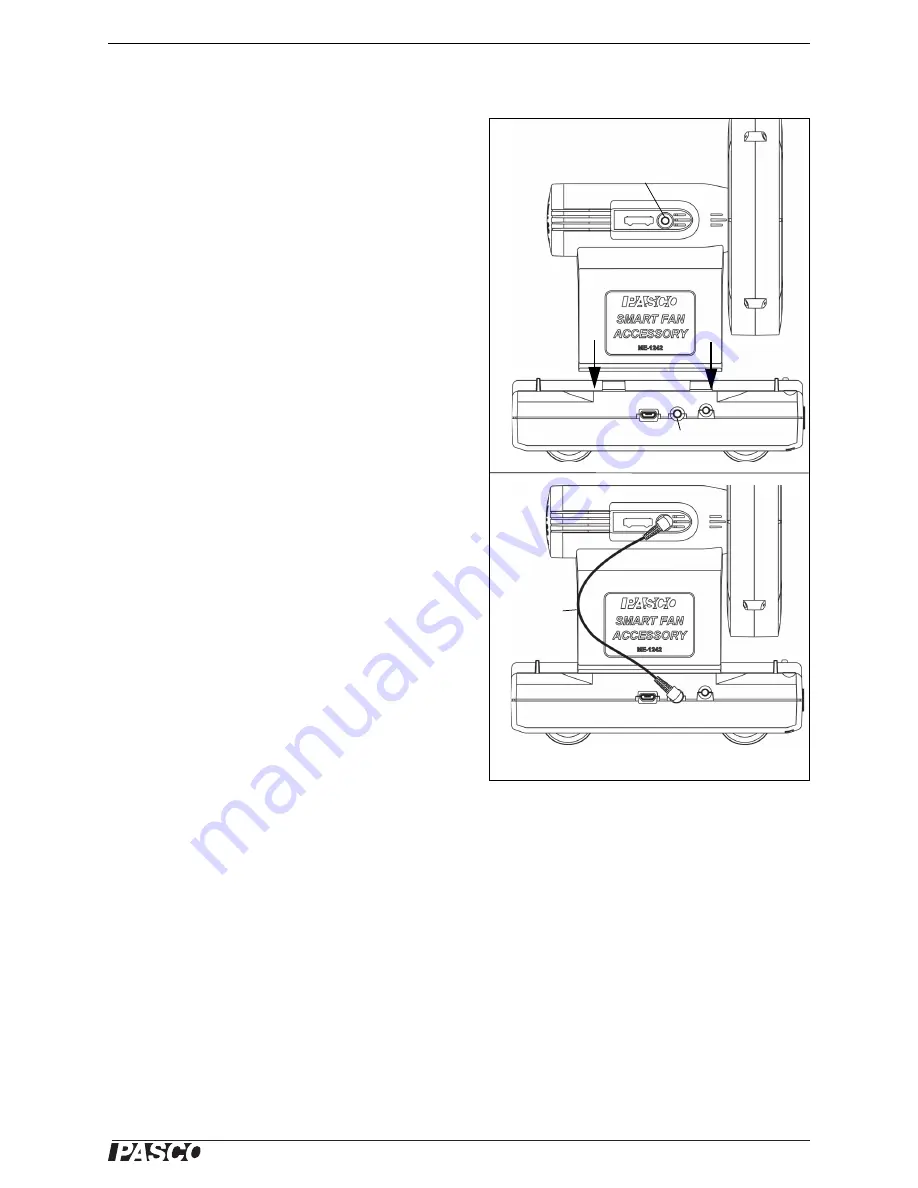
®
M E - 1 2 4 2
Assembly
3
0 1 2 - 1 5 5 5 2 A
Assembly
The figure shows how to attach the Smart Fan Acces
-
sory over the rails on the accessory tray of the
PASCO Wireless Smart Cart. Use the same method
to attach the Smart Fan Accessory to any PASCO
Cart.
Operation
1. Press the ON/OFF Speed Control Button to
start the fan.
•
The fan starts at low speed.
2. After starting the Smart Fan Accessory, change
the fan speed by pressing the ON/OFF Speed
Control Button.
•
One press changes the fan speed from low to
medium, a second press changes it from
medium to high, and a third press returns it to
low.
3. Press and temporarily HOLD the ON/OFF but
-
ton to stop the fan.
The fan turns in one direction when used in the man
-
ual mode. When used with a Smart Cart, the Smart
Fan Accessory is able to switch the fan direction.
Using the Smart Fan Accessory
with the Smart Cart
Connect the Smart Fan Accessory so it can be con
-
trolled by the Smart Cart by plugging the included
cable into the cable ports on the accessory and the
cart.
Attaching the Smart Fan Accessory to the Smart Cart
Smart Fan Accessory
Cable Port
Smart Cart Cable Port
Connector
cable










