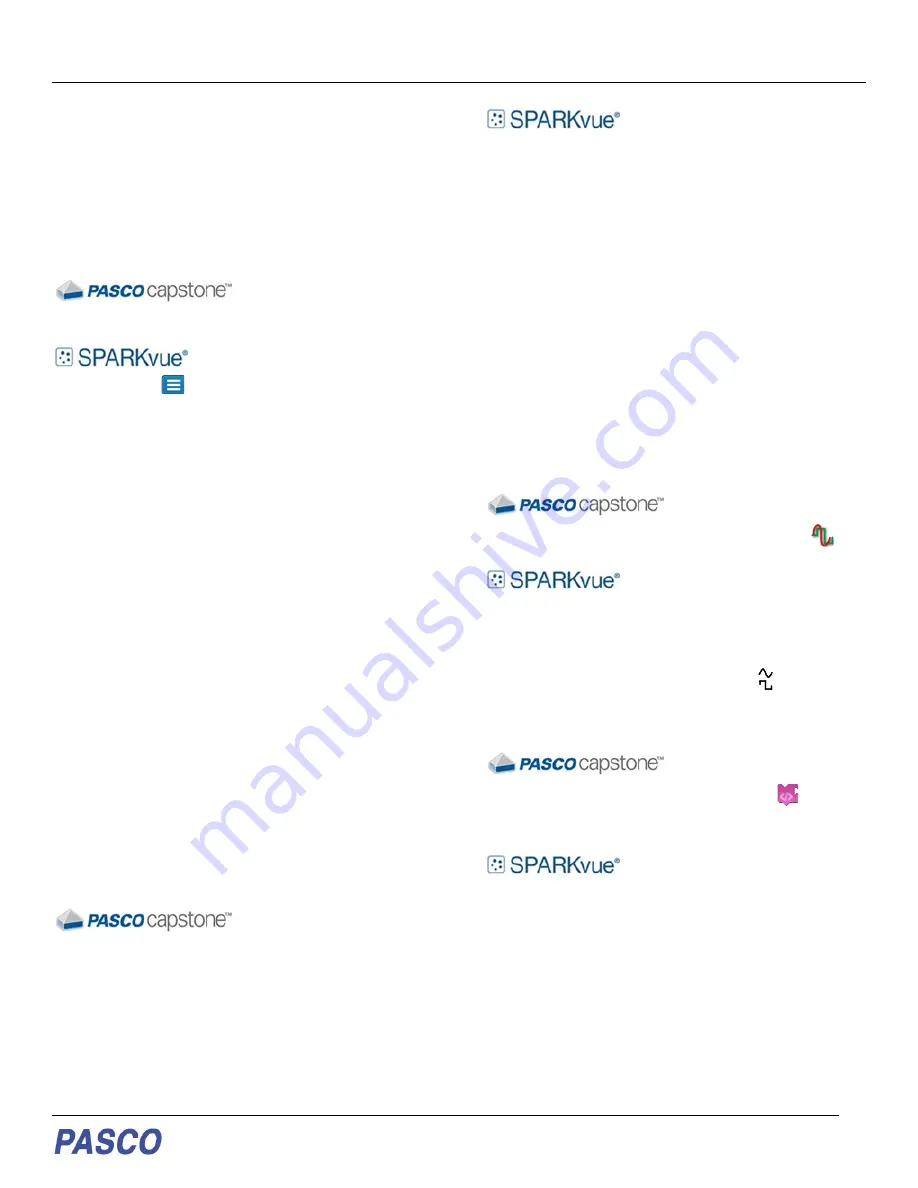
EM-3533
Wireless AC/DC Module
012-16455A
To update PASCO data collection software
1. Open the PASCO data collection software.
2. The software will display a message if an update
is available. Follow the instructions on the screen.
If you do not receive a message, the software is
up to date.
You can also check for an update by doing the following:
Go to
Help
and select
Check for Updates
.
Go to the menu
and select
Check for Updates
.
To update the firmware
The device contains firmware that controls how it
functions. It is important to make sure that your device has
the latest version of the firmware installed.
1. Connect the device to your software. It is
recommended to use a USB connection since
this will result in a faster update.
2. The software will prompt you if a firmware update
is available. Follow the instructions on the screen
if prompted. If you do not receive a prompt, the
firmware is up to date.
Connecting to Software
The device can be connected to software using USB or
Bluetooth.
To connect using USB
1. Connect the device to your computer or mobile
device using the USB cable.
2. Open your PASCO software. The device
automatically connects with the software.
To connect using Bluetooth
1. Press and hold the power button until the battery
status LED turns on.
2. Open Capstone and click Hardware Setup.
3. Select the wireless device that matches your
device ID.
1. Press and hold the power button until the battery
status LED turns on.
2. Open SPARKvue and select Sensor Data.
3. Under Connected Devices, select the wireless
device that matches your device ID.
Outputs
The Wireless AC/DC Module output voltage is controlled
from the signal generator panel in PASCO Capstone and
SPARKvue. The signal generator panel provides controls
for the waveform, frequency, and amplitude of the output
voltage. It is also possible to control the output amplitude
and frequency by writing a program with Blockly in
PASCO Capstone and SPARKvue. The output voltage
data can be viewed in a display such as a scope or graph.
To access the signal generator panel
Under the
Tools
palette, click
Signal Generator
.
1. Build a new page.
2. Select a layout that contains a template that
covers at least 1/3 of the workbook page.
3. Select the signal generator icon .
To access the Blockly code blocks
1. Under the Tools palette, click Code
.
2. In the Code palette, click Hardware.
1. In the control panel, click Code.
2. In the Code screen, click Hardware.




