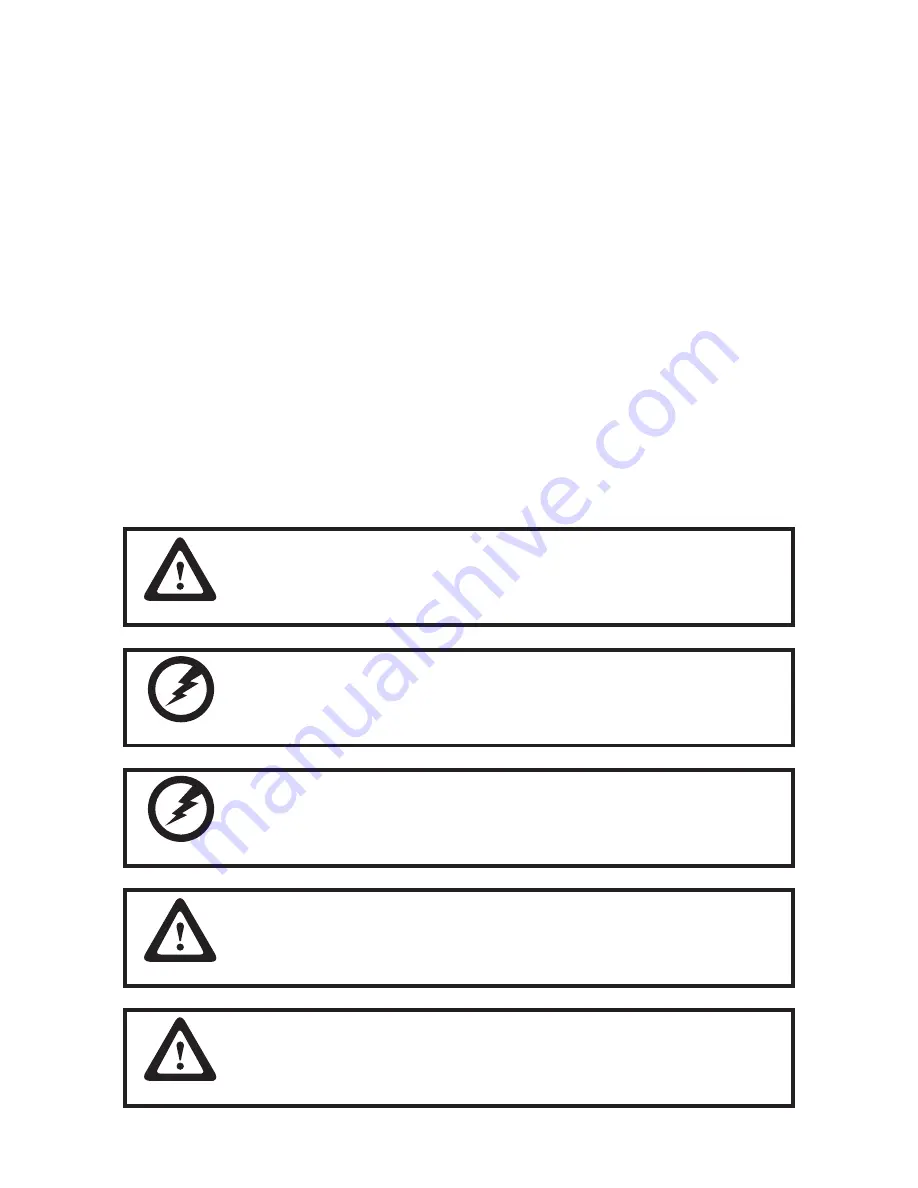
33
CHAPTER 3
UPGRADING COMPONENTS
This chapter describes how to upgrade components for the SP-820. The following topics are described.
•
Safety and precautions on page 33
•
Before you begin on page 34
•
Upgrading the hard drive on page 35
Safety and precautions
Computer components and electronic circuit boards can be damaged by discharges of static electricity.
Working on computers that are still connected to a power supply can be extremely dangerous. Follow these
guidelines to avoid damage to the computer or injury to yourself.
•
Always disconnect the unit from the power outlet.
•
Leave all components inside the static-proof packaging that they ship with until they are ready for instal-
lation.
•
After replacing optional devices, make sure all screws, springs, or other small parts are in place and are
not left loose inside the case. Metallic parts or metal flakes can cause electrical shorts.
If the LCD breaks and fluid gets onto your hands or into your eyes,
immediately wash with water and seek medical attention.
Only qualified personnel should perform repairs on the SP-820. Damage
due to unauthorized servicing is not covered by the warranty. If you
are not confident of installing a hard drive or CompactFlash card, we
recommend that you refer the job to qualified personnel.
The inverter card has high voltage. Do not touch the inverter card while
power is connected to the machine. Unplug the power cord before
attempting to replace any part.
To prevent static damage to components, wear a grounded wrist strap.
Alternatively, discharge any static electricity by touching the bare metal
chassis of the unit case, or the bare metal body of any other grounded
appliance.
Hold electronic circuit boards by the edges only. Do not touch the
components on the board unless it is necessary to do so. Do not flex or
stress the circuit board. Do not hold components such as a processor
by its pins; hold it by the edges.
CAUTION
CAUTION
CAUTION
WARNING
WARNING
Содержание SP-820
Страница 1: ...POS Terminal SP 820 User Manual ...
Страница 2: ......
Страница 8: ...vi ...
Страница 40: ...32 C H A P T E R 2 B I O S S E T U P ...
Страница 44: ...36 C H A P T E R 3 U P G R A D I N G C O M P O N E N T S ...










































