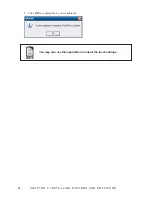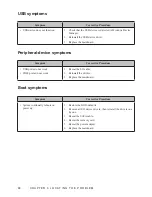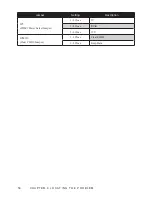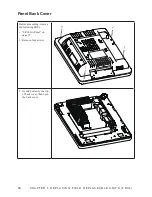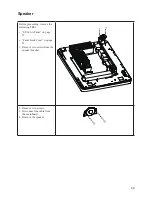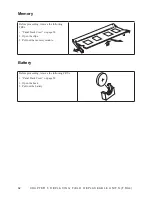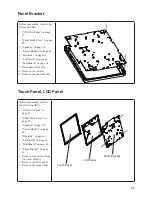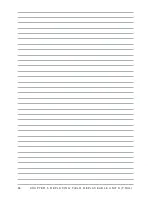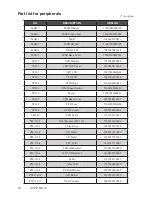Содержание SP-600-A
Страница 1: ...POS Terminal SP 600 A Service Manual...
Страница 2: ......
Страница 8: ...vi...
Страница 16: ...8 C H A P T E R 1 G E T T I N G S TA R T E D...
Страница 45: ...37 4 When installation is completed click Finish...
Страница 49: ...41 10 Click Next to continue 11 Click Next to continue...
Страница 60: ...52 C H A P T E R 4 L O C AT I N G T H E P R O B L E M...
Страница 74: ...66 C H A P T E R 5 R E P L A C I N G F I E L D R E P L A C E A B L E U N I T S F R U s...
Страница 75: ...67 APPENDIX PART LIST AND SPECIFICATION Figure 6 1 Exploded diagram main parts...
Страница 77: ...69 Figure 6 2 Exploded peripheral parts PM 116 VFD MSR...