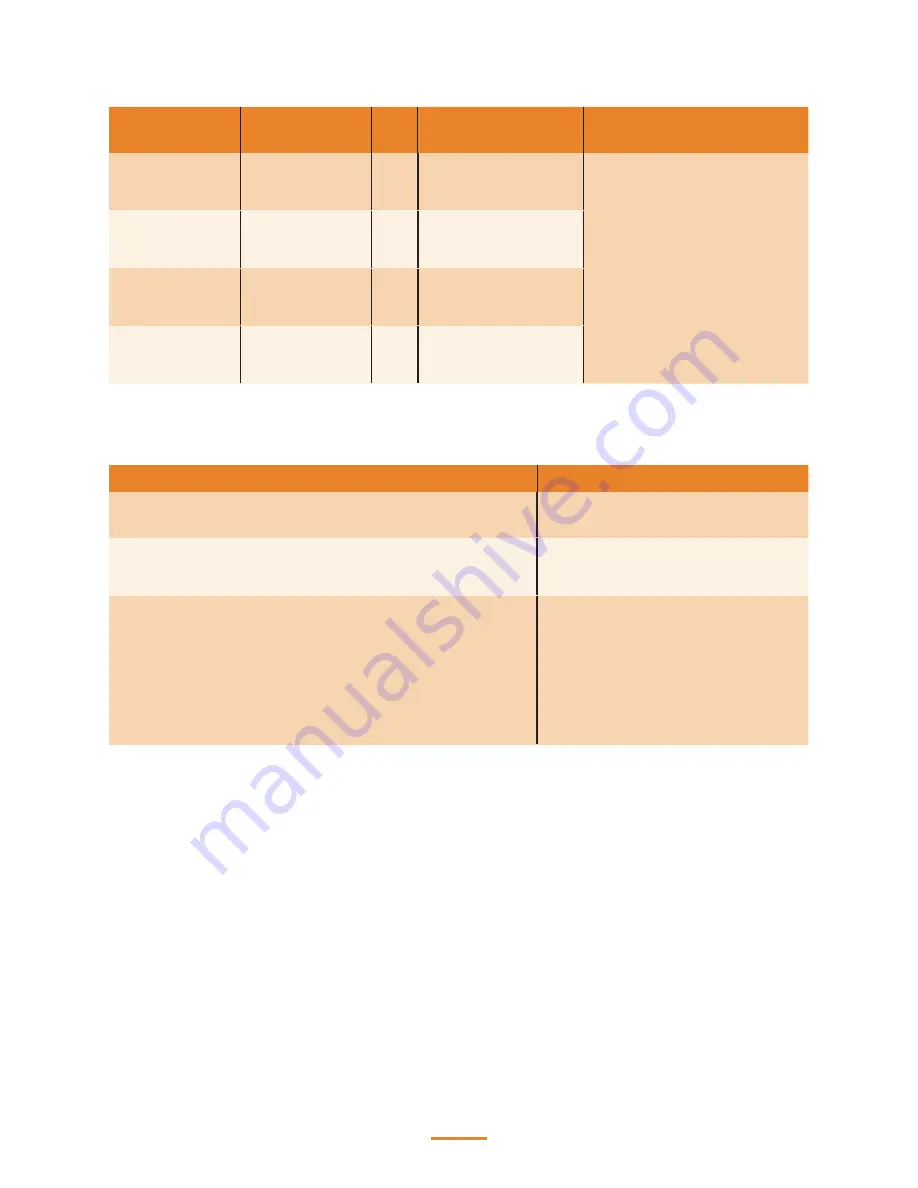
46
Refer to the following to prevent incorrect cash drawer status detection by the system:
Port
I/O Port
Address
Bit
Condition
Note
Cashdrawer A
Control port
05A8
0
High(1) → Close
Low(0) → Open
If Bit is set to Low to open
the cash drawer, after it
must be set back to High to
prevent the system as always
detecting the drawer as open.
Cashdrawer B
Control port
05A8
1
High(1) → Close
Low(0) → Open
Cashdrawer A
Status port
05A8
6
High(1) → Close
Low(0) → Open
Cashdrawer B
Status port
05A8
7
High(1) → Close
Low(0) → Open
LCD Symptoms
Symptom
Corrective Procedure
•
LCD backlight is not working but text is still visible on
screen
•
Reseat the LCD cable.
•
LCD backlight is working but text is not visible on screen
•
Reseat the LCD cable.
•
Replace the LCD.
•
LCD screen is garbled
•
Characters are missing pixels
•
Screen is distorted
•
Screen displays wrong color
•
Screen displays extra vertical/horizontal lines
•
Reseat the LCD cable.
•
Replace the LCD panel.
•
Replace the mainboard.
Содержание SP-550
Страница 1: ...POS Terminal SP 550 Service Manual...
Страница 29: ...29 Chipset Settings This screen allow you to configure the chipset options System Agent SA Configuration...
Страница 36: ...36...
Страница 43: ...43 3 When installation is completed click Finish...
Страница 44: ...44...
Страница 59: ...A 59 Part List and Specification Exploded Diagram...
















































