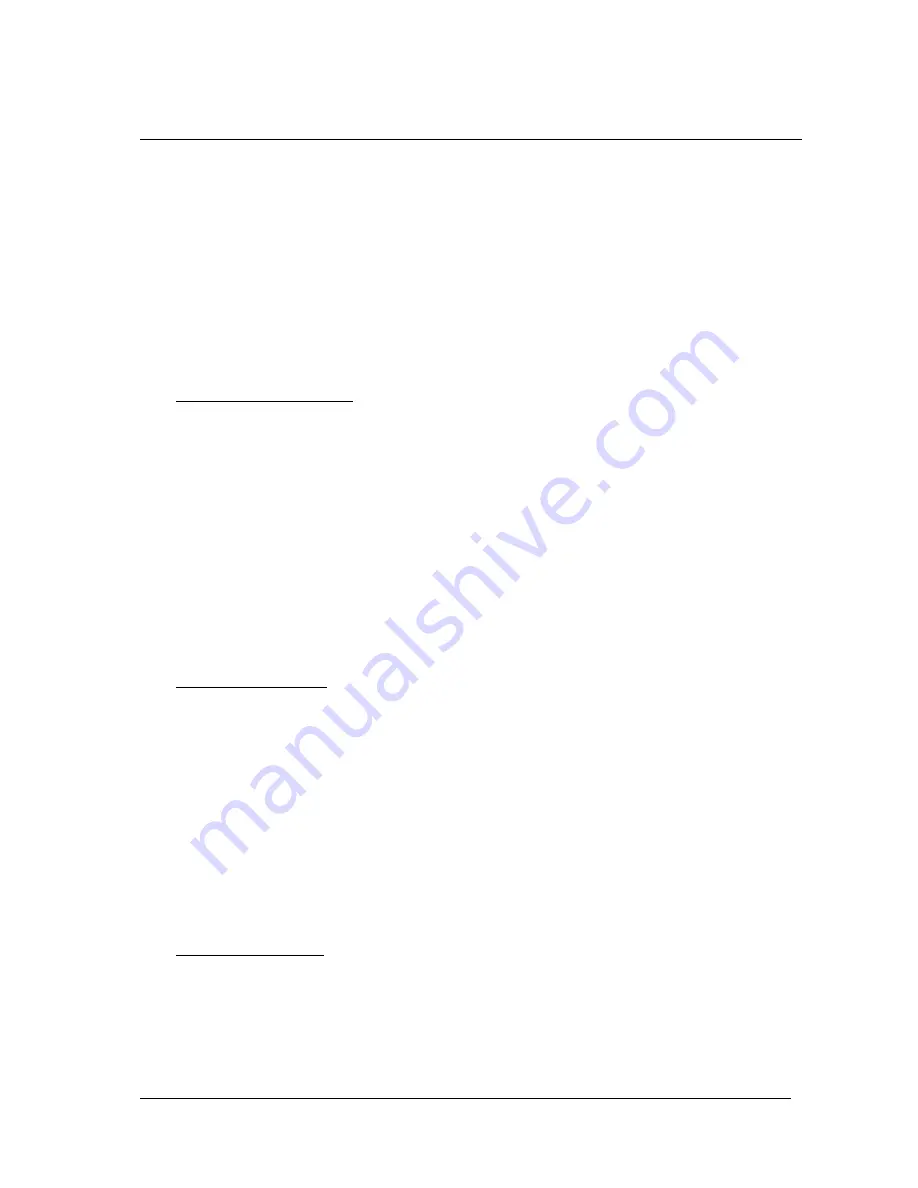
User s Reference Manual of KB-78 Keyboard
- 13 -
Step 48: Use the arrow keys to select the
"OPEN"
option and press <Enter>.
Step 49: A message will be displayed at the top left of the matrix as follows:
FILE NAME =
Step 50: Type the filename of the layout you wish to load and Press <Enter>. The
chosen layout will now be displayed in the matrix.
Step 51: To "Edit" this layout, press <ESC> and then continue from step 3 and to
"Program" a keyboard with this layout, press <ESC> and then continue from
Step 43.
4.11 How to Test Key Function
To test whether each key is at right condition after programming.
Step 52: Press <
ALT + E
> to enter EDIT mode.
Step 53: Use arrow keys to move highlighted bar to the
"KEY TEST
–
option on the
pop-up menu and press <Enter>.
Step 54: Following message will be displayed at the top left of the key matrix as follows:
KEY TEST
Step 55: Press one key for key code. The code position will be highlighted with a beep.
Check whether it is at the right position with the right key code as you defined.
Repeat this step to check all keys.
4.12 How to Test Key Lock
To test whether LOCK is at right condition after programming.
Step 56: Press <
ALT + E
> to enter EDIT mode.
Step 57: Use arrow keys to move highlighted bar to the
"KEY LOCK TEST
–
option on
the pop-up menu and press <Enter>.
Step 58:Following message will be displayed at the top left of the key matrix as follows:
KEY LOCK TEST
Step 59: Press one key for key lock code. The code position will be highlighted with a
beep. Check whether it is at the right position with the right key code as you
defined. Repeat this step to check all key lock codes.
4.13 How to Quit the Utility
Step 60: To Quit the Utility Press
<ALT + F>
Step 61: Use the arrow keys to select the
"QUIT TO DOS"
option and Press <Enter>
Or press ALT + X
Step 62: The POS keyboard can now be removed.















