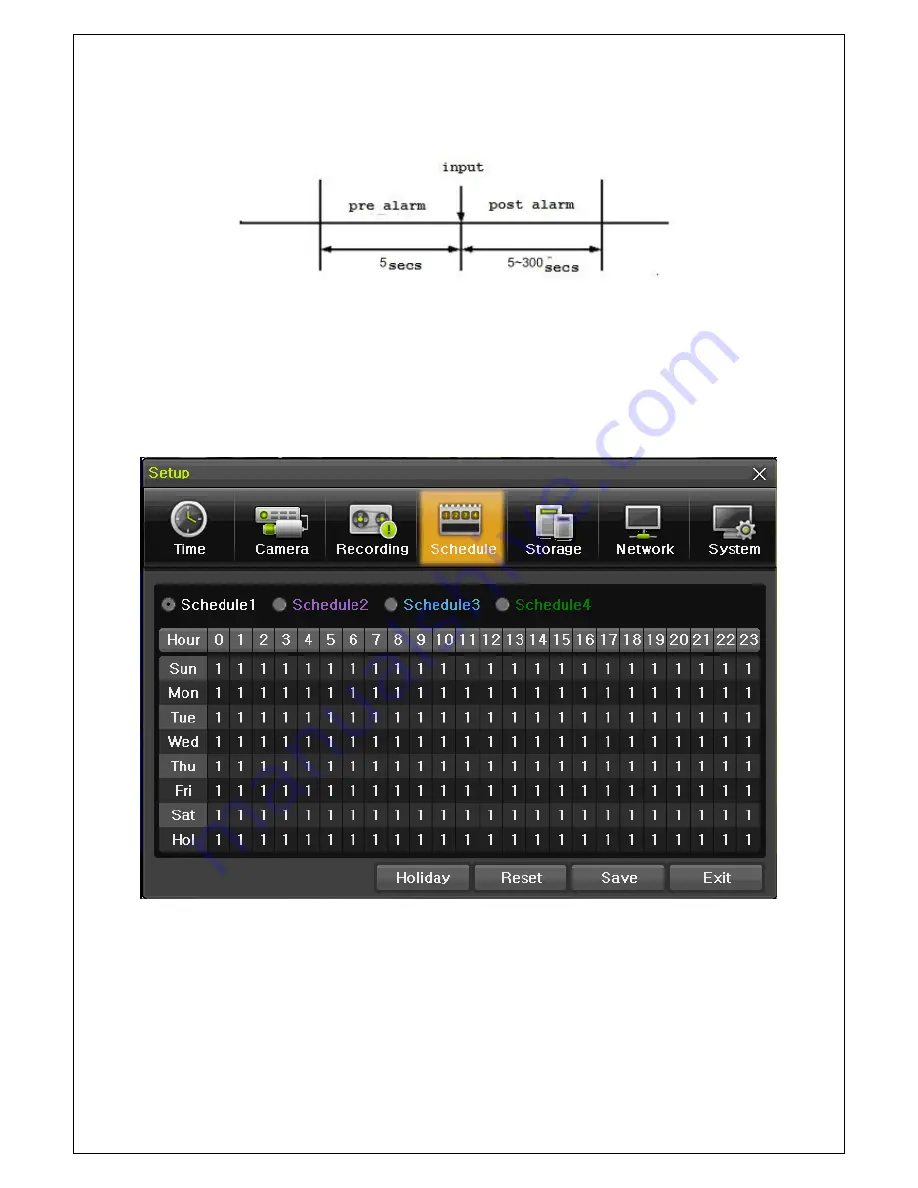
39
Operating Instruction & User’s Guide
6
-
3
-
5
Duration
Pre alarm( On / OFF ), post alarm(5sec / 10sec / 15sec / 20sec / 60sec / 150sec / 300sec)
[Figure 6-18. Pre/post alarm]
6
-
3
-
6
Log
Set On/off of log by motion detection / sensor input.
6
-
4
Schedule
Select
{Menu}
{Setup}
{Schedule} on the live display.
{Schedule}
is used to save the system configuration as data from {
Schedule 1 ~ 4}
and to make a recording
based on the system configuration for each day/time zone.
[Figure 6-19. Schedule Window]
6
-
4
-
1
Holiday setup
Set the Holiday for recording schedule.
Содержание DX2-M Series DX2-08M
Страница 1: ......






































