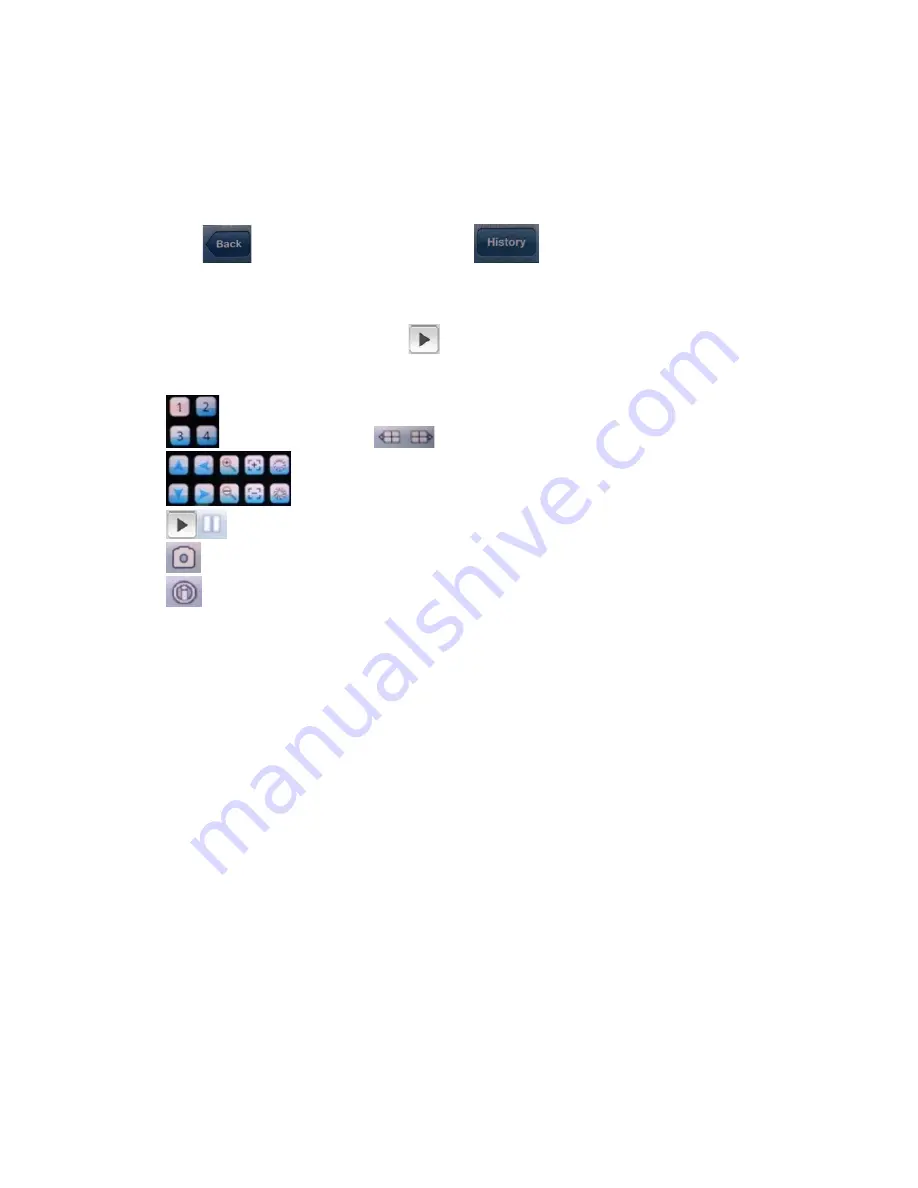
2.2
System Settings:
As the right photo for last page, you may set up the parameters as below:
Devices Info.:
Address: DVR IP address or DDNS
Port : Mobile Port [
6003
by default]
DeviceName: Description of this DVR
User Name: Login User Name
〖
Admin
〗
by default
Password: Password [888888 by default]
Click
after setting to connect, or click
to choose other DVR that ever
connected.
2.3
The main display screen:
As the left photo for last page, click
icon to connect DVR immediately, after login DVR
successfully, user can watch the remote video from mobile phone; the other icon functions are
as follows:
switch channel
,
click
to show another 4 channel list
Control PTZ camera direction, Zoom, Iris and Focus.
Play
/
Stop
button
Picture Snapshot.
This software information
79
Содержание ADM-44U
Страница 29: ...5 DVR Setting 5 1 Menu Tree Operate 29 ...
Страница 58: ... Channel Camera setting Record setting please refer to 5 3 Record Setting and 5 4 Video Setting as well 58 ...
Страница 61: ... User User account and authority setting State HDD capacity Channel and Network status 61 ...
Страница 67: ...67 ...



































