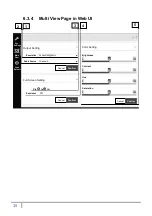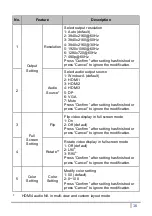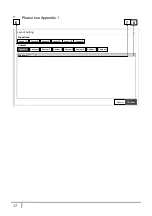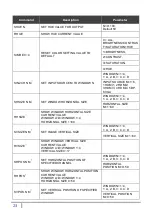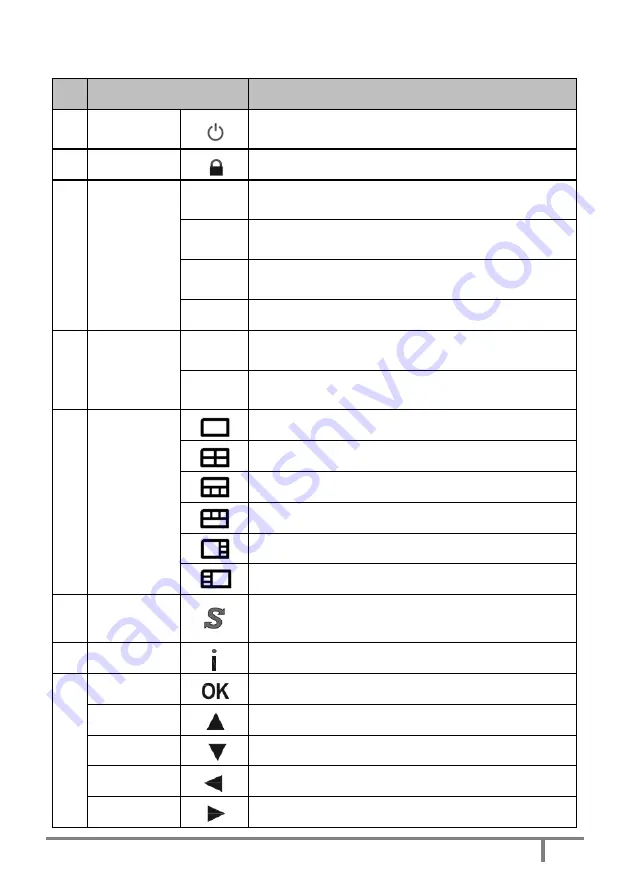
No.
Feature
Description
1
Standby
Press to set system into standby mode or wake
up the system
2
Lock
Press to Lock or unlock the front panel buttons
3
Input*
H-1
Select HDMI 1 in full screen mode
Select HDMI 1 audio in multiview
H-2
Select HDMI 2 in full screen mode
Select HDMI 2 audio in multiview
H-3
Select HDMI 3 in full screen mode
Select HDMI 3 audio in multiview
H-4
Select HDMI 4 in full screen mode
3
Input*
DP
Select DP in full screen mode
Select DP audio in multiview mode
VGA
Select VGA in full screen mode
Select "VGA" for audio in multiview mode
4
Layout*
Select the Layout A (full screen mode)
Select the Layout B
Select the Layout C
Select the Layout D
Select the Layout E
Select the Layout F
5
Input Swap*
Toggle the Input source in Layout B, C, D, E and
F mode
6
Info.
System information
7
OK
Reserved
Up
Reserved
Down
Reserved
Left
Reserved
Right
Reserved
8
Press to set system into standby mode or wake
Press to Lock or unlock the front panel buttons
1 in full screen mode
ultiview mode
Select HDMI 2 in full screen mode
ultiview mode.
Select HDMI 3 in full screen mode
ultiview mode
mode
mode
Select VGA in full screen mode
Select "VGA" for audio in multiview mode
Select the Layout A (full screen mode)
Toggle the Input source in Layout B, C, D, E and
Содержание VP-QV41
Страница 1: ...Usermanual Multiview Video Processor ...
Страница 9: ...7 4 4 IR Remote Control ...