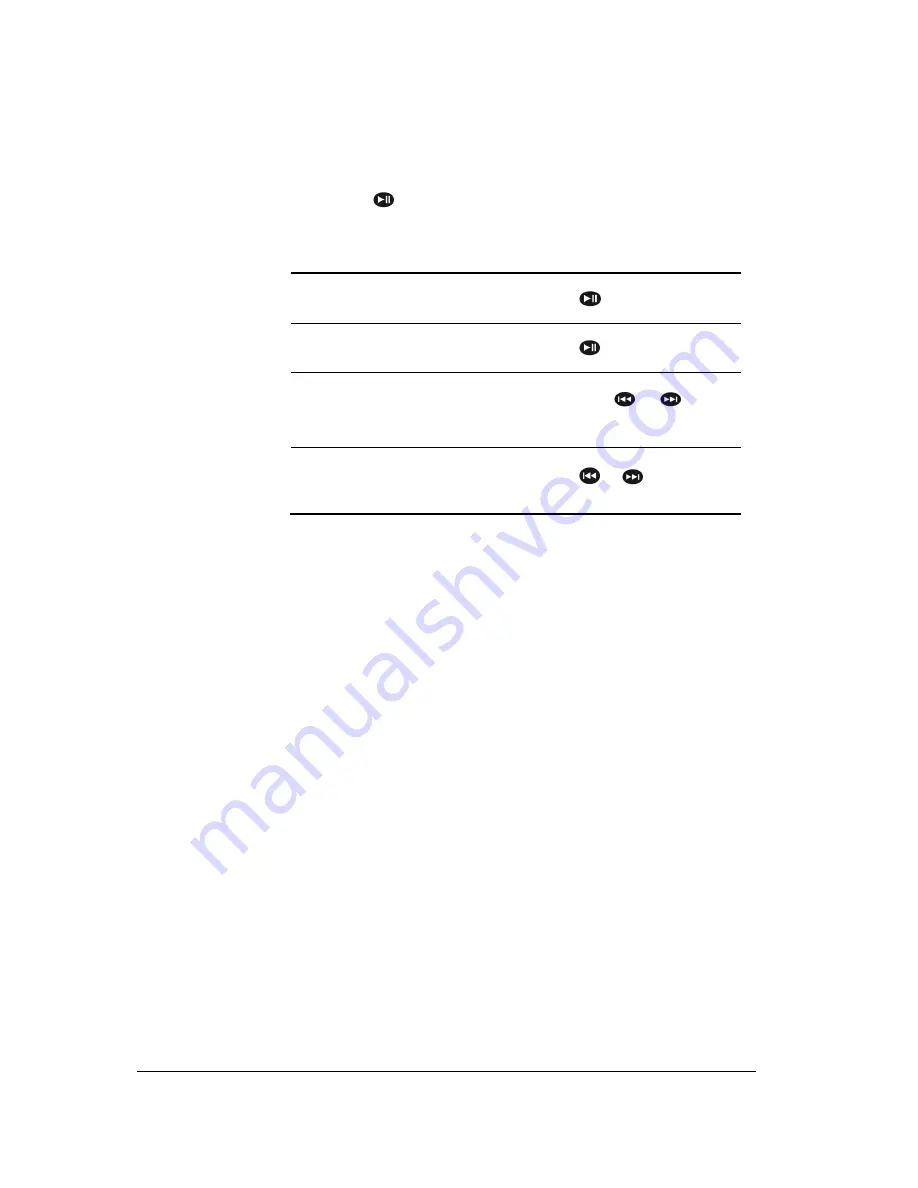
13
Commands
Turning the iPod /
iPhone on / off
Hold down the
button of the remote control for 2 seconds to turn on / off the
iPod / iPhone connected to the Zikmu.
Controlling the
music playback
Pause a song
Press the
button.
Resume playback
Press the
button.
Rewind or fast forward
Hold down the
or
buttons
for 2 seconds.
Skip to the previous / next
song
Press the
or
button.
Содержание Zikmu by Starck
Страница 1: ...Parrot Zikmu by Starck User guide...













































