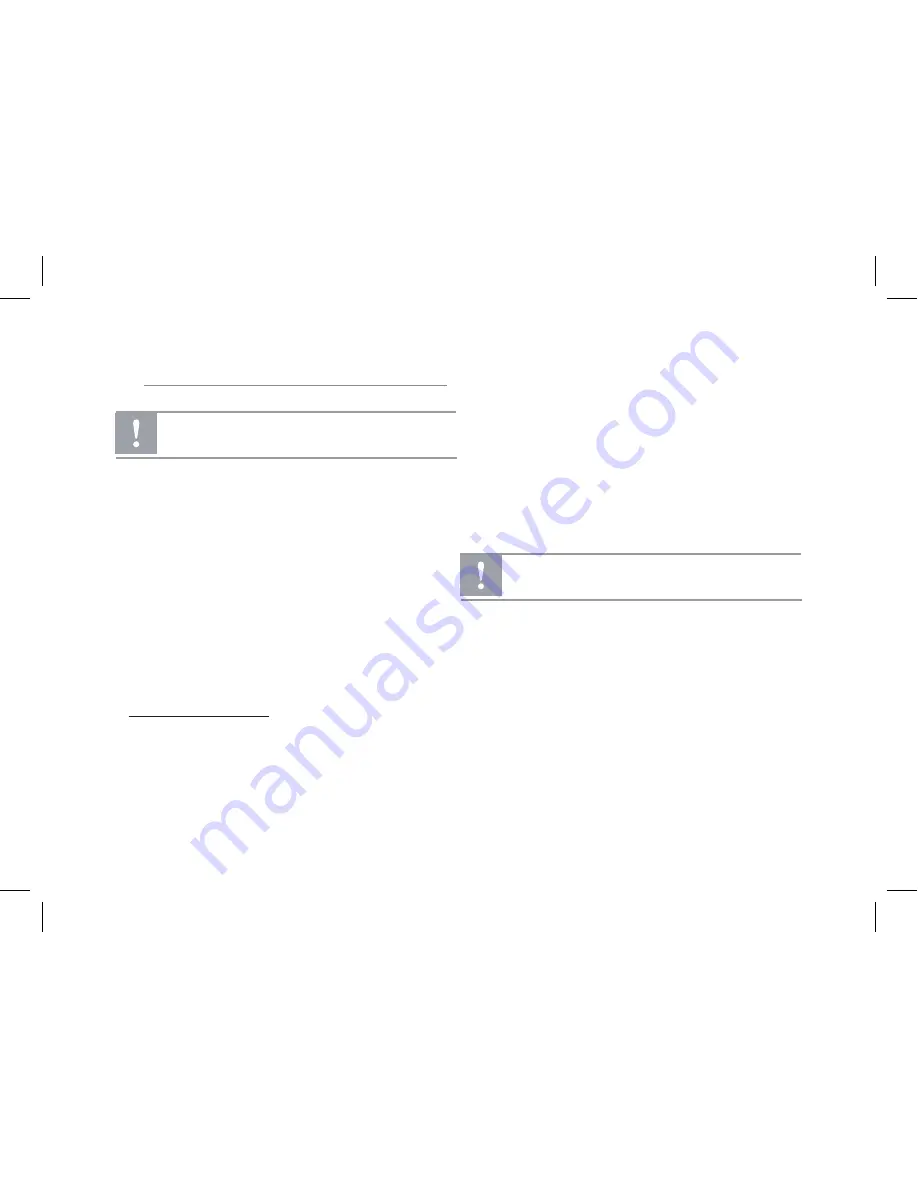
Installing the PARROT RK8200
►
Refer to the installation diagram on p.9.
1. Get you previous car stereo out of the dash.
►
Refer to your previous car stereo user guide or contact
your car dealer for more information.
2. Insert the mounting bracket and fix it into the dashboard
using the bracket mounting tabs.
3. Pull the ends of the wires out of the dashboard through
the mounting bracket.
4. Connect the audio and power connectors to the connec-
tors of your Parrot RK8200.
►
If this connection is impossible, you have to obtain
an ISO cable to adapt your car radio to the ISO connec
tors of the Parrot RK8200. Consult our website
www.parrotshopping.com for more information.
5. Compare the Parrot RK8200 antenna connector to the
antenna connector of your vehicle.
If an adapter is necessary, contact your car dealer for
more information.
6. Check the polarity of your car radio. To do so, turn the
ignition off once the Parrot RK8200 is installed: the mes-
sage “Goodbye!” must be displayed.
- If it is the case, you can skip to step 7.
- If it is not the case, it is necessary to inverse the
positions of the red and yellow wires. Indeed, the red
wire of the power cable must be connected to the
permanent 12V, the yellow wire to the 12V ignition
and the black wire to the ground. This can be done
simply by reversing both terminal spade tags located
on the Parrot wiring.
7. Slide the car stereo into the mounting bracket and attach
the faceplate.
We advise our customers to have the Parrot RK8200
fitted by a professional.
Do not connect the yellow wire to the permanent 12V,
otherwise you can cause the vehicle battery to go flat.
8
Содержание RK8200
Страница 1: ...PARROT RK8200 Quick start guide Guide d utilisation rapide Guía de instalación rápida ...
Страница 3: ...www parrot com Parrot RK8200 English Français Español General Information p 7 p 17 p 27 p 37 ...
Страница 6: ...6 ...
Страница 16: ...16 ...
Страница 26: ...26 ...
Страница 36: ...36 ...
Страница 45: ......
Страница 46: ......
Страница 48: ...FRA ENG ESP w w w p a r r o t c o m ...























