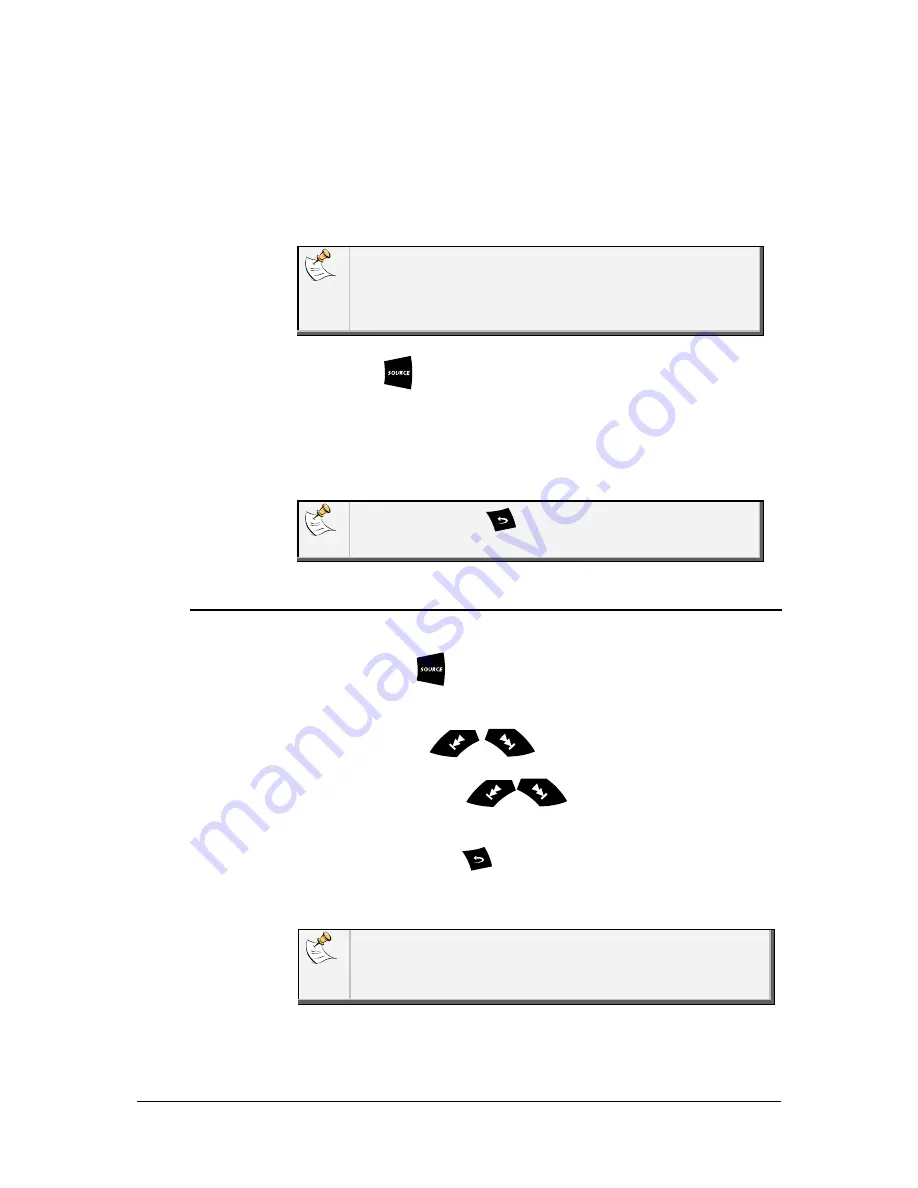
Parrot RK8200 - User Guide
21
Using the Parrot
RK8200 with an
audio cable
The Parrot RK8200 allows you to listen to music files from another
type of audio player such as a CD player. To do so:
1. Connect your audio player using a Jack/Jack cable (not provided)
into the jack socket on the front of the faceplate.
You can also use the Line In connector located at the back of
the Parrot RK8200. To do so:
1. From the main menu, select
Auxiliary input
.
2. Select
Back line in
with the jog wheel depending on the
connection you want to use.
2. Press the
key repeatedly to access the
Line In
source.
3. Launch the playback from your audio player.
> The sound is directly streamed through the speakers of your
vehicle.
You can press the
key to choose the back or front line
connection.
Using the Radio
function
1.
Press the
key repeatedly to select
Tuner
.
2.
Select the desired radio station. To do so:
• Press the
keys to select a radio station
manually.
• Hold down the
keys to tune to the next
available radio station.
• If you have already saved the radio station:
a.
Press the
key.
b.
Use the numerical pad of the Parrot RK8200 to select
the radio station associated to the number.
You also can directly use the numerical keypad of the Parrot
RK8200 to select a saved radio station. To do so, associate your
keypad to the
Tuner
mode by selecting
Tuner > Settings >
Keypad use
.





















