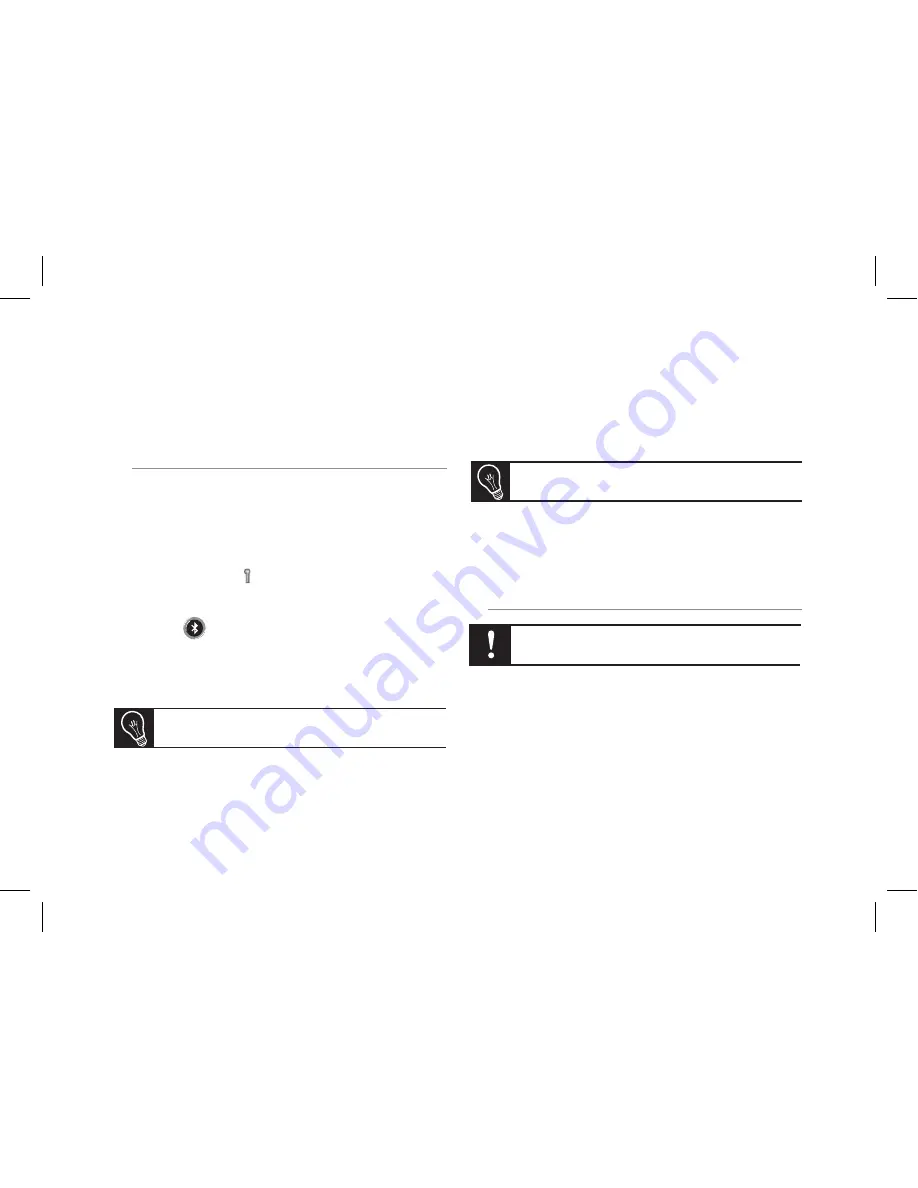
9
• If you have a MAC ® computer, refer to the “Connecting
the Parrot PARTY using the Mac
Bluetooth
software”
section.
Connecting the PARROT PARTY using the
Toshiba Bluetooth software
If your PC is equipped with the Toshiba
Bluetooth
software,
you have to connect the Parrot device to your compu-
ter before connecting your device with the Parrot Audio
Configuration Tool software. This step is only necessary at
the first use.
1. Double-click on the
icon located at the bottom of
your screen.
> The
Bluetooth Settings
window is displayed.
2. Press the
button of the Parrot PARTY.
3. Click on
New Connection
.
> The list of the detected peripherals is displayed
4. Select your Parrot PARTY and click on
Next
.
5. Select
Express Mode
and click on
Next
.
6. Enter 0000 as the
Bluetooth
PIN code in the displayed
window, and click
OK
.
7. Click on
OK
in the
Bluetooth
configuration window.
> A new window is displayed allowing you to enter a name
for your device. This step is optional you can click
on
Next
.
8. Select your Parrot PARTY and click on
Next
.
9. Follow the prompts to finalize the connection process and
click on
Finish
.
> Your devices are connected and ready to be used.
Connecting the PARROT PARTY using the
Mac Bluetooth software
If you use the Mac
Bluetooth
software, you have to connect
the Parrot device to your computer before connecting your
device with the Parrot Audio Configuration Tool software.
This step is only necessary at the first use.
1. Click on the Apple icon located up left of your screen.
2. Select System preferences and click on the
Bluetooth
icon.
> The
Bluetooth
configuration window is displayed.
If your Parrot PARTY is not listed, click on Refresh.
If you are prompted to connect yourself to Windows
Update, click on No.
The following procedure only applies to the Leo-
pard
(TM)
version
Содержание PARTY-BLACK
Страница 1: ...PARROT PARTY Black edition User guide ...
Страница 3: ...3 LINE IN ...
Страница 4: ...4 PIN code 0000 ...
Страница 20: ...w w w p a r r o t c o m ...




















