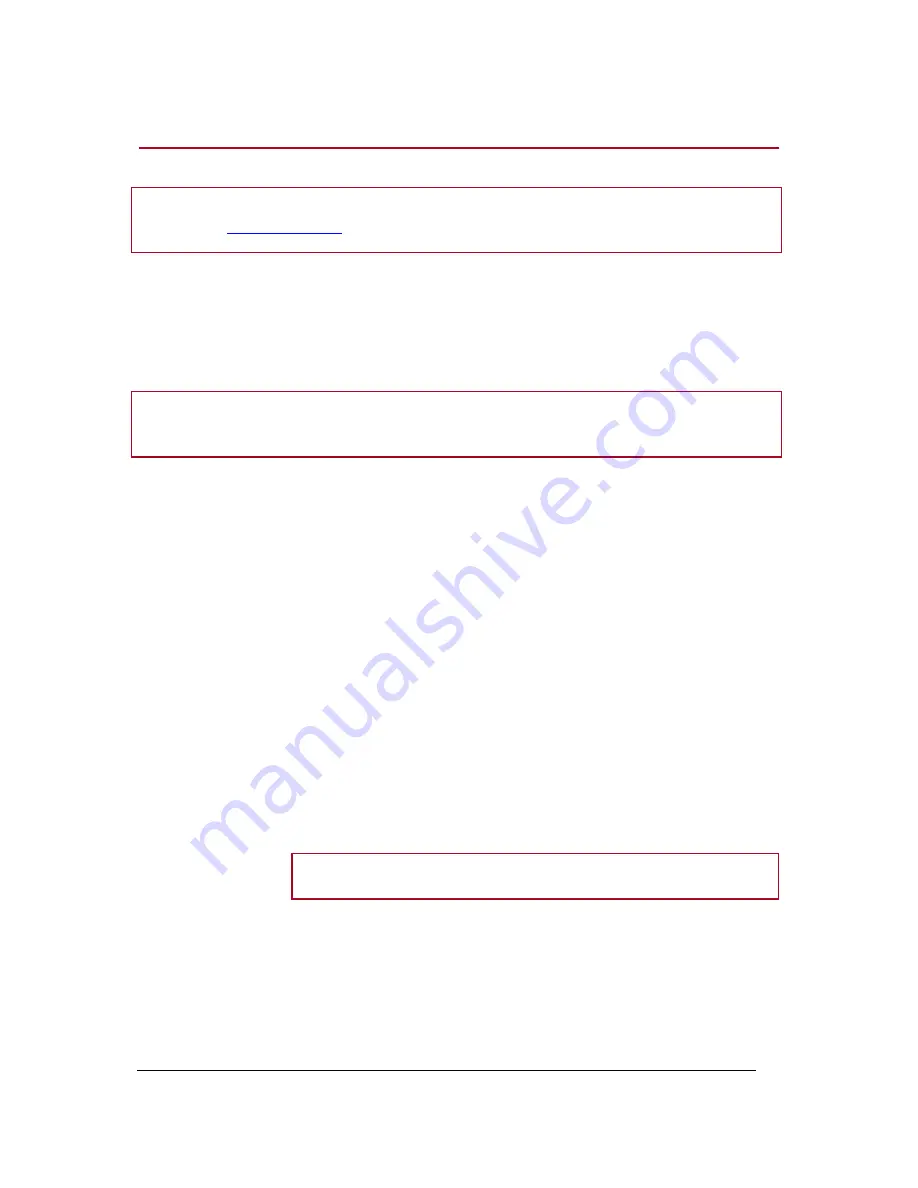
Parrot MKi9200 – User guide
7
Installing the kit’s power cable
Note :
In order to check the wiring, connect the screen before placing it on the dashboard.
►
Refer to the
Checking the wiring
section for more information.
Refer to your car stereo’s wiring diagram.
The red wire of the kit’s cable must correspond to the co12V supply, the orange wire to
the ig12V and the black wire to ground. Check that the orange wire is not connected to
the co12V supply, as you could run down the vehicle’s battery.
Note
:
On some vehicles, there is no ig12V on the vehicle’s connectors. You must therefore connect the
orange power supply wire to the fuse box or another ignition power source.
Checking the wiring
To perform the installation check, turn the ignition on then off once the Parrot MKi9200 is
installed: the message “Goodbye!” must be displayed.
If it is not the case, it is necessary to inverse the positions of the red and orange wires. Indeed,
the red wire of the power cable must be connected to the permanent 12V, the orange wire to
the 12V ignition and the black wire to the ground. This can be done simply by reversing both fuse
holders located on the Parrot wiring.
Installing the audio connectors
Installing the music
cable
Connect the music cable to the electronic box and place the USB / iPod / Jack
connectors into the glove box, the central console or the parcel tray depending on
the configuration of your dashboard. Make sure that the cable is not pinched.
Note :
Use the provided protection cap to protect the connectors.
Installing the music
cable grommet system
The music cable grommet system allows you to adjust the cable length
while reducing its wear.
1.
Drill a 20 mm hole in your dashboard (glove compartment or parcel tray).
2.
Insert manually two flexible arms of the grommet system.
3.
Use a flat screwdriver in order to insert the last two arms.
> You can now connect your music cable to the bluebox
.






















