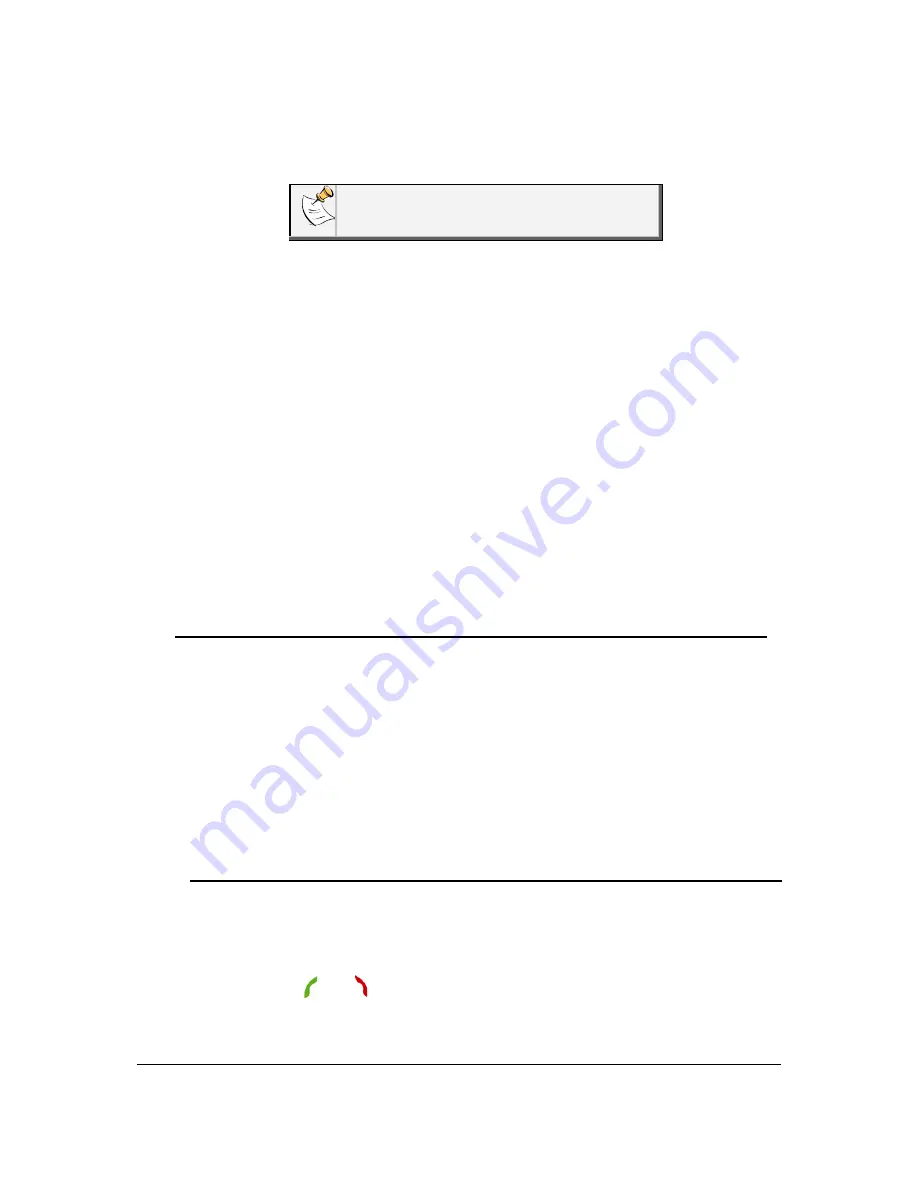
Parrot MKi9100 – User guide 12
1. Make sure the Parrot MKi9100 is set so that it is visible by all
Bluetooth
® devices. To do so, press the jog wheel and select
Settings > Bluetooth >Visibility > Visible
.
The Parrot MKi9100 is visible by default.
2. Press the jog wheel and select
Settings > Bluetooth > Pair
with…
.
> If your mobile phone’s model appears in the list, select it and
confirm by pressing the jog wheel.
> If your mobile phone model doesn’t appear in the list, select
the
Other phones
option.
3. From your phone, search for
Bluetooth
peripherals. Refer to
your phone user guide for more information.
> The list of the available
Bluetooth
peripherals is displayed.
4. Select «
Parrot MKi9100
» in the list.
5. Enter «
0000
» on your phone when you are prompted to enter
a PIN code.
> «Pairing successful» is displayed on the screen of the Parrot
MKi9100.
Synchronizing
the phonebook
With some
Bluetooth
phones, the Parrot MKi9100 automatically
synchronizes the names and phone numbers in your mobile with its
phonebook. If your phone doesn’t support automatic synchronization,
you can also send contacts from your mobile to the car kit via Object
Push. To do so:
1. Press the jog wheel and select
Phone > Receive contacts.
2. Refer to your phones ‘user guide for more information about
sending contacts via Object Push.
Clearing the
memory
You can pair up to 5 devices with the Parrot MKi9100.
If you attempt to pair a 6
th
phone, the Parrot MKi9100 says and displays
« memory full ». You must clear the memory by holding down the
and buttons simultaneously for 3 seconds. This process will also
delete all the contacts synchronized in the kit.






















