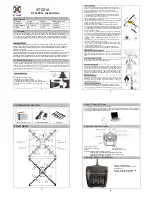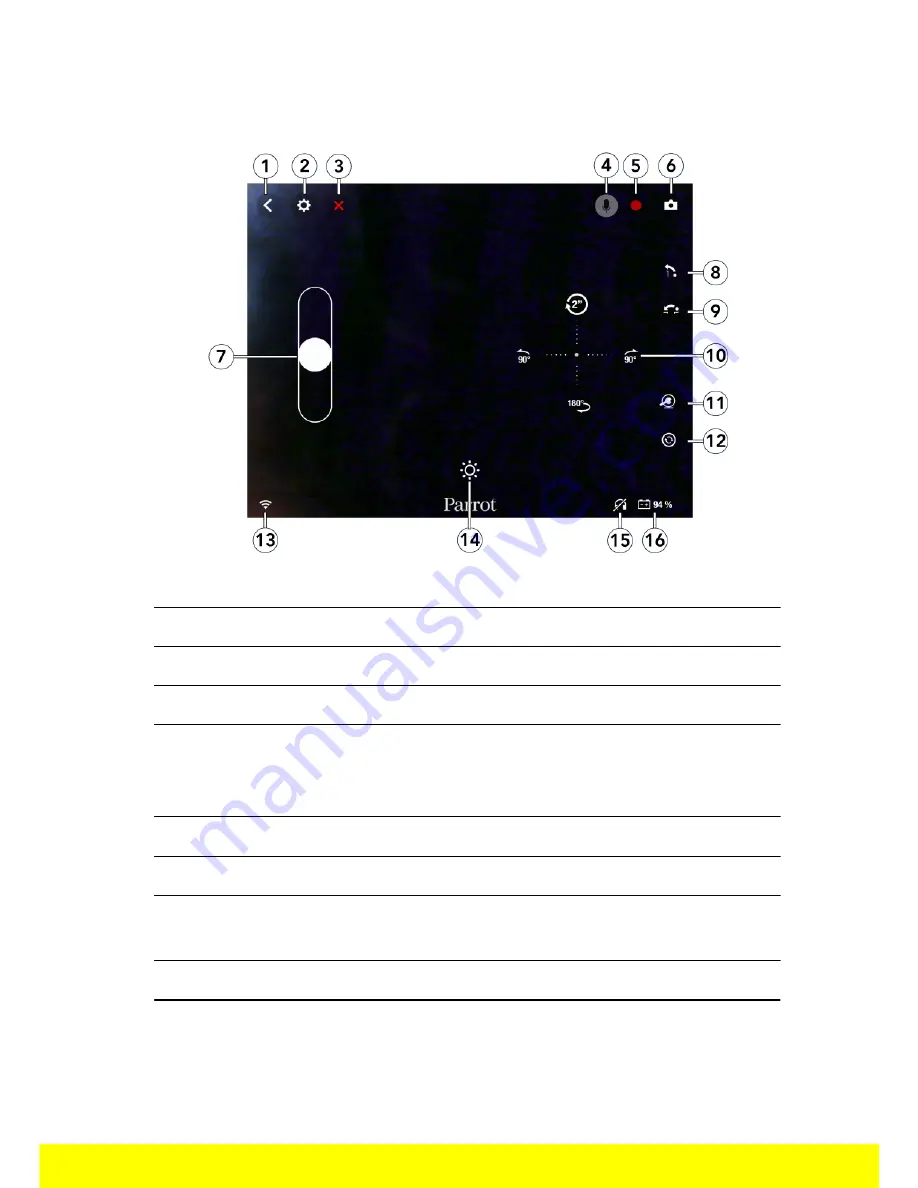
7
Control
Description of the control screen
No.
Description
No.
Description
1
Return to previous screen
9
Long jump
2
Settings
10
Right joystick
3
Stop current action
11
MiniDrone position
4
Walkie-Talkie
(
Voice Transmission
mode
only)
12
Pre-programmed acrobatics
5
Video recording
13
Wi-Fi signal
6
Photo
14
Light effects
7
Left joystick
15
Headset connected or
disconnected
8
High jump
16
Battery level