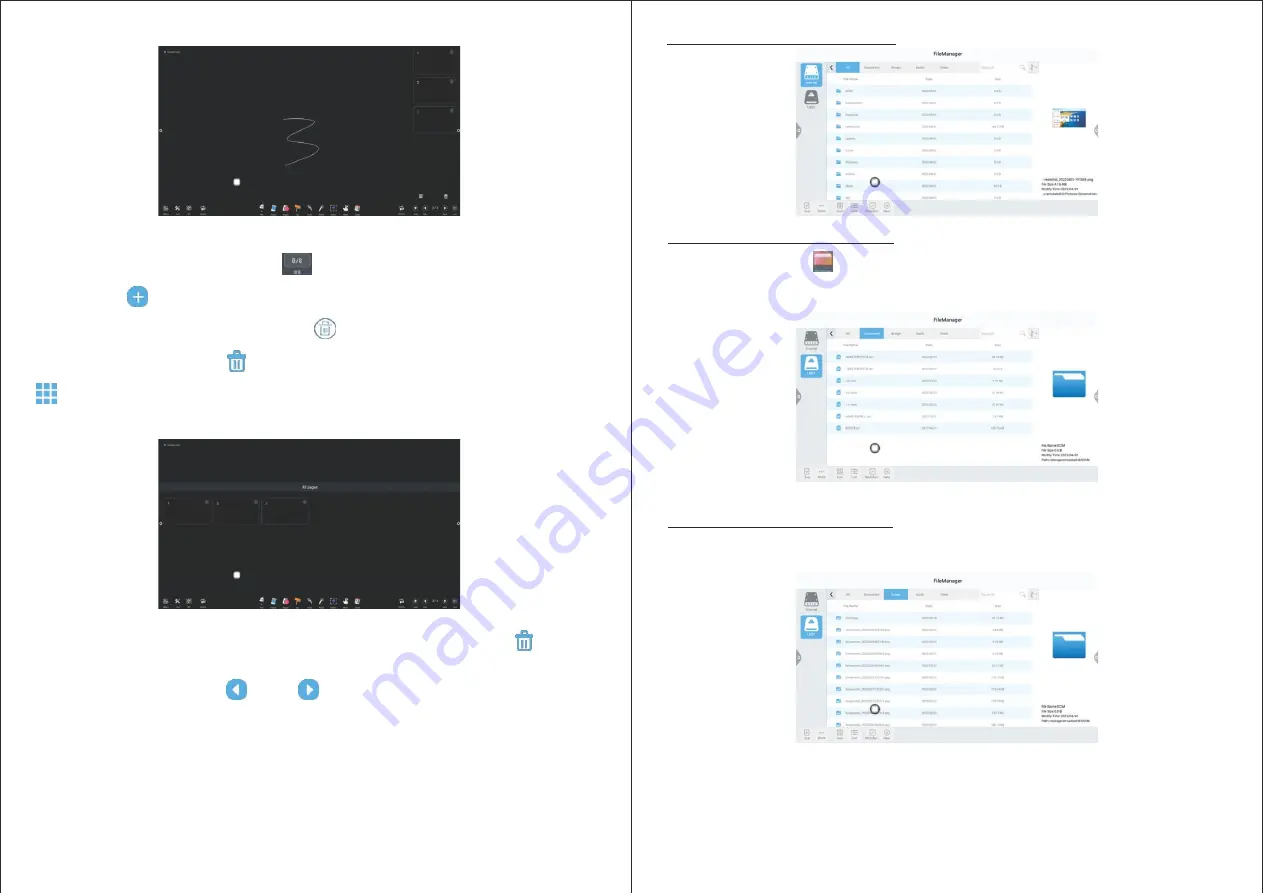
22
23
2.2.1 Interface Introduction
- Click the le manager icon
, open the le management application, and the external SD card and USB
external storage device are displayed on the left side of the le browser.
2.2.2 Classication Display
Documents
- When user clicks "Documents", the main contents are: Word, EXCEL, PDF, TXT les.
Image
- When user clicks "Picture", the image format le is displayed.
Page Preview
- Open the page preview pop-up window: Click
to show that the current page is selected.
- Add page: Click
the icon to add a page.
- Delete page: In the open page preview window, click
the delete button in the upper right corner of the page
thumbnail to delete the page, or click
at the bottom of the page preview window to delete all pages. To Click
enter all page display mode.
- Delete page or delete at the bottom of page preview window, press to delete all pages. Click
icon to
enter all page display mode.
- Page turning function: Click the left
and right
page turning button and icon to realize page turning
effect. In the page preview window, if the preview page exceeds the Limited Preview range, slide up and down
quickly. Click to select, to achieve page up and down function.
2.2 Document Management

















