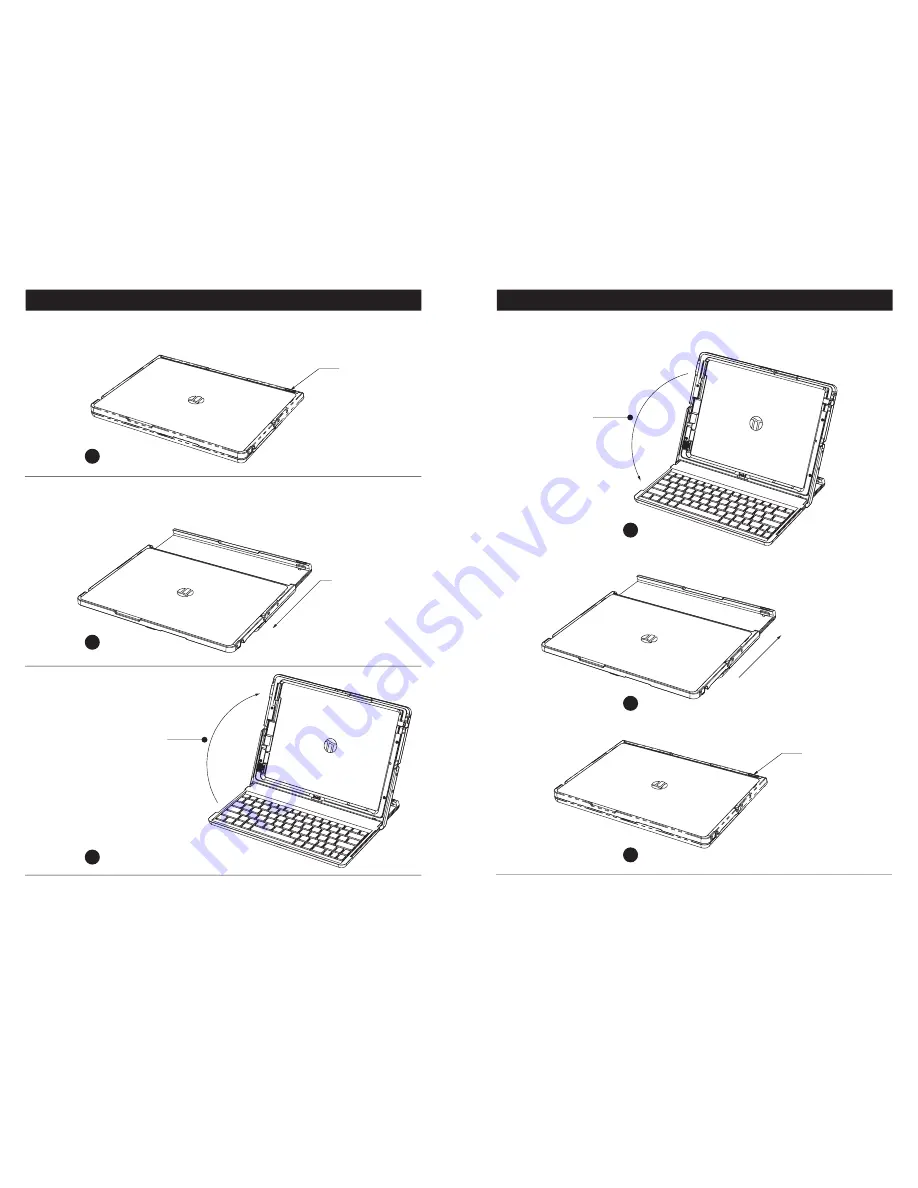
To open the Pi Dock-It Pro, position the device with the front edge toward you.
Press on the case latch button at the back edge of the Pi Dock-It Pro on the right
side.
Lower the Dock-It Pro lid covering the keyboard. Slide the lid away from you until
the lid is flush with the front of the Dock-It Pro and it latches.
Press Slide
Release
Button
Slide Lid
Fully
Forward
Tilt Lid
Back
Open your Pi Dock-It Pro
Close your Pi Dock-It Pro
Unlike a laptop that has a lid that lifts up, the Pi Dock-It Pro slides open. While
holding down the slide release button, slide the lid toward you until it is fully
extended and clicks into place.
Once fully extended, lift the lid until
is rests against the base. The
keyboard will be exposed in
lap-top mode.
When fully in
place lid will
click in place
Slide lid
backwards
Tilt lid
forward
3
4
A
A
B
C
B
C








