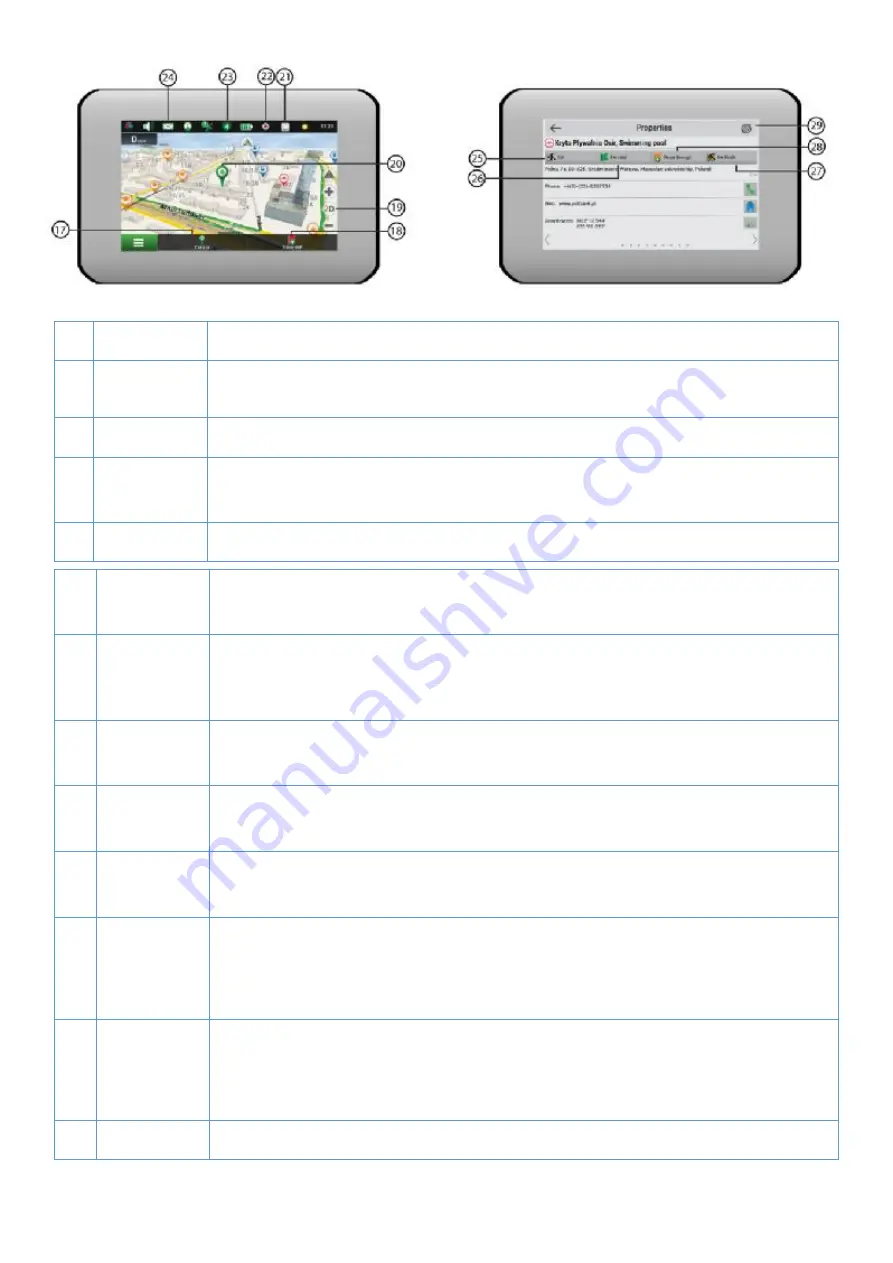
20
17 Cursor bu
on Tapping on the bu
on shows the menu for opera
ons
18 Save WP
bu
on
Saves the point marked on the map as a waypoint.
19 2D/3D
Switching between the plain 2D and the panoramic 3D map formats.
20 Point on the
map
Short tap on the map marks the point for further opera
ons with it: saving as a
21 Updates *
Provides access to the program and map update menu screen.
22 Track
recording
Bu
on for track recording: red dot– recording is on, grey dot – recording is
23 Navitel.
Tra
ffi
c *
The icon displays general tra
ffi
c intensity on ten-point scale. Tapping on the
bu
on shows the menu for controlling the “Navitel.Tra
ffi
c” service.
24 Navitel SMS* The icon allows reading/sending messages and using coordinates in them. It also
25 Go
Tapping on the bu
on gives a command to the program to calculate a route from
26 Set start
Tapping on the bu
on determines the selected point as a star
ng point of the
27 Set
fi
nish
The bu
on is ac
ve only when there is an exis
ng route. Pressing the bu
on
con
nues the route up to the selected point making it the des
na
on point of the
route.
28 Rough
through
The bu
on is ac
ve only when there is an exis
ng route. Pressing the bu
on
marks the selected point as a point to be included in the route. The last added
point becomes the
fi
rst one in the route a
er the star
ng point.
29 Map
Back to map.
* – func
onality is available only for devices, having access to the Internet.
Содержание PS7009
Страница 1: ......
Страница 10: ...10 Call Records Missed call records Received call records Dialled call records Delete record ...
Страница 23: ...23 Fig 3 Fig 4 Fig 5 ...
Страница 24: ...24 Fig 6 Fig 7 Fig 8 ...
Страница 26: ...26 Fig 1 Fig 2 Fig 3 ...
Страница 27: ...27 Fig 4 Fig 5 Fig 6 ...
Страница 31: ......
Страница 32: ......
Страница 33: ......
Страница 34: ......
Страница 35: ...29 Notes ...






























