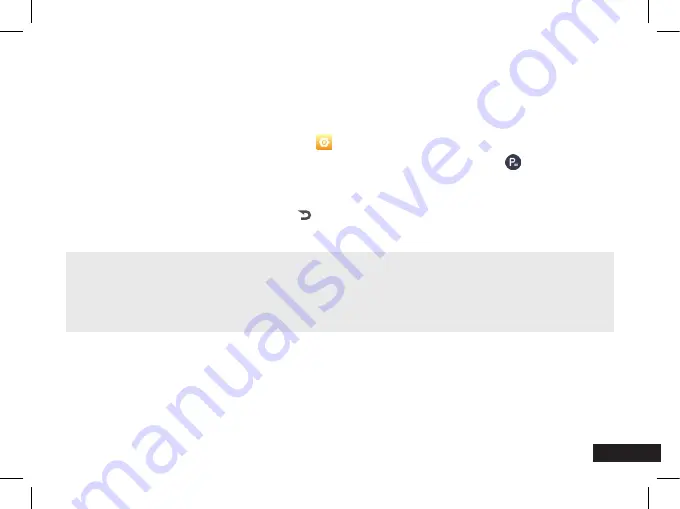
29
9.9 PARKING MONITOR
When Parking Monitor mode is turned on and the car detects that the engine is off, the recording
will be done in time lapse mode. This is to save memory space when the car is parked. To activate
Parking Monitor, please follow the instructions below:
1. Enter the
Settings
menu
by pressing
.
2.
Touch
the
<
and
>
buttons to navigate the
Settings
menu and
touch
the
Parking
Monitor
button.
3.
Touch
On or Off to make selection.
4. To save your selection,
touch
the
button.
Default Setting:
Off
NOTE:
• The Parking Monitor function requires a 3-wire Hardwire Kit installation.
• The Parking Monitor setting will only appear when the Mirror DVR is connected with 3-wire
hardwire kit.
Содержание MCPK-972DVR
Страница 23: ...23 9 4 RECORDING SCREEN Recording screen Tap screen for menu...
Страница 36: ...36 NOTE Press 2 to read detailed instructions before connection 1 2 3 4 5 6 7 8...
Страница 46: ...46 11 0 NOTES...
Страница 47: ......






























