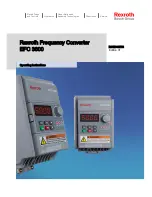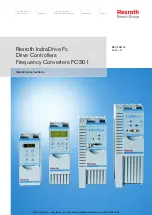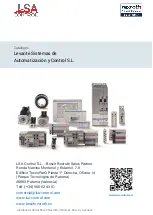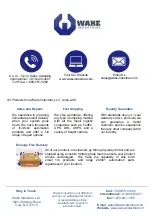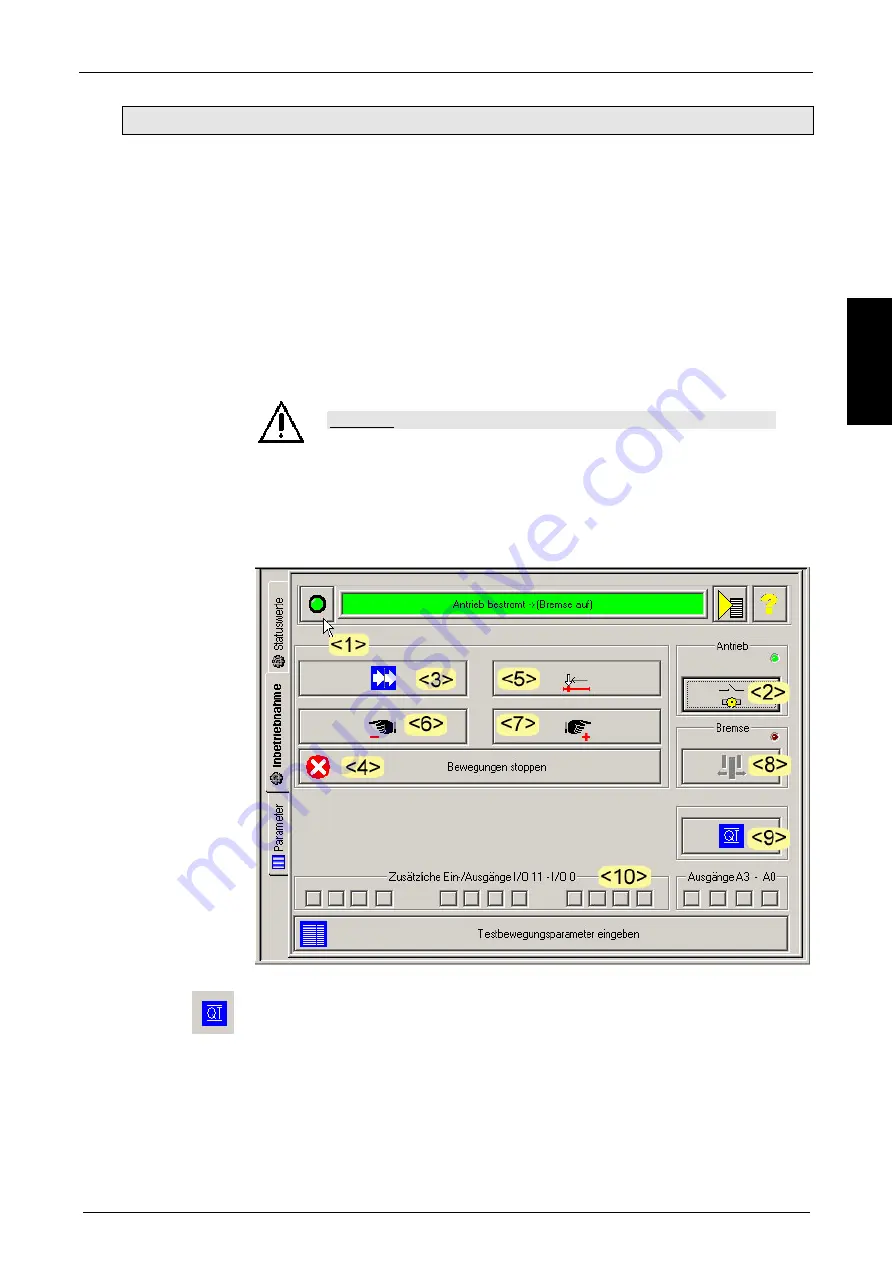
Parker EME
START UP
190-120112 N1 C3 Start up März 2004
17
de
uts
ch
1.4.1.2 Testbewegungen
ausführen
<1> Aktivieren des Inbetriebnahme-Modus.
!
Die Funktions - Buttons werden freigegeben.
!
Falls kein Fehler ansteht blickt die grüne LED an Compax3.
!
Ansonsten steht an Compax3 ein Fehler an; die rote LED leuchtet.
Prüfen Sie auf korrekte Spannungsversorgung, sowie auf Freigabe des Enable
- Eingangs an X4/3.
Der Fehler wird mit QT <9> quittiert. Ist der Fehler behoben, wird dies durch
Blinken der grünen LED angezeigt.
<2> Bestromen des Antriebs.
!
Der Motor wird bestromt.
!
Leuchten der grünen LED an Compax3.
Vorsicht!
Mit dem nächsten Schritt wird die Testbewegung gestartet, sichern
Sie den Motor entsprechend ab.
<3> Starten der gewählten Testbewegung.
!
Der Motor führt die festgelegte Testbewegung aus.
<4> Stoppen der Testbewegung.
Compax3 - Fehler können mit dem Button "QUIT" quittiert werden.