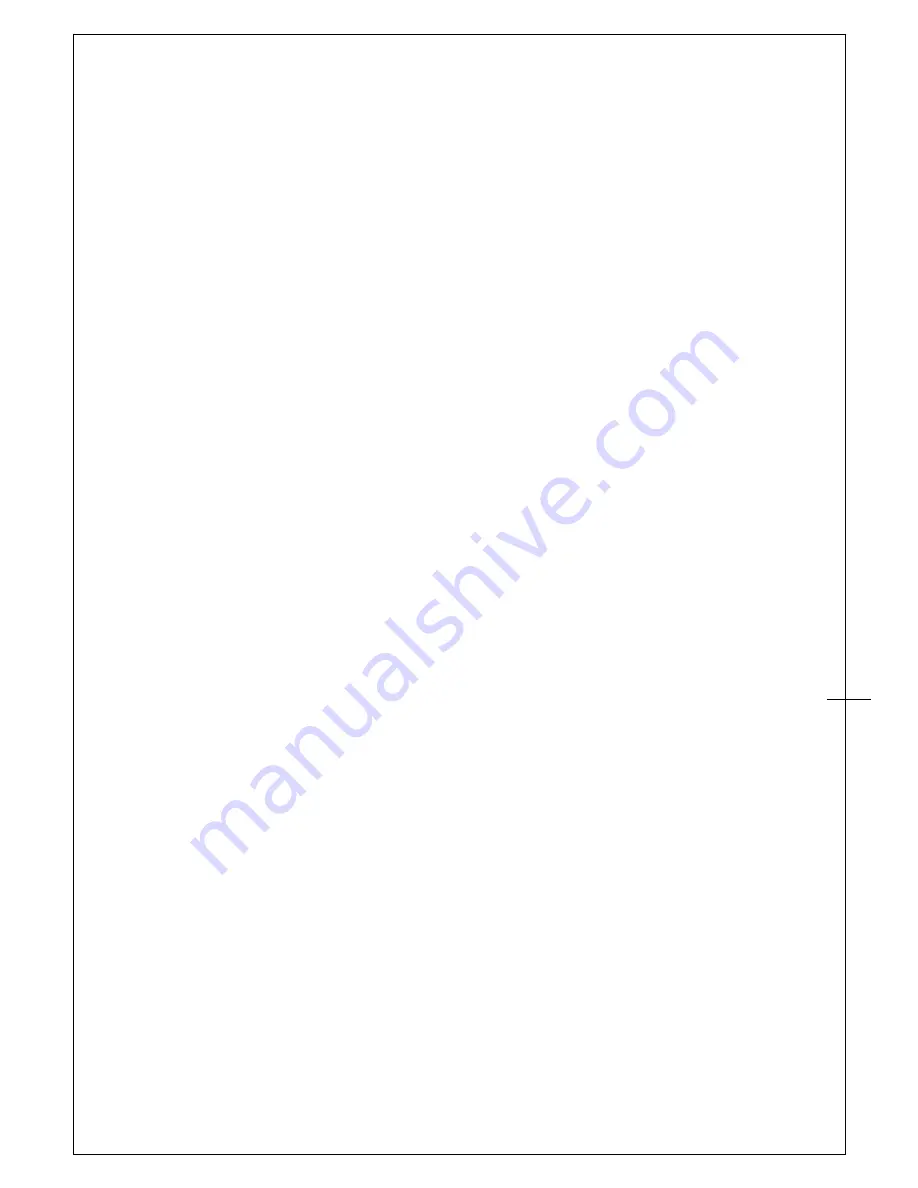
2
Contents
I.
General Information.........................................................................................
3
OVERVIEW ...................................................................................... .................
3
PARBLO FUNCTIONS ....................................................... .................................
3
SYSTEM REQUIREMENTS.................................. ...... ...... .................... ...... ...... .... ..
3
VERIFYING HARDWARE ..................................................... ...............................
4
INSTALLATION....................................................................................................
5
USAGE TIPS ............................................................. .......................................
..6
MAPPING TO MULTIPLE MONITORS ..............................................................
..6
II.
Parblo configuration
.....................................................................................
..
..
7
Dashboard .............................................................................................
.
...
.
...
7
Devices .........................................................................................................
.
..
7
HOT KEYS ............................................................... .................. ............ ......
.
.....
8
Pen ...........................................................................................................
..
....
9
CALIBRATION ................................................................................................
1
1
Support ........................................................................................................
1
2
Save & Backup ..............................................................................................
1
3
III.
Changing the Pen Tip ....................................................................................
.
...
14
IV.
Question & Answer ........................................................................................
15
V.
The right setting of graphic applications ............................................................
25
VI.
How to care for your Parblo.............................................................................
.27
Appendix 1: Troubles and Solutions ......................................................................
..
28
Appendix 2: Uninstall Parblo Driver. .......................................................................
29
Appendix 3: Hot Key comparison table ...................................................................
29



































