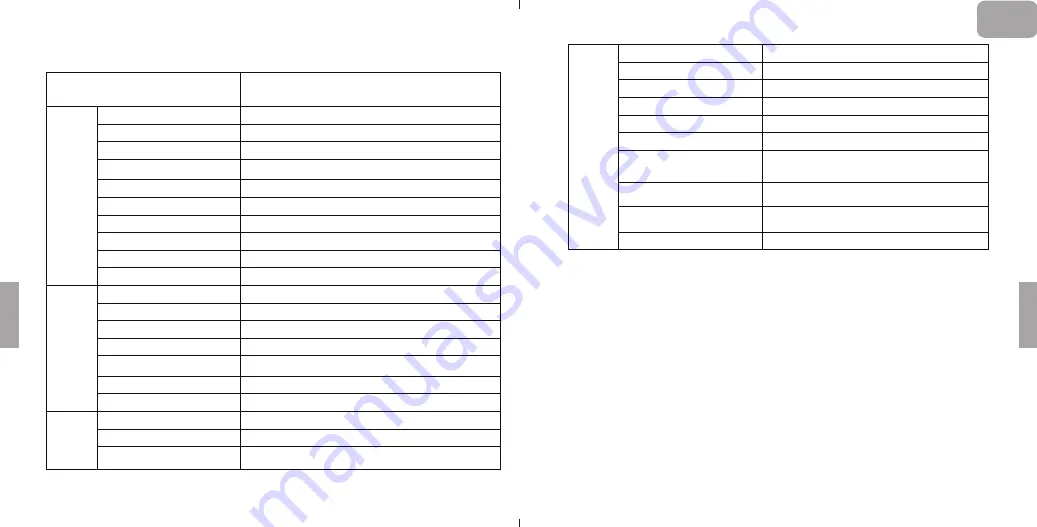
9
Artikel
Technische Daten
LCD
Display
Bildschirmgröße
13,3 Zoll
Bildschirmart
T
F
T-LCD
Anzeige-Verhältnis
16:9
Aktiver Bereich
293,76 (H) x 165,24 (B) mm/11,6 x 6,5 Zoll
Auflösung
1920*1080
Pixelabstand
0,153 x 0,153mm/0,006 x 0,006 Zoll
Kontrastverhältnis
1000:1
Farbe
16,7 M Farben
Sichtwinkel
Horizontal 178°, vertikal 178° bei CR>10
Oberflächenbehandlung
Gehärtetes Glas 6H6H
Touch
Berührungslösung
Elektromagnetisch
Digitalisier-Auflösung
5080LPI
Druck (höchstes Level)
2048
Melderatengeschwindigkeit
200RPS
Genauigkeit
±0,.5 mm/±0,02 Zoll (Mitte); ±2 mm/±0,08 Zoll (Rand)
Pen-Winkel
±45
°
Sensorhöhe
5-15 mm/0,2-0,6 Zoll
Pen
Typ
Wireless-Pen und Pen ohne Batterie
Penspitze
Austauschbar
Gewicht
16g/0,56oz
4. Technische Daten
10
Sonstiges
Art der Stromversorgung
USB 5
V
1A
Stromverbrauch
5w
Berührbare Oberfläche
USB*1
Eingabeoberfläche
HDMI
*1
Abmessungen
380 x 240 x 14 mm/15 x 9 x 0,6 Zoll
Gewicht
1kg/35oz
Betriebssystem
Windows XP/7/8/8.1/10 (32/64bit) oder höher;
Mac OSX 10.8.5.oder höher
Betriebstemperatur/
Luftfeuchtigkeit
0 - 65°C/20 - 80%
Lagertemperatur/
Luftfeuchtigkeit
-10 - 80°C/10 - 90%
Zertifizierung
CE-, FCC, RoHS
Hinweis:
Die technischen Daten können ohne Vorankündigung geändert werden.
5. Häufig gestellte Fragen (FAQ)
1. Q:
Wie kann ich den Coast13 mit meinem Computer verbinden?
A:
Stellen Sie die Verbindung zuerst über das USB-Kabel her und
schließen dann das HDMI-Kabel an. Nach dem Anschluss des
USB-Kabels, leuchtet die Anzeige. Nach dem Anschluss des
HDMI-Kabels wird der Coast13 angezeigt. (Für eine bequemere
Handhabung haben wir das HDMI- und das USB-Kabel gekoppelt.)
Hinweis:
1. Handelt es sich bei Ihrem Computer/Laptop um einen Mac Book
Air oder IMac, zum Verbinden des HDMI mit Ihrem Laptop bitte
einen Mini-Displayport-zu-HDMI-Adapter verwenden.
2. Handelt es sich bei Ihrem Laptop um ein Mac Book Pro, zum
Verbinden des HDMI mit Ihrem Laptop bitte einen USB 3.1 des
Typs C-zu-HDMI-Adapter verwenden.
DE
Содержание COAST 13
Страница 10: ...1 K1 Space K2 Shift K3 Ctrl K4 Alt K5 Space K6 Shift K7 Ctrl K8 Alt HDMI USB 1 2 FAQ 2 1 2 JA...
Страница 12: ...5 PARBLO COAST13 WIN MAC PARBLO 1 2 2 1 6 3 1 13 1 2 2 PARBLO 4 8 1 5 1 2 2 MAC JA...
Страница 13: ...7 2 3 8 1 13 1 2 2 PARBLO 4 Ctrl Alt 5 JA...
Страница 16: ...1 1 2 1 2 1 Windows 1 2 2 Mac 2 3 5 2 1 Windows 5 2 2 Mac 6 4 9 5 10 RU 13 7 Parblo cs parblo com 1 2 3 4 8...
Страница 17: ...1 K1 K2 Shift K3 Ctrl K4 Alt K5 K6 Shift K7 Ctrl K8 Alt HDMI USB 1 2 8 1 2 1 WINDOWS 2 2 RU...
Страница 20: ...7 2 3 8 1 Coast13 2 1 Coast13 2 1 Parblo 2 Coast13 4 4 8 Coast13 Shift Ctrl Alt T 5 RU...










































