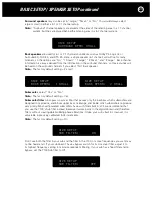BASIC OPERATION – FREQUENTLY USED CONTROLS continued
Video
•
Six
Composite Video Input jacks
are available for up to six Composite Video sources,
these are labeled DVD, SAT, VCR, In 4, In 5, In 6.
•
Four
S-Video Input jacks
are available for up to four S-Video sources,
these are labeled DVD, SAT, VCR, In 4.
•
Three sets of
Component Video Input jacks
are available for up to three
Component Video sources, these are labeled Component Video 1-3.
There are several ways to select a new source for listening or viewing.
•
If you press the
Source button
at the lower right of the 7100 front panel, the volume indicator
on the display will be replaced by Source and a circular arrow. As long as the circular arrow
is displayed, turning the knob will display all possible inputs one by one. You can read the
source selections on the front-panel display; your TV screen will show setup details of each
input when you press the
STATUS button
on the remote. After 5 seconds of inactivity,
the source-selection function ends, and the knob becomes a volume control once more.
•
The SRC1 remote control supplied with the 7100 can be used to select any source directly.
•
If you don’t want to accidentally select inactive inputs, you can use
Autosearch
. Press the
ENTER button
in the center of the remote’s cursor buttons, and the 7100 will shift to the
next active source with a digital audio signal. Autosearch automatically skips any digital input
that is unused or whose digital source component is stopped (rather than paused) or turned
off. It will also skip any inputs receiving only analog audio. The name of the currently selected
source will appear on the 7100 display.
•
Pressing the remote’s
right
or
left thumbpad cursor buttons
will cycle through the 7100’s
inputs in either direction.
•
You can change and customize the source titles (names) with the remote. Go to the
Main
menu,
Source setup
page,
>
Title
(pages 42 – 44). A separate user manual is supplied with
the remote, and can also be downloaded from
www.parasound.com.
Using Audio Recorders
The
Record Out jacks
carry whatever analog signal you select for the main listening zone. Avoid
setting the source selector to an audio or video deck while it’s recording from the Record outputs,
or you’ll get feedback, producing a very pleasant howling noise through your speakers until you
change the source or press
MUTE
.
Because the source for the Zone output is selected independently, you can also use the
Zone
Output jacks
to record one input source on an audio or video recorder while watching and
listening to a different source in your main zone. Changes in volume-control settings do not affect
the signals at the
Tape Record Output jacks
, so you can readjust volume without making the
signal levels in your recordings fluctuate. The
digital output optical connector
can feed a digital
recorder, but only with signals coming in through one of the 7100 Controller’s eight digital inputs.
Selecting Sound Patterns (Listening Modes)
The 7100 has numerous surround, stereo, and
mono sound patterns called modes, which can be
selected from the front panel or the remote control.
From the front panel, press the
Surround button
then, within five seconds, begin turning the knob until the desired mode is shown on the display.
To change modes from the remote press the
MODE –
and
+ buttons
on the remote to reach the
surround mode you want.
Note:
The 7100 indication for 5.1 channel sources is “3/2.1” representing the three front
channels, the two surround channels and the subwoofer channel.
These settings affect signals from any input except the 7.1 channel analog input. Not all
listening modes are available for every type of input.
29
DVD
DOLBY D 3/2.
1
PLIIX MOVIE
VOL: 50
Содержание 7100
Страница 70: ...Notes CONNECTION AND SETUP NOTES 70...