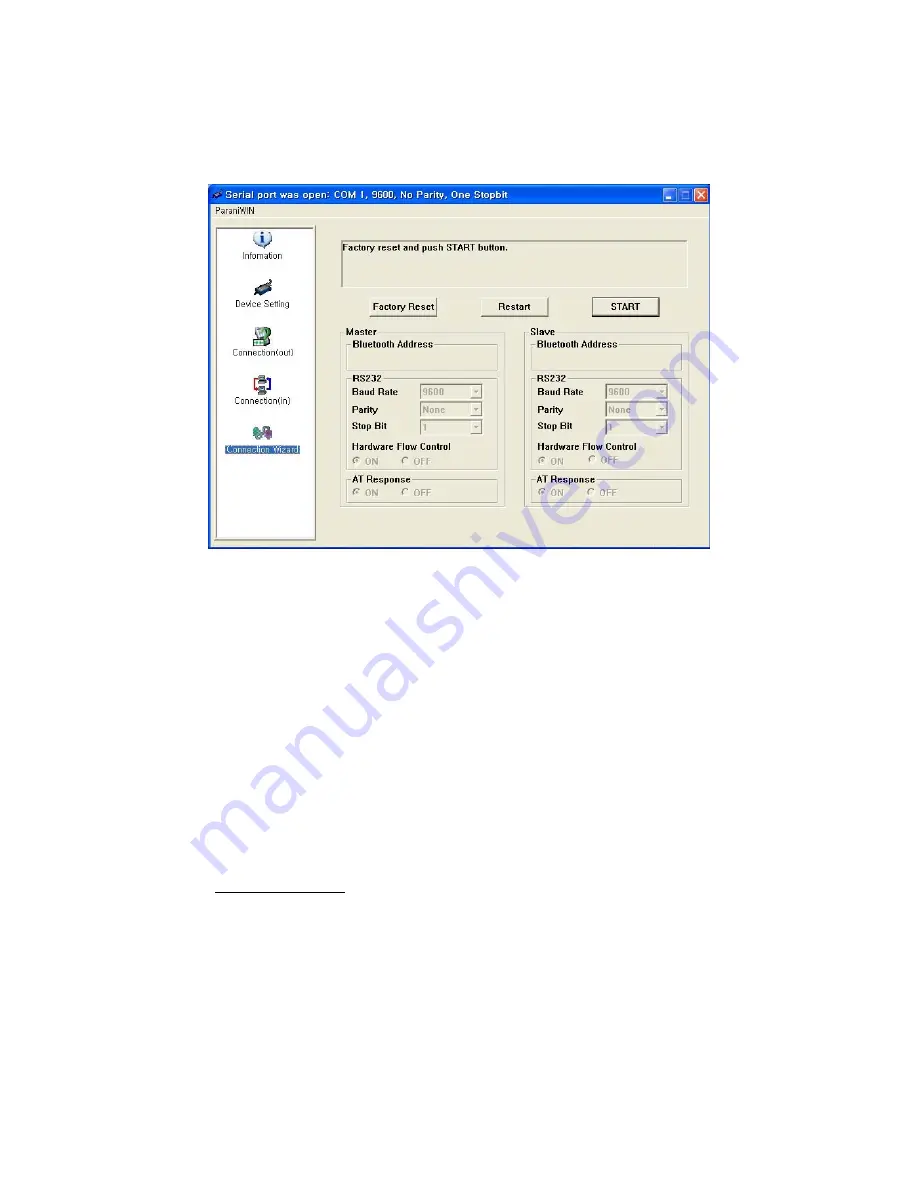
19
If the Connection Wizard icon is clicked, an easy to use pairing menu will appear:
Figure 2-10 Connection Wizard Window
In this example we will refer to the two Parani-SD1100s as SD1 and SD2 respectively. To use this
menu, please do the following:
Step 1.
Connect SD1 and then push the START button.
Step 2.
Disconnect SD1, connect SD2 and then push the Next button after setting up Slave
configuration. At this time, the dip switch value should be ATcmd mode. The flow control setting can
be changed only through dip switch.
Step 3.
Disconnect SD2, once again connect SD1 and then push the Finish button. The pairing
configuration should be completed. Make sure that each Parani-SD1100’s connect LED is on. At this
point, when both Parani-SD1100’s restart the connection will be established automatically.
2.10. ParaniUpdater
Parani-SD1100 supports firmware updates. You can download new firmware images for the Parani-
SD1100 at http://www.sena.com. With the ParaniUpdater, you can update the firmware of Parani-
SD1100 by selecting the firmware image file and pushing Start button.
* Note: DO NOT power off Parani-SD1100 while the firmware update is progressing, this may damage
the Parani-SD1100.
Содержание Parani-SD1100
Страница 1: ...Parani SD1100 User Guide Version 1 0 0 2010 04 19...
Страница 9: ...9...
Страница 26: ...26...
Страница 28: ...28...
Страница 46: ...46...






























