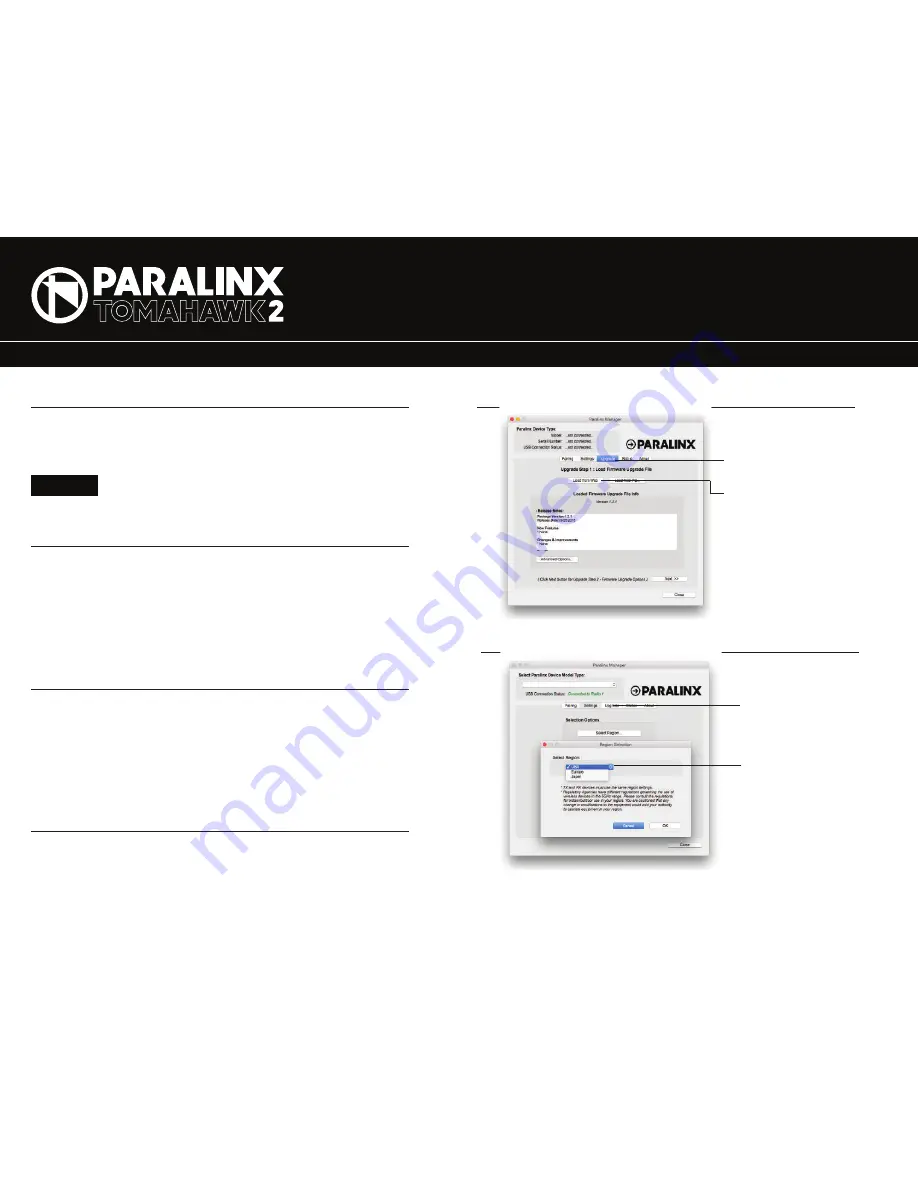
PARALINX MANAGER SOFTWARE
MOUNTING
–
Keep the transmitter and receiver a few feet apart for 60 seconds after powering on
the devices, allowing them to scan for and select the best wireless channel .
–
For best results when using multiple Tomahawk2 in the same area, place the
transmitters and receivers a few feet apart from each other.
–
Operation of other wireless equipment may interfere with the Tomahawk2. For best
results, separate other wireless transmitters and receivers as much as possible.
–
Mount the Tomahawk2 transmitter vertically, keeping the antennas clear of any
obstructions.
–
Orient the transmitter and receiver so they are parallel to each other.
–
For best results, orient the receiver so the front or back has clear line-of-sight to
the transmitter.
CAUTION!
Using a reverse polarity or improperly-constructed power cable can
damage the product and is not covered under warranty!
Paralinx Manager allows you to configure and upgrade your Paralinx Tomahawk2. It is
available at
www.paralinx.net/downloads
. The following configurations are available:
–
REGION SELECTION: Configure Paralinx Tomahawk2 to comply with your region’s regula-
tions governing use of the 5GHz spectrum.
CUSTOM / 3RD PARTY CABLES
2. Test the power cable polarity with ONLY the power cable connected to Tomahawk2.
3. Do not connect video cables, until you are certain your unit is properly-powered
DEVICE OPERATION
BEST PRACTICES
PARALINX MANAGER SOFTWARE
REGION SELECTION
FIRMWARE UPGRADE
QUICK START GUIDE
Select SETTINGS tab to
enter Region Selection
1. Check the power cable for shorts and proper grounding.
Click on UPGRADE tab to enter
Firmware Upgrade Section
Click on UPGRADE tab to enter
Firmware Upgrade Section
Click on NEXT tab to enter
Firmware Upgrade Section
Select your region
–
CHANNEL SELECTION: Select specific 5GHz channels if experiencing performance issues
in highly-saturated RF environment.


