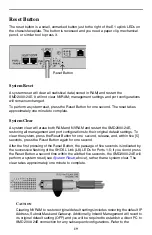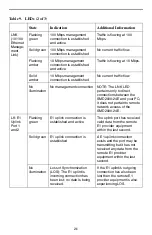19
Reset Button
The reset button is a small, unmarked button just to the right of the E1 uplink LEDs on
the chassis faceplate. The button is recessed and you need a paper clip, mechanical
pencil, or similar tool to press it.
System Reset
A system reset will clear all statistical data (stored in RAM) and restart the
SMD2000-24E. It will not clear NVRAM; management settings and port configurations
will remain unchanged.
To perform a system reset, press the Reset Button for one second. The reset takes
approximately one minute to complete.
System Clear
A system clear will erase both RAM and NVRAM and restart the SMD2000-24E,
restoring all management and port configurations to their original default settings. To
clear the system, press the Reset Button for one second, release, and, within five [5]
seconds, press the Reset Button again for one second.
After the first pressing of the Reset Button, the passage of five seconds is indicated by
the successive flashing of the SHDSL Link (LK) LEDs for Ports 1-5; if you do not press
the Reset Button a second time within the allotted five seconds, the SMD2000-24E will
perform a system reset (see
, above), rather than a system clear. The
clear takes approximately one minute to complete.
C
AUTION
:
Clearing NVRAM to restore original default settings includes restoring the default IP
Address, Subnet Mask and Gateway. Additionally, Inband Management will revert to
its original default setting (OFF) and you will be required to establish a direct PC to
SMD2000-24E connection for any subsequent configurations. Refer to the
Reset Button