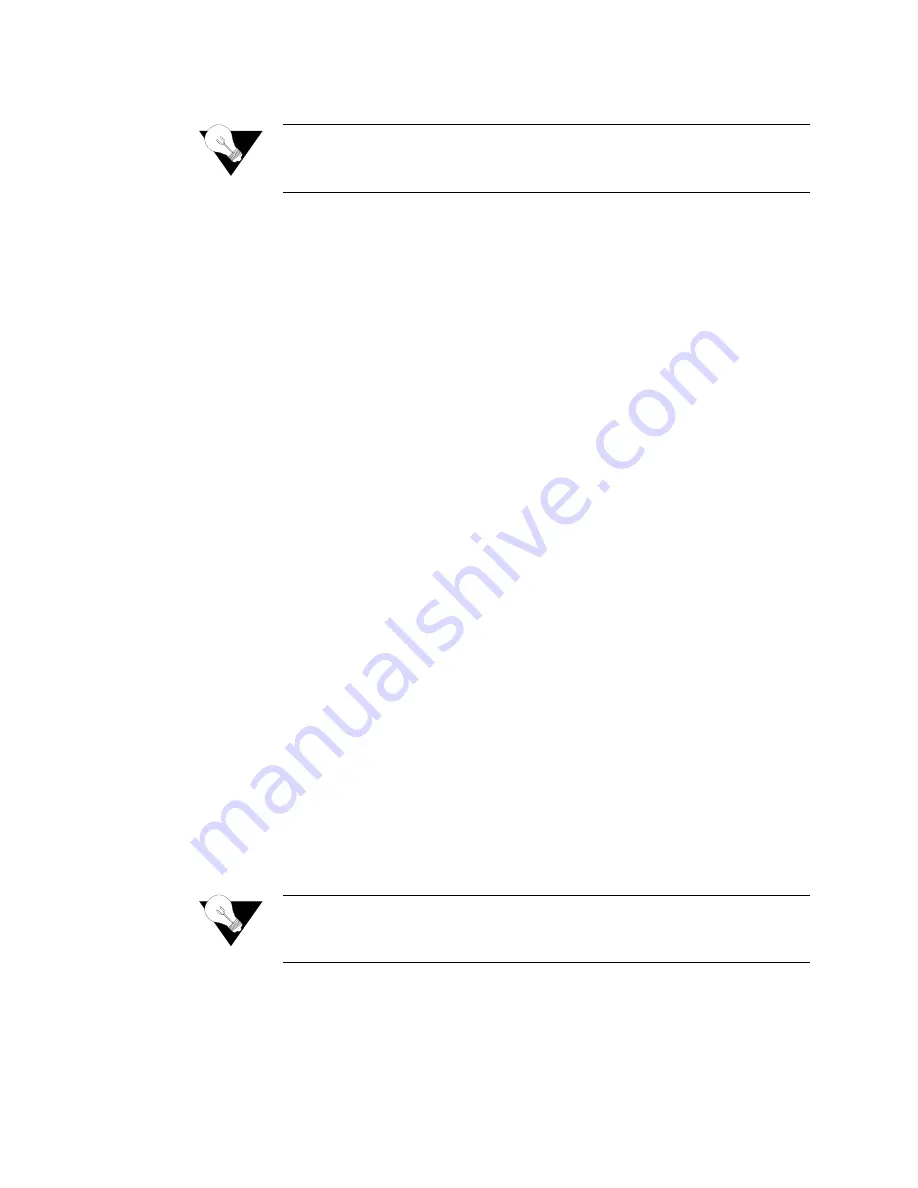
2-10
2 0 0 0 - A 2 - G B 2 1 - 1 0
4
Type your password and press Enter to display the Main menu (
Figure 2.2
).
NOTICE:
The user ID and password transmit as clear text, which may be
captured by unauthorized individuals. If you are concerned with
network security, you may not want to use Telnet to configure the IAD.
Navigating the IAD
Menu Interface
Menus in the IAD configuration system are arranged hierarchically. That is,
you select single-key options to navigate
down
to display specialized menus
and specific tasks, and press the Escape key successively to return back to
menus higher in the interface.
The specific menus, submenus, and commands that display depend on the
interfaces for the specific IAD, the options configured, and the security level
you use to log in.
To select a menu item, type the option displayed to the left of the item.
Although character options are displayed in upper case, the IAD accepts both
upper- and lower-case options. It is not necessary to press Enter after typing
the selection
−
the IAD immediately responds with a request for input or
another menu for more options.
For a hierarchical map of the Main menu, its menus and commands, see
Appendix A.
Entering Settings and
Values
When the IAD requests input for a setting or configuration value, type it at
the prompt. Press the Enter key to terminate the input and proceed to the next
step. The IAD responds with error messages if a value is incorrect, or it
displays the current menu so you can continue with related tasks.
Using Default or
Current Values
The IAD displays a default or current value in parentheses immediately to the
right of each message, just to the left of the command prompt. To accept this
value, press the Enter key.
For example, when the prompt asking you to enter a new Subnet mask
displays, you may press Enter to cause the IAD to set
255.255.255.0
as the
Subnet Mask value. Using the Enter key to skip through default or current
values often speeds the process of proceeding through a family of input steps
to more quickly reach the input step where you wish to change a value.
Exiting the Menu
Interface
To exit the menu interface, return to the Main menu using the Escape key,
and press Escape one more time. When the IAD asks you to confirm, press
“Y”
to exit or press Return to accept the default value
“N”
to cancel the exit.
NOTICE:
After exiting, you can quit the terminal emulator or Telnet session. If
you made changes to the configuration that require resetting the IAD,
be sure to do so before exiting.
Содержание JetFusion 2208
Страница 6: ...E 2 0 0 0 A 2 G B 2 1 1 0...
Страница 22: ...1 6 2 0 0 0 A 2 G B 2 1 1 0...
Страница 198: ...6 12 2 0 0 0 A 2 G B 2 1 1 0...
Страница 206: ...7 8 2 0 0 0 A 2 G B 2 1 1 0...
Страница 209: ...V e r i f i c a t i o n 8 3 Figure 8 1 Reports Menu 2 Type C to display the current configuration...
Страница 210: ...8 4 2 0 0 0 A 2 G B 2 1 1 0...
Страница 211: ...M e n u M a p A 1 A P P E N D I X APPENDIXAMENU MAP This appendix provides a map of the menu interface for the IADs...
Страница 212: ...A 2 2 0 0 0 A 2 G B 2 1 1 0...
Страница 224: ...B 12 2 0 0 0 A 2 G B 2 1 1 0...






























