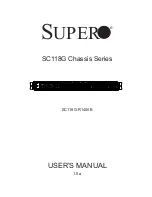2. Installation
2-6
March 2001
8820-A2-GN20-30
Chassis Installation
You will need a Phillips screwdriver to install the Hotwire 8820 GranDSLAM
chassis into a commercial EIA-standard 19- or 23-inch rack.
For both the 19- and 23-inch wide rack, the chassis can be installed in one of four
depth positions (front flush-mount, 1-inch setback, 3-inch setback, or 5-inch
setback). The chassis is shipped for a 19-inch rack with a 1-inch setback.
The rack that the chassis will be installed in may or may not have threaded screw
holes. If not, you can use the #12-24 screws and Speed Nuts provided with the
chassis.
Mounting Brackets Configuration
The chassis is equipped with reversible mounting brackets installed on the chassis
with a 1-inch setback and configured for a 19-inch rack. You may reposition them
for a flush, 3-inch or 5-inch setback, and/or reconfigure them for a 23-inch
NEBS-type rack.
Positioning the Mounting Brackets for 19-Inch EIA-Type or 23-Inch NEBs-Type Racks
The mounting brackets are L-shaped with two legs, one long and one short. For
19-inch EIA-type racks, the long leg of the bracket is secured against the chassis
as shown below (left). For 23-inch NEBS-type racks, the short leg is secured
against the chassis as shown below (right).
19-Inch Rack Installation
00-15282a-01
23-Inch Rack Installation
5.00"
3.00"
5.00"
3.00"
Flush Mount
Flush Mount