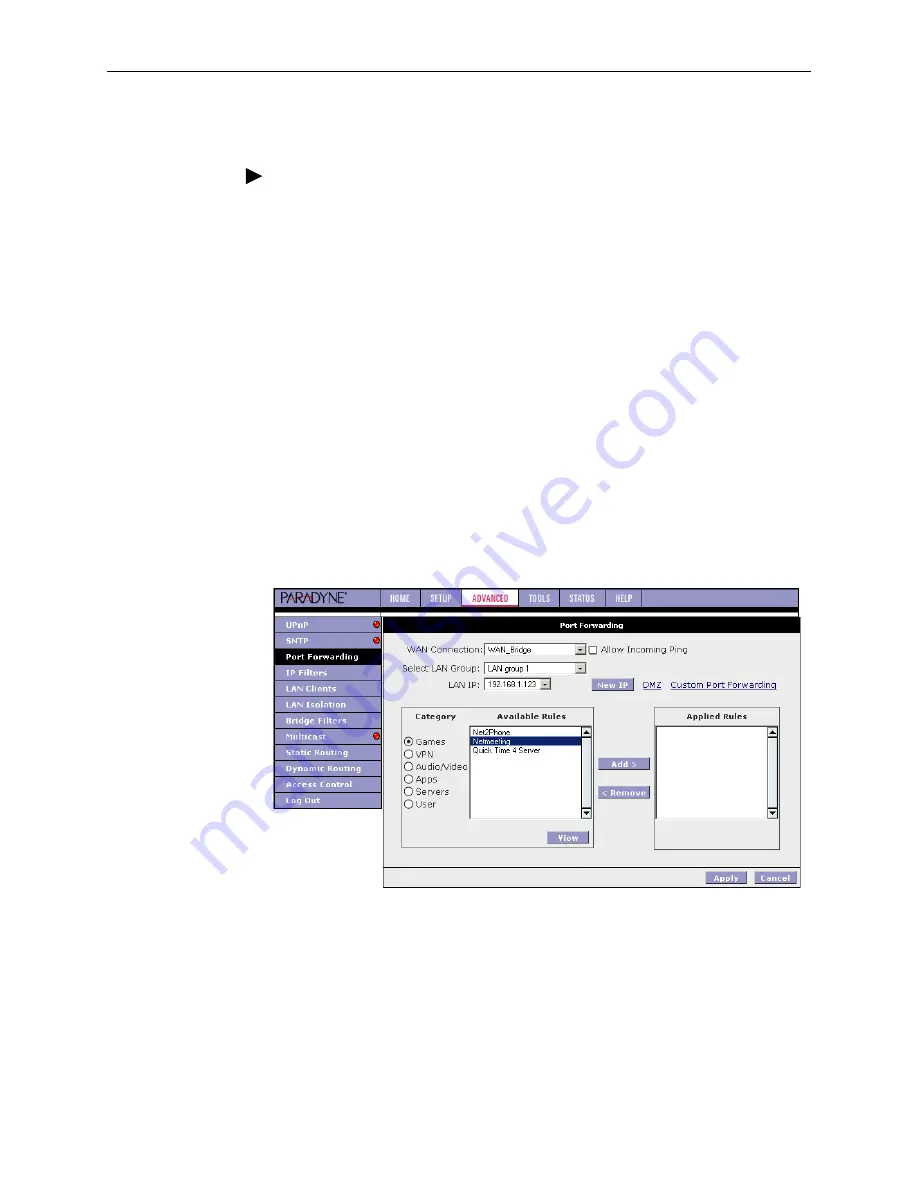
3. Using the Web Interface
6210-A2-GB23-00
January 2005
3-21
To configure a service, game, or other application:
Procedure
1. From the Home screen, click on Advanced.
2. Under Advanced, select Port Forwarding.
3. Select the computer hosting the service and add the corresponding firewall
rule.
4. If you want to add a custom application, select the User category, click on
New, and fill in the port, protocols and description for your application.
For example, if you want to host a Netmeeting session, from the Home screen,
click on Advanced and under Advanced, select Port Forwarding. First select
the IP address for your Netmeeting server. Next select the Audio/Video
category and add Netmeeting to the Applied Rules box. To view the
management rules, highlight Netmeeting and select view. This will display the
preconfigured protocols and ports that Netmeeting will use. Now you can run
Netmeeting from your server and call users that are on the Internet. If they
know your WAN IP address, users can call you.
5. The Apply button will temporarily save these settings. To make the change
permanent, click on Tools and select System Commands. On the System
Commands page, click on Save All.
Figure 3-15. Port Forwarding: Netmeeting
Содержание Hotwire 6210
Страница 1: ...6210 Bridge and 6211 Bridge Router User s Guide Document No 6210 A2 GB23 00 January 2005 ...
Страница 10: ...Contents iv January 2005 6210 A2 GB23 00 ...
Страница 28: ...2 Hardware Installation and PC Setup 2 12 January 2005 6210 A2 GB23 00 ...
Страница 42: ...3 Using the Web Interface 3 14 January 2005 6210 A2 GB23 00 Figure 3 9 Modem Setup ...
Страница 66: ...3 Using the Web Interface 3 38 January 2005 6210 A2 GB23 00 ...






























