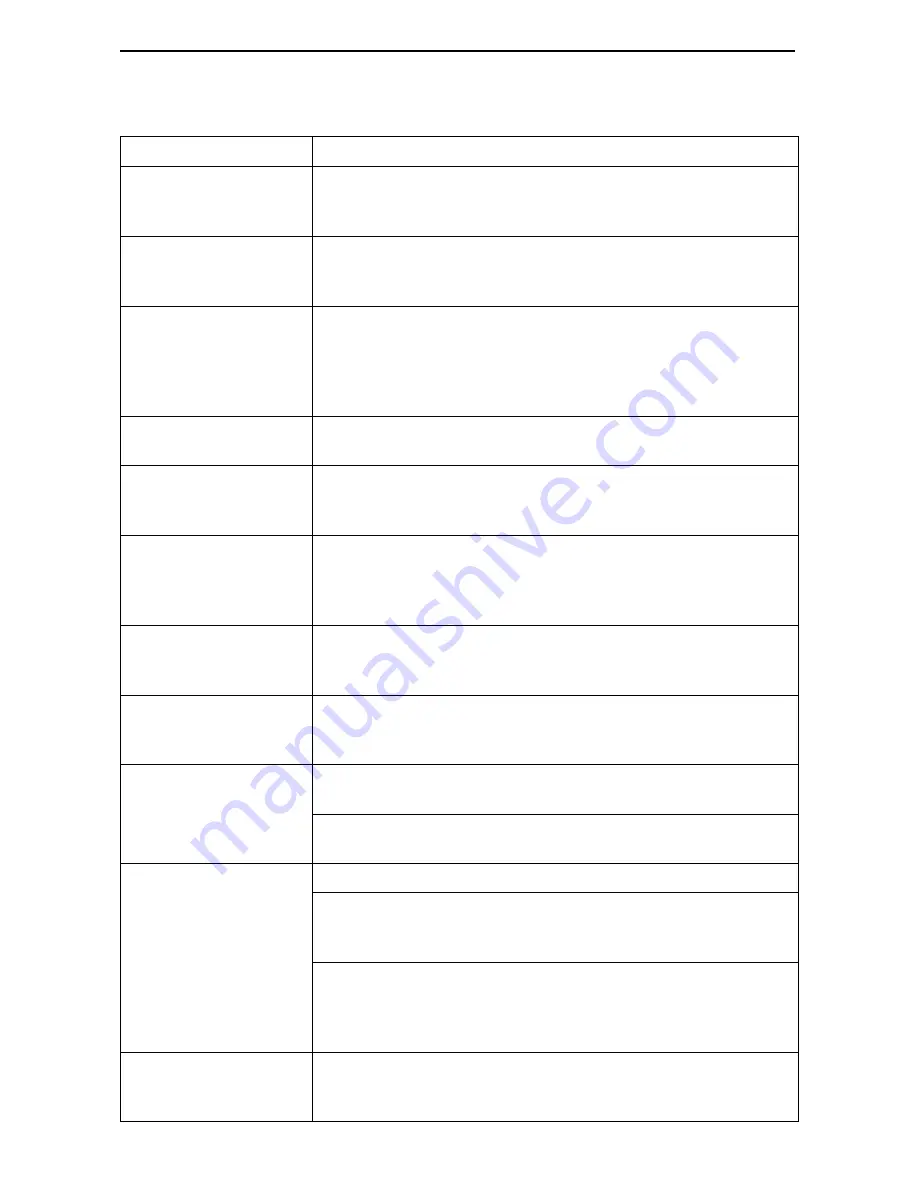
11
Troubleshooting
LED Symptom
Action
All LEDs are on.
If the LEDs remain on for more than ten minutes, the router is
not functional. Unplug the router and reapply power. If the
ALM LED is still on, contact the service provider.
ALM LED only
remains on.
The power-on self-test may have failed. Unplug the router
and reapply power. If the alarm LED is still on, contact the
service provider.
ALM and TEST LEDs
are blinking.
Firmware download may be in progress. If firmware
download is not in progress or the LEDs continue blinking for
more than ten minutes, contact the service provider.
Do not
unplug the unit, unless instructed to do so by the service
provider.
ATM Yellow LED
remains on.
There is loss of cell delineation (OCD) due to line
impairments. Contact the service provider.
DSL LED is off.
Verify that the DSL cable is securely installed on both ends.
Unplug the unit and reapply power. If the problem continues,
contact the service provider.
DSL LED continues
blinking after the
power-on self-test
has completed.
The router is attempting to establish the DSL link, or adjusting
the DSL line rate due to line conditions. If the blinking
continues for more than ten minutes, contact the service
provider.
DSL LED is on, but
no data is being
transmitted.
The DSL link has been established, but there is no data
transmission. Verify the Ethernet connection. If the problem
persists, contact the service provider.
DSL and Port LEDs
are on, but no data is
being transmitted.
DSL and Ethernet links have been established, but there is
no data transmission. If the problem continues, contact the
service provider.
Port LED is off.
Verify that the Ethernet cable is securely installed at both
ends, and at least one PC is connected and powered on.
Verify that the correct Ethernet straight-through or crossover
cable is installed. Refer to
Step 3
on page 7.
System OK LED is off.
Check that the power cord is securely installed on both ends.
If no LEDs are on, the power supply may be defective. Test
the outlet to verify power. If the outlet has power and the
problem persists, contact your service representative.
If other LEDs are on, the OK LED may be burned out. Unplug
the unit and reapply power, and watch all LEDs as the router
performs its power-on self-test. If the OK LED is functioning,
call your service representative.
TEST LED is on.
A test initiated by the service provider may be active. Wait ten
minutes. If the LED does not go off, contact the service
provider.












































