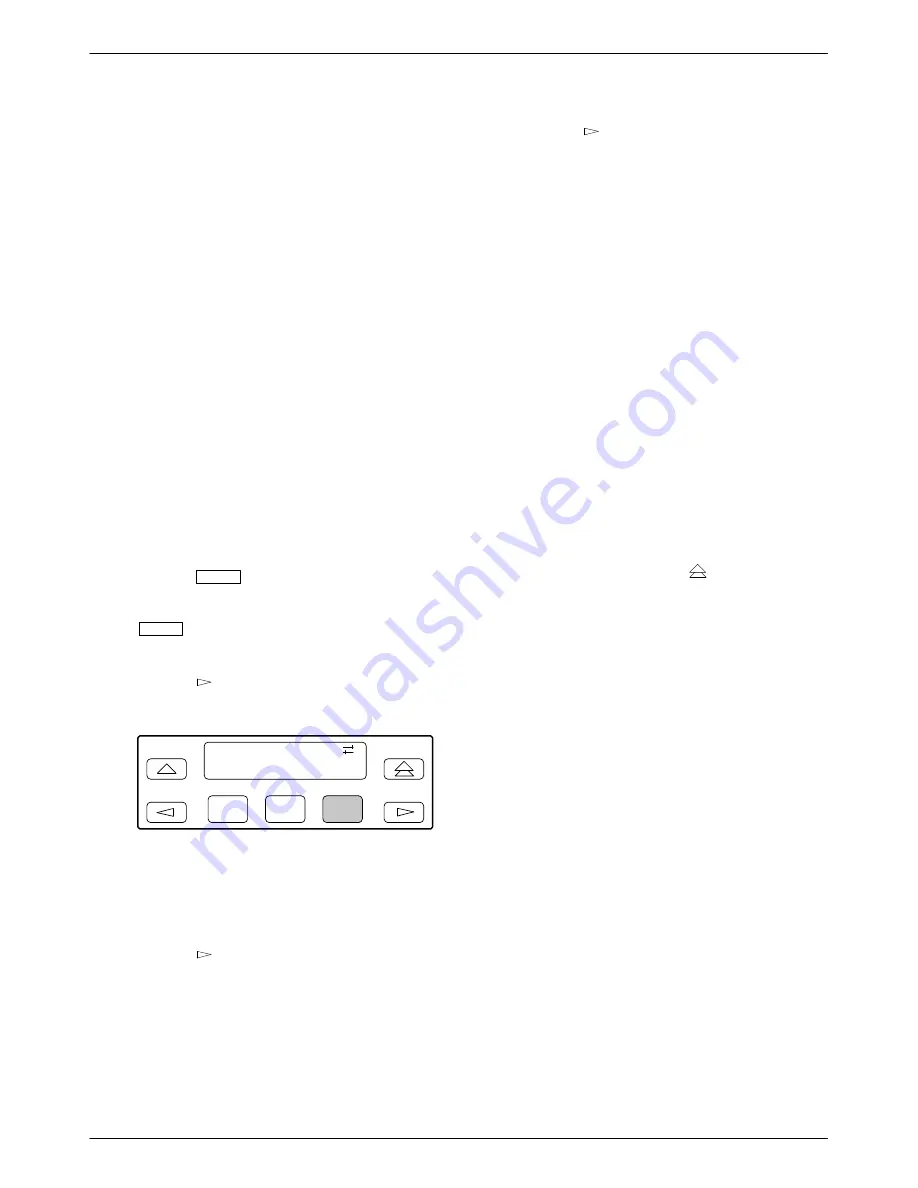
8
November 1996
3980-A2-GZ41-10
Select Factory Configuration
Options
After the modem passes the power-up self-test,
configure it for operation using one of the factory preset
configurations.
The 3811Plus modem has several factory preset
templates that contain the proper configuration options
(straps) for different environments. Modems are shipped
from the factory with the Async Dial default configuration
options stored in memory. To prepare the modem for Sync
Dial, Sync Leased, UNIX Dial, Cellular (Mobile), or
Cellular (PSTN), you must change the factory setting,
using either the SDCP or the AT command &Fn, as
described in the following sections.
Configuring a Modem Using the SDCP
To change a factory template from the Async Dial
preset configuration using the SDCP, perform the
following steps.
Procedure
1. Press the
Select
key on the SDCP. Use the
function keys to enter the carrier number and slot
number of the modem to be configured. Press the
Select
key again. The Front Panel LED of the
selected modem lights up.
2. Press the
key until Configure comes into
view.
F1
Idle : 28.8
Test Configure
F2
F3
3. Press the function key below Configure to select
the Configure branch.
The LCD now displays Ld EditArea frm.
4. Press the
key until Factory comes into view,
then press the F1 key to display the factory preset
configurations.
5. Press the
key until the appropriate factory
preset appears on the LCD, and press the
corresponding function key to select your choice.
If you select Sync Leased, a new prompt asks you
to select Answer Mode (F1) or Originate Mode
(F3). Press the appropriate key.
6. Choose Function now appears and displays the
Edit and Save functions.
7. Press the F3 key (Save).
The LCD displays Sav EditArea to.
8. The Active (Saved), Customer 1, and Customer 2
configuration areas are nonvolatile memory
locations. Active (Saved) contains the most
recently saved changes to any configuration
options. In the event of power loss, the modem
retrieves these configuration options.
Press the F1 key to select Active (Saved). The
LCD displays Command Complete.
9. The modem is now configured with the selected
factory template. Press the
key to return to
the Top-Level menu.
Configuring a Modem Using AT Commands
When using AT commands, the following criteria must
be met:
•
Make sure the asynchronous DTE’s communication
software is configured for 10-bit character format
(including the start bit); for example, 8 data bits, no
parity, and 1 stop bit.
•
Make sure the DTE (RS-232D) cable is attached to
the DTE connector on the rear of the
COMSPHERE 3000 Series Carrier, and the correct
serial communications port on the asynchronous
DTE.
•
On initial power-up, the modem is in Command
mode. To verify that the modem is connected and
functioning properly, enter the following:
TYPE: AT
PRESS: Return (Enter)
The screen displays OK.













