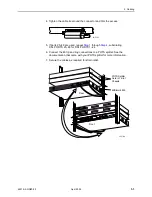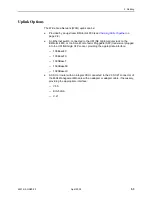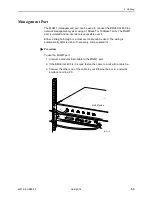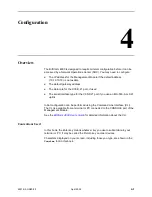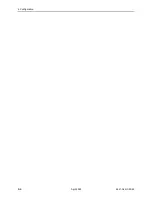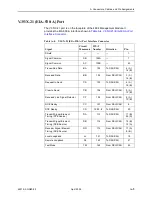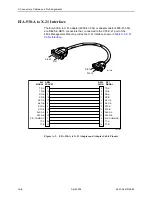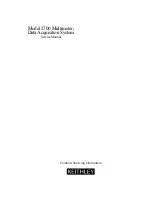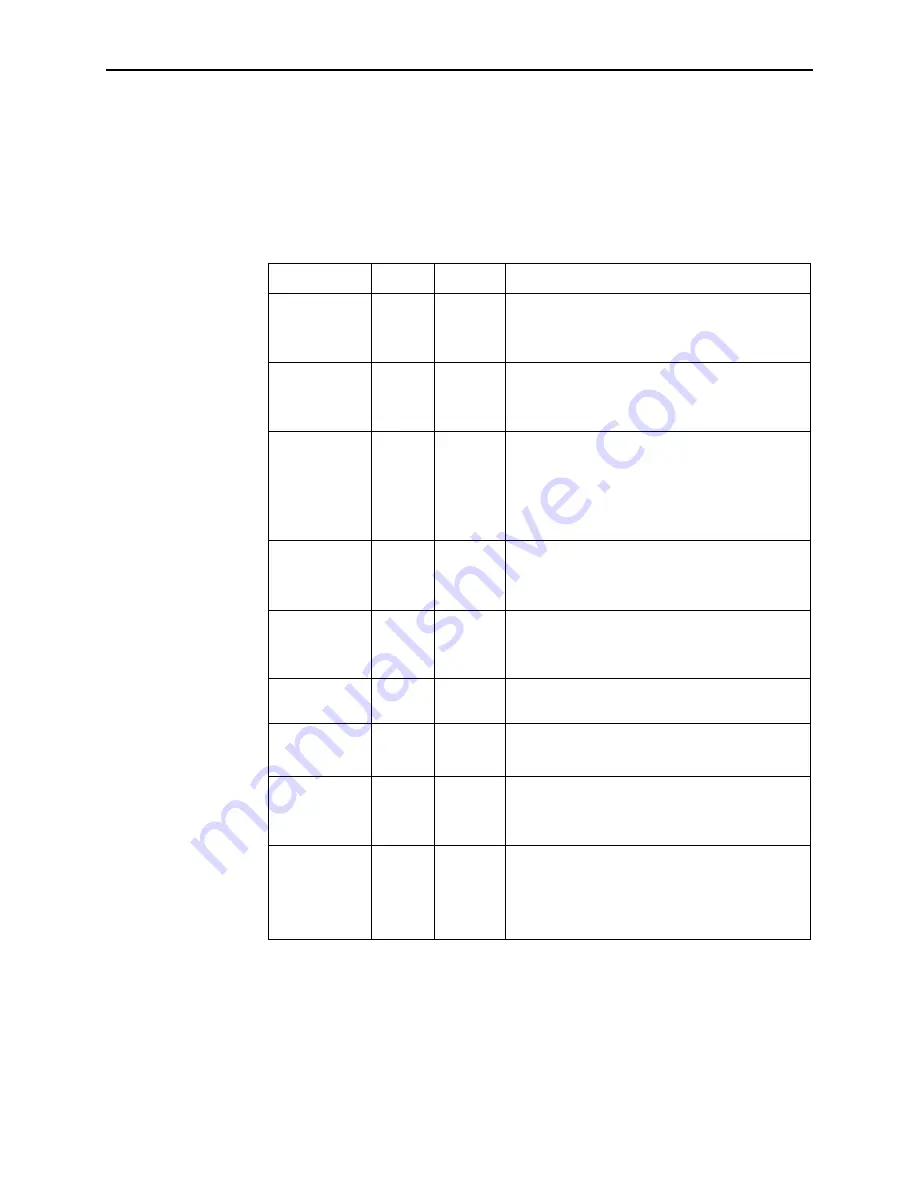
3. LEDs
4821-A2-GN20-00
April 2002
3-3
Front Panel LEDs
When power is first applied to the BitStorm 4800 it performs a self-test. When this
test is successfully completed, the OK LED lights. The meaning of all the LEDs is
as shown in
Table 3-1.
Front Panel LEDs
LED
Color
State
Meaning
ALARM
Amber
Off
On
No Alarms.
Unit failed self-test, or the unit has exceeded a
safe temperature, or a fan has failed.
DOWNLINK
Green
Off
On
The port is disabled, or no physical connection
exists.
A physical connection is detected.
DSL Port
(1–48)
Green
Off
On
Blinking
The port is disabled or no signal is detected on
the line.
Port has successfully trained with the remote and
is active.
Port is attempting to train.
MGMT
Green
Off
On
The port is disabled, or no physical connection
exists.
A physical connection is detected.
OK
Green
Off
On
No power, or the unit has not completed
initialization.
Unit has power and has completed initialization.
STACK
POSITION
Green
On
Indicates the logical position in a stack of up to
eight units. (Future use.)
TEST
Amber
Off
On
Normal operating mode.
At least one port is in test mode.
UPLINK
Green
Off
On
The port is disabled, or no physical connection
exists.
A physical connection is detected.
V.35
(on 4804
Management
Module only)
Green
Off
On
Blinking
The port is disabled, or no physical connection
exists.
A physical connection is detected.
The port is in test mode.
Содержание BitStorm 4800 Express
Страница 1: ...BitStorm 4800 Installation Guide Document No 4821 A2 GN20 00 April 2002 ...
Страница 48: ...4 Configuration 4 6 April 2002 4821 A2 GN20 00 ...
Страница 60: ...A Connectors Cables and Pin Assignments A 12 April 2002 4821 A2 GN20 00 ...
Страница 68: ...Index IN 4 April 2002 4821 A2 GN20 00 ...