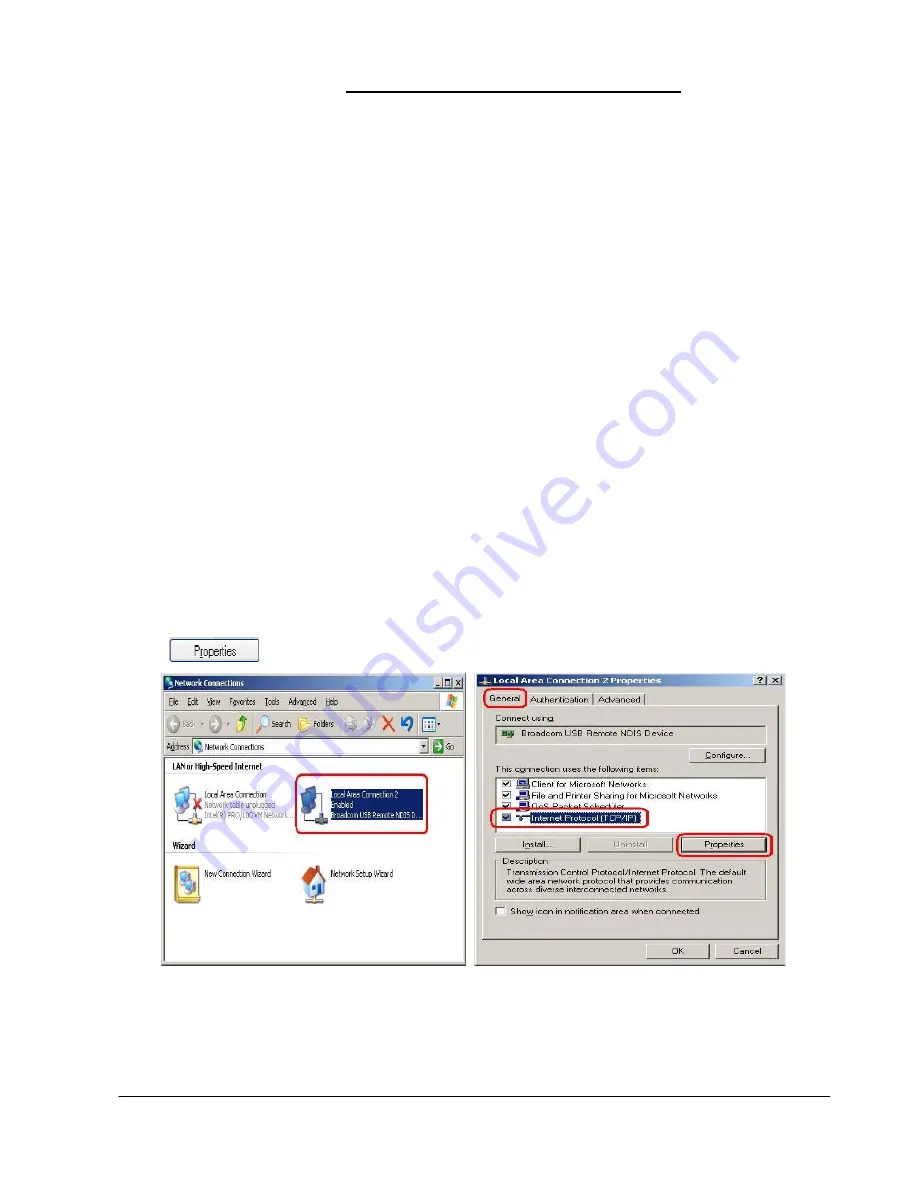
PARADYNE ADSL Wireless Modem Router Manual
Page
4
1. Configuring Your Computers
1.1 Using Wired or Wireless Network Interface Card
Before you start to access this unit via Ethernet or Wireless, please have to configure your PC’s
TCP/IP address to be
192.168.1.x
, where x could be any number between 2 to 254, subnet mask is
255.255.255.0,
and Default gateway is
192.168.1.1
which is default IP address of ADSL modem.
Note
:
By default the router of modem’s DHCP server is disable, this means that you can’t obtain an IP
address automatically once you’ ve configured your PC to obtain an IP address automatically.
You can enable its function after finishing configuration on this unit. But you must make sure
without two DHCP servers existing in a same LAN before your PC got IP automatically.
Windows® XP PCs:
1.
In the Windows task bar, click the
Start
button, and then click
Control Panel
.
2.
Double-click the
Network Connections
icon.
3.
In the LAN or High-Speed Internet window, right-click on icon corresponding to your network interface card
(NIC) and select
Properties
. (Often this icon is labeled
Local Area Connection
). The
Local Area Connection
dialog box displays with a list of currently installed network items.
4.
Ensure that the check box to the left of the item labeled
Internet Protocol (TCP/IP)
is checked, and click
.
5.
In the
Internet Protocol (TCP/IP) Properties
dialog box, click the radio button labeled
Use the following IP
address
and type
192.168.1.x
(
192.168.1.20
is shown below as an example),
255.255.255.0
and
192.168.1.1
in
the IP address field, Subnet Mask field and Default gateway, respectively.



















