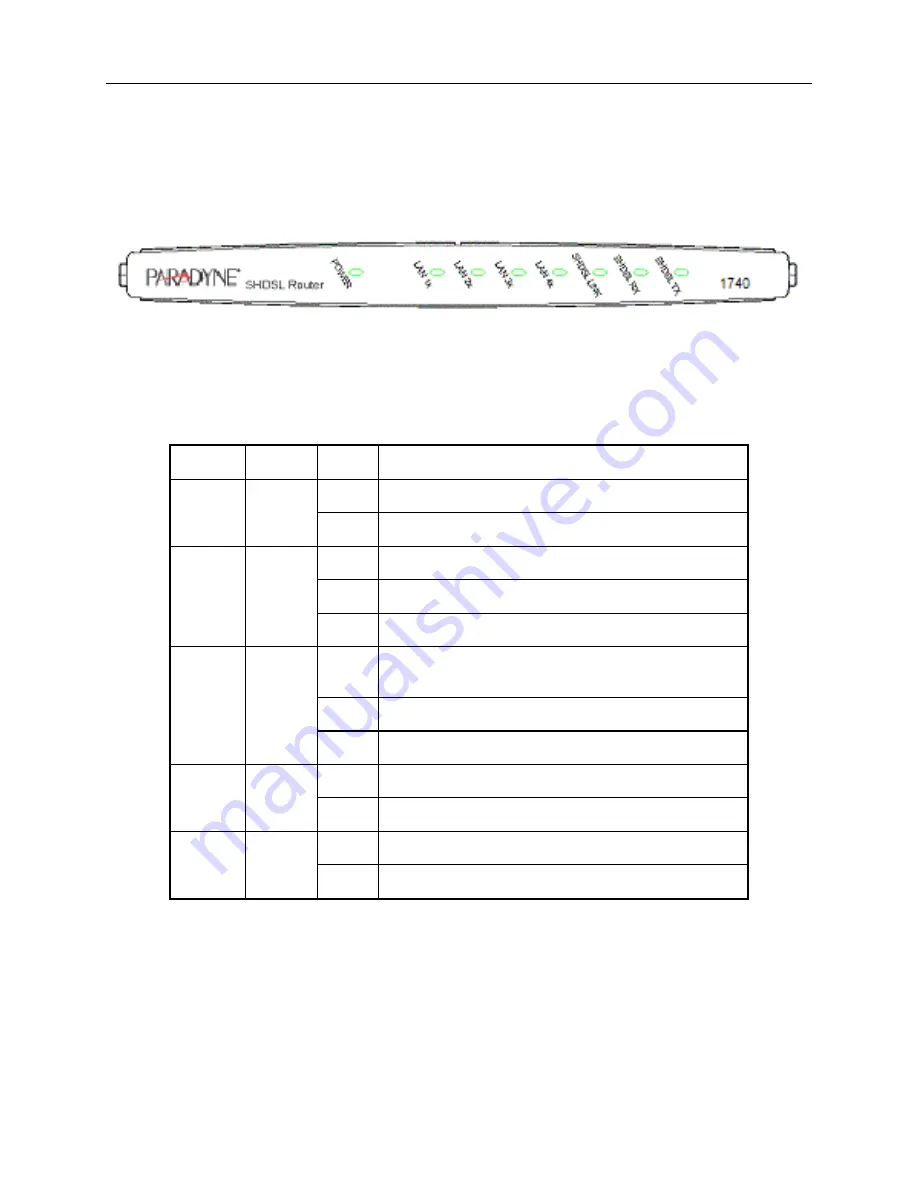
1740 SHDSL 2/4-Wire Router User’s Guide
1.2 LED
Indicators
There are eight LEDs on the front panel of the router; the functions of the LEDs are described in the table
below.
Figure 1-1 Faceplate LED Indicators
LED Color
Mode
Function
On
Power is supplied
POWER Green
Off Power
is
not
supplied
Off
No data transmitted or received over the Ethernet link
On
The Ethernet link is established
LAN 1–4 Green
Flash
Transmitting or receiving data over Ethernet link
On
The physical link through the RJ45 connection cable is
established
Flash
The SHDSL line is training
SHDSL
LINK
Green
Off
A SHDSL connection is not established
On
Receiving data over the SHDSL link
SHDSL
RX
Green
Off
No data receiving over the SHDSL link
On
Transmitting data over the SHDSL link
SHDSL
TX
Green
Off
No data transmitting over the SHDSL link
8 July 2004 1740-A2-GB20-00









































