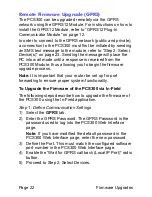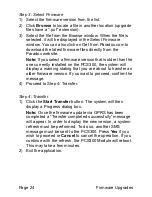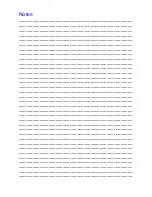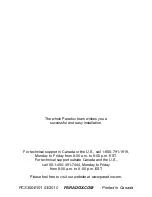Page 20
Firmware Upgrades
On-Site Firmware Upgrade (IP)
To upgrade the firmware of the PCS300 on-site, a connection
to the network is required.
To Connect to the LAN Port of the PCS300
1) Connect a CAT5 network cable to the Ethernet port on the
PCS300.
2) Connect the other end of the cable to the router of the
network.
Once the connection has been established, you can now use
In-Field to upgrade the PCS300’s firmware.
To Upgrade the Firmware of the PCS300 via In-Field
The following steps describe how to upgrade the firmware of
the PCS300 using the In-Field application.
Step 1: Define Communication Settings
1) Select the
Internet
tab.
2) Enter the IP address of the PCS300 you wish to upgrade.
If you do not have this information, then press the Search
button and select the product from the list.
3) Define the Port. This must match the configured software
port number in the PCS300 Web Interface page.
4) Enter the IP Password. The IP Password is the password
used to log into the PCS300 Web Interface page.
Note:
If you have modified the default password in the
PCS300 Web Interface page, enter the new password.
5) Proceed to Step 2: Select Devices.
Step 2: Select Device(s)
1) Click the
Connect/Refresh
button. A Progress dialog box
will appear. The progress dialog box detects the
connection to the network.
2) Select the Product to update from the list.
3) Proceed to Step 3: Select Firmware.
Содержание PCS300
Страница 1: ...PCS300 Universal IP Reporting Module V1 0 Reference and Installation Manual...
Страница 31: ......