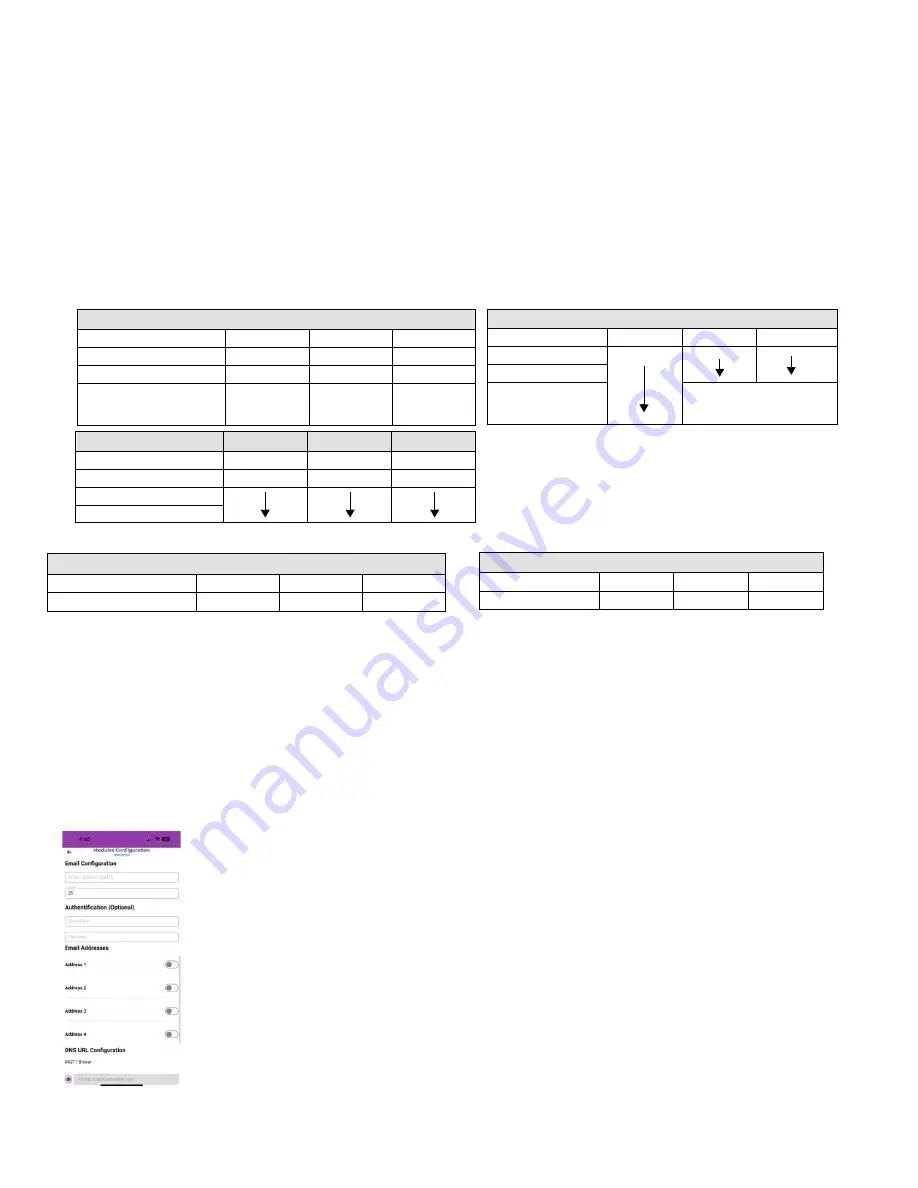
7
PARADOX.COM
Setting Up IP Reporting at the Keypad or BabyWare
1)
NOTE:
IP180 can only report CID format, make sure reporting is set
to CID
– (Ademco contact ID)
2) Contact ID: MG/SP: section
[810]
Enter value 04 (default)
EVO/EVOHD+: section
[3070]
Enter value 05
3) Enter the IP reporting account numbers (one for each partition):
MG/SP: section
[918]
/
[919]
EVO: section
[2976]
to
[2978]
EVOHD+: section
[2976]
Receiver 1 Main / section
[2978]
Receiver 3 Parallel
Note:
For EVOHD+ panels, Receiver 2 Backup automatically assumes the account number of Receiver 1 Main and cannot be modified.
4) Enter the monitoring
station’s IP address(es), IP port(s), and security profile(s). This information must be obtained from the monitoring
station.
EVO Sections
IP Receiver
#1
#2
#3
IP Address1
[2984]
[2986]
[2988]
IP Port1
IP Profile
Email Configuration
Configure the
IP180’s email server settings.
Email Addresses
You can configure your IP180 to send email notifications to up to
four
email addresses to receive notification of system events.
To configure an email address:
1)
Enable the Address toggle button.
2)
Enter the Email address. Use the test button to verify that the recipient
’s address is correct.
3)
Select the Areas and Event groups that generate email notifications.
NOTE:
Enter the username without the @domain.
MG/SP Sections
IP Receiver
#1
#2
Backup
IP Address 1
[929]
[936]
[943]
IP Port 1
[930]
[937]
[944]
IP Profile
[934]
[941]
[948]
EVOHD+ Sections
IP Receiver
Main
Backup
Parallel
IP Address 1
[2984]
[2986]
[2988]
IP Port 1
IP Profile
The IP profile for this
receiver is the same as the
Main receiver IP profile.
MG/SP Sending IP credentials to receiver
IP Receiver
#1
#2
Backup
Save & send/Status
[935]
[942]
[949]
EVO Sending IP credentials to receiver
IP Receiver
Main
Backup
Parallel
Save& send/Status
[2985]
[2987]
[2989]








