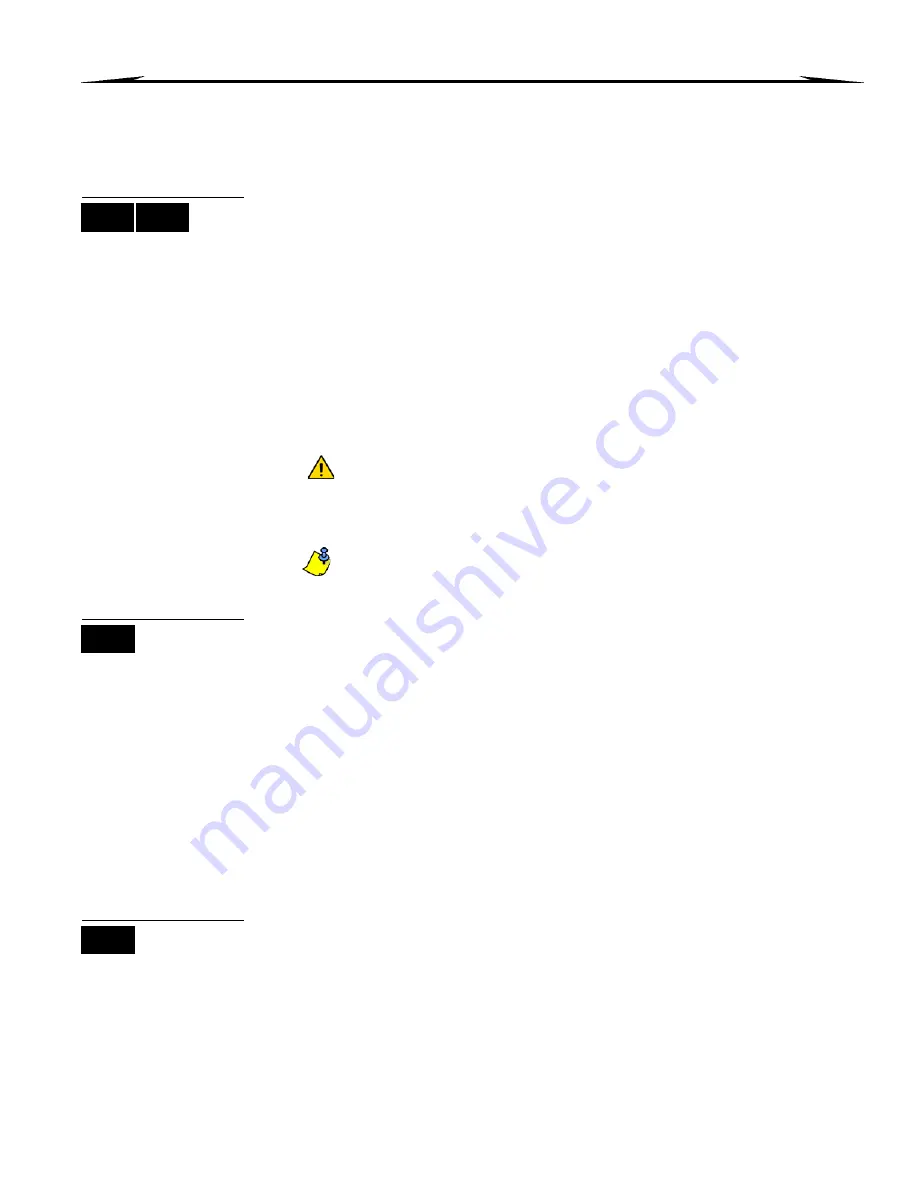
EVO Systems 11
7.0 Access Codes
Access Codes allow access to the system. Your system supports up to 999 user access codes. Codes are given a User
Number between 002 and 999 (User Number 001 is the System Master Code). Your installer will program user access codes
to be four, six, or variables of one to six digits in length. Each digit can be any value between zero and nine. If your installer
programmed your system to accept a variable code length, you have to press the [
ENTER
] button after entering your user
access code.
7.1 System Master Code (Default 123456)
The System Master Code will give you access to all the features available on your
system, as well as the ability to add, modify, or delete any user access codes. We
suggest that you change this code to prevent others from accessing and changing
options without authorization. Your installer can set the System Master Code to be either
4 or 6 digits in length.
To change the System Master Code:
1. Enter the current [S
YSTEM
M
ASTER
C
ODE
] (default: 123456).
2. Press the [0] button.
3. Press the [
ACC
] button.
4. Enter the numbers [0] [0] and [1].
5. Enter a [
NEW
CODE
].
6. Press the [
ENTER
] button to save and exit.
The System Master Code has access to all Access Control doors and all
Access Control features at all times. Only the card’s serial number and the
choice of arming method can be changed. If the other options are manually
changed, the System Master Code will immediately revert to its original
programming.
You can assign a label (name) to a user access code at any point during the
“Programming User Access Code” process. Refer to section 7.3 on page 11 to
assign a User Label.
7.2 Copy User Options
This feature allows you to copy the User Options, Access Control Options, and Area
Assignments from one user access code to another. All User Options are copied except
the User Code, Card Assignment, and User Label.
To copy user options:
1. Enter your [
ACCESS
CODE
] (System Master Code or user access code with Master
feature).
2. Press the [0] button, and then the [
ACC
] button.
3. Enter the 3-digit User number you wish to copy TO.
4. Press the [
MEM
] button.
5. Enter the 3-digit User number you wish to copy FROM.
6. Enter a user code. If the user code is of variable length, press the [
ENTER
] button after
entering the user code. If necessary, assign an Access card (step 13 in section 7.5.1
on page 14) and User Label (section 7.3 on page 11).
7. Press [
ENTER
] to save and exit.
7.3 User
Labels
User labels personalize user access codes and can be assigned by pressing [
ENTER
] at
any point after step 4 during the programming of user access codes (refer to section
7.5.1 on page 14). For Example, LCD keypads can display
John Smith Select Action
.
To program a user label:
1. At any point after step 4 in section 7.5.1 on page 14:
2. Press the [
ENTER
] button.
3. Type the desired characters as detailed in section 7.3.1 on page 12 and section 7.3.2
on page 12.
LCD
LED
LCD
LCD
Содержание Digiplex EVO DGP2-648BL
Страница 2: ......
Страница 26: ...24 User Guide...




























