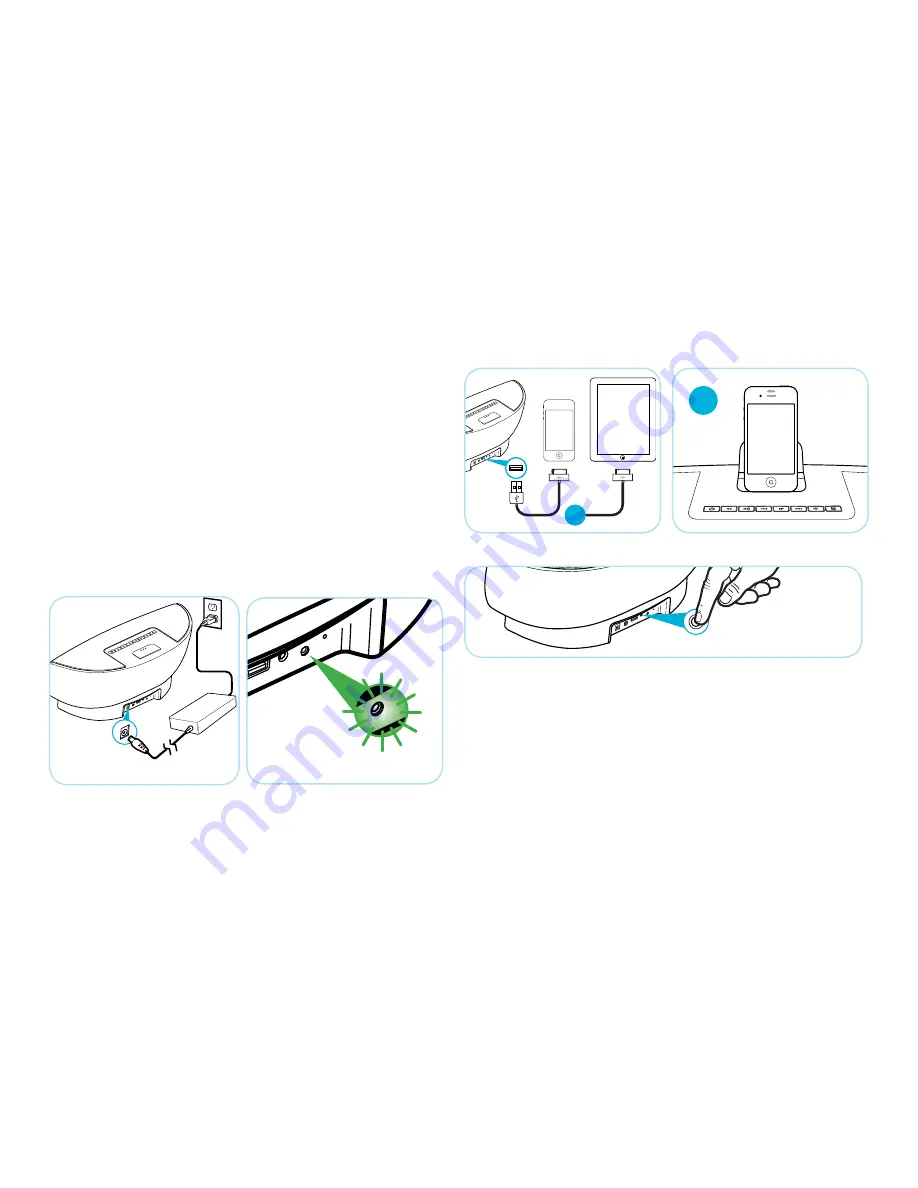
6
QUICK SETUP
Connecting Your AERA to the same Wi-Fi Network as Your iPhone,
iPad, or iPod Touch
After the power cord is inserted it will take approximately 35 seconds
for your AERA to boot up. During boot-up the LED indicator on the back
of your AERA will begin quickly blinking green
(see below)
.
Before you begin, make sure your AERA is powered on and has
successfully booted-up
(the Green status indicator should blink slowly)
.
Make sure your Wi-Fi router is powered on and functioning.
The Quick Setup method will allow your AERA to connect to the same
network as your iPhone, iPad, or iPod Touch.
To use the Quick Setup method, connect your iPhone, iPad or iPod
Touch via the USB connection onthe rear of your AERA or via the 30-pin
connector on top of your AERA.
Quick Setup
1. Plug in iPhone/iPad/iPod Touch via methods pictured above
2. Press and hold for 5 seconds. The STATUS indicator will blink green.
Your iPhone/iPad/iPod Touch will ask if you would like to share the
Wi-Fi settings with your AERA, tap ALLOW. The STATUS indicator will
turn solid green. AERA is now connected to your network.
Problems?
If the STATUS indicator continues to blink green, connection has failed.
Wait at least two minutes then try connecting again. If the problem
persists, use the Automatic or Manual Connection methods that follow.
WPS
or
or
or
or
DC Power Input
Содержание Aera
Страница 15: ...11 3 5mm Stereo Input Dock USB or or or or ...
Страница 18: ...NOTES ...
Страница 19: ...NOTES ...
Страница 35: ...13 Connecteur stéréo 3 5 mm Station d accueil USB ou ou or or ...
Страница 38: ...REMARQUES ...
Страница 39: ...REMARQUES ...
Страница 40: ......
Страница 55: ...13 Entrada estéreo de 3 5 mm Estación de acoplamiento USB o o o o ...
Страница 58: ...Nota ...
Страница 59: ...Nota ...

























