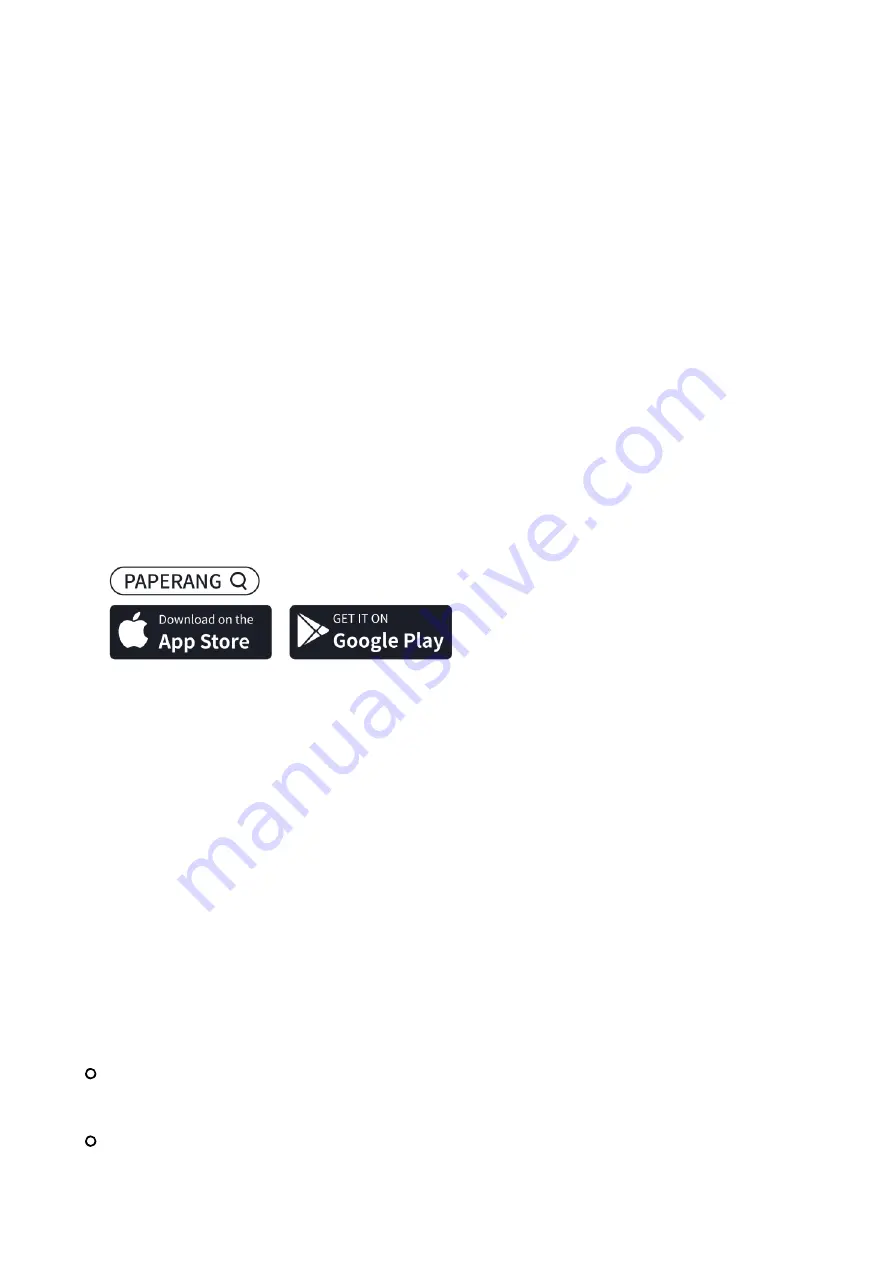
•
Point the camera at your subject using the viewfinder.
•
Press the shutter button to instantly capture the photo.
5. Printing and Sharing
•
Wait for the camera to process the image and print it instantly.
•
Once printed, carefully tear o
ff
the photo against the serrated edge.
•
Share the instant printout with others or keep it as a physical memento.
6. Loading the Paper Roll
•
Slide to open the paper compartment cover.
(Fig. 2)
•
Remove the remaining paper roll, if present.
•
Insert a new paper roll into the compartment and make sure the smooth side of
the paper is facing up.
(Fig. 3)
•
Close the paper compartment cover securely.
7. Powering o
ff
•
Press and hold the power button for 3 seconds to power o
ff
the camera after
use.
b. Use It As a Thermal Printer
1. Download and install the PAPERANG app.
2. Press & hold the power button for 3 seconds to turn on the printer.
3. Turn on Bluetooth on your mobile device and place it close to the printer.
4. Launch the PAPERANG app.
5. Pairing with the printer
Method 1
: Tap the
⊕
button in app > Choose “PAPERANG P2 Camera” from
the list of nearby devices > Complete pairing.
Method 2
: Double press the power button to print a QR code > Tap the [—]
button in app to scan the code > Complete pairing.
6. Select the paper type to be used.
7. Start printing using the PAPERANG app. (For more info on how to print
documents with your smartphone, select “Documents Print" and tap the “?”
icon from the upper right corner of the app).
8. Tearing o
ff
the print manually.
9. Press and hold the power button for 3 seconds to turn o
ff
the printer after use.
Chapter 3: Problems? No Problem!
How long can it be used on a single charge?
•
One roll of 300dpi grayscale print.
Why is there a discrepancy between the range printed and what is seen through
the viewfinder?







