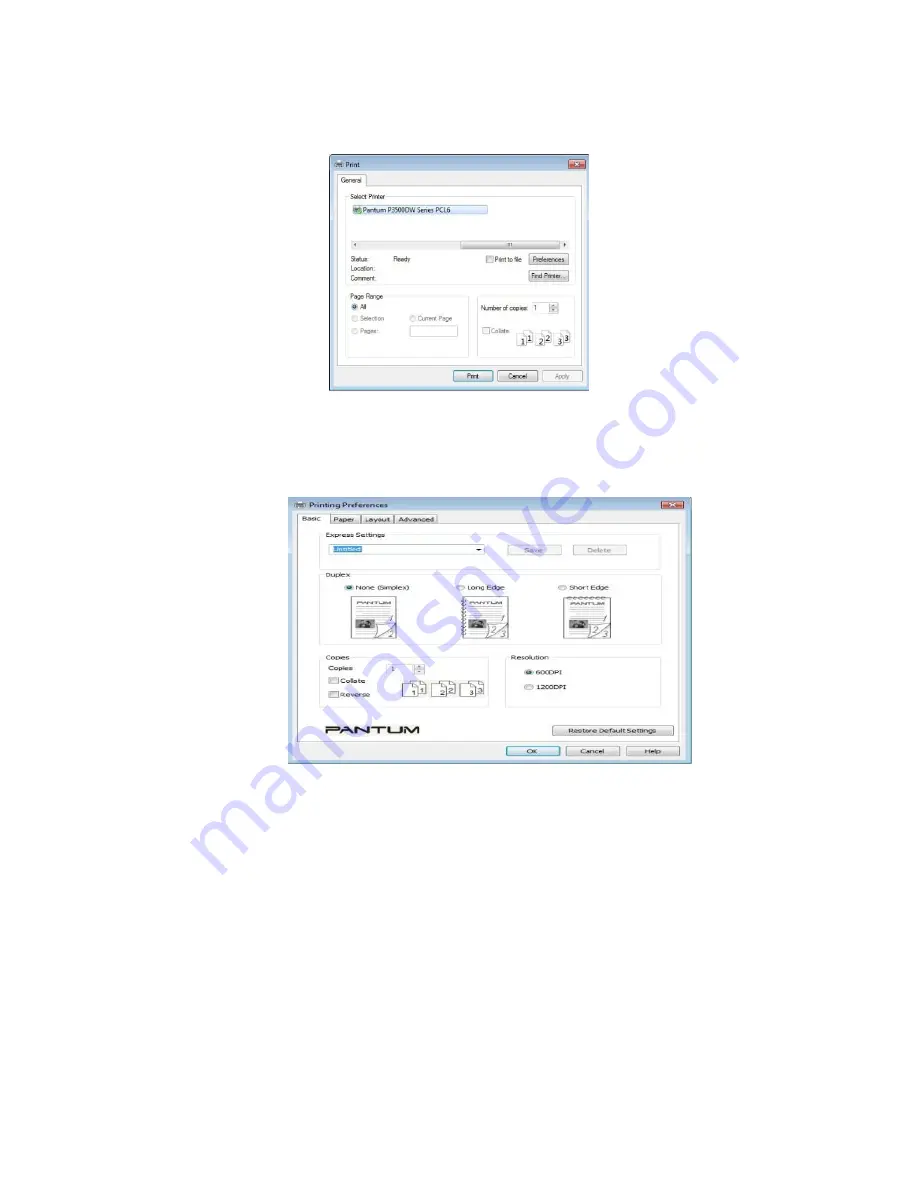
Step3:
Select the printer according to the corresponding model shown in the figure.
Step4:
Click the “preference option” or “attribute” button, for printing configuration.
Step5:
Select the “duplex printing” area under “basic” tab, with “long side” or
“short side” binding style optional.
Step6:
Click “OK” to complete printing settings, and then automatic duplex
printing is realized.
Содержание P3500 Series
Страница 5: ...3 Please make sure that pc is connected with router via network cable or wi Fi...
Страница 15: ...Step2 Chose Setting in the below picture Step3 Chose wireless Hotpot at the left column...
Страница 16: ...Step4 Chose Close to apply and it will be done 7 How to install the Printer with hostname...
Страница 18: ...26 Step4 Select the WIFI name of your router and click next...
Страница 40: ...Step2 Switch on the printer Step3 Connect to the Printer Hotspot...
Страница 43: ...Step6 Select the document click on the upper right corner and click Print Step7 Select the printer click Print...
Страница 45: ......
Страница 51: ......
Страница 76: ...Step2 Click 5 Prt Info report in the menu setting ok Step3 Select NO 2 Info Page then chose OK it will be done...
Страница 78: ...Step2 Click 5 Prt Info report in the menu setting ok Step3 Select NO 4 NetConf Pg then chose OK it will be done...


































