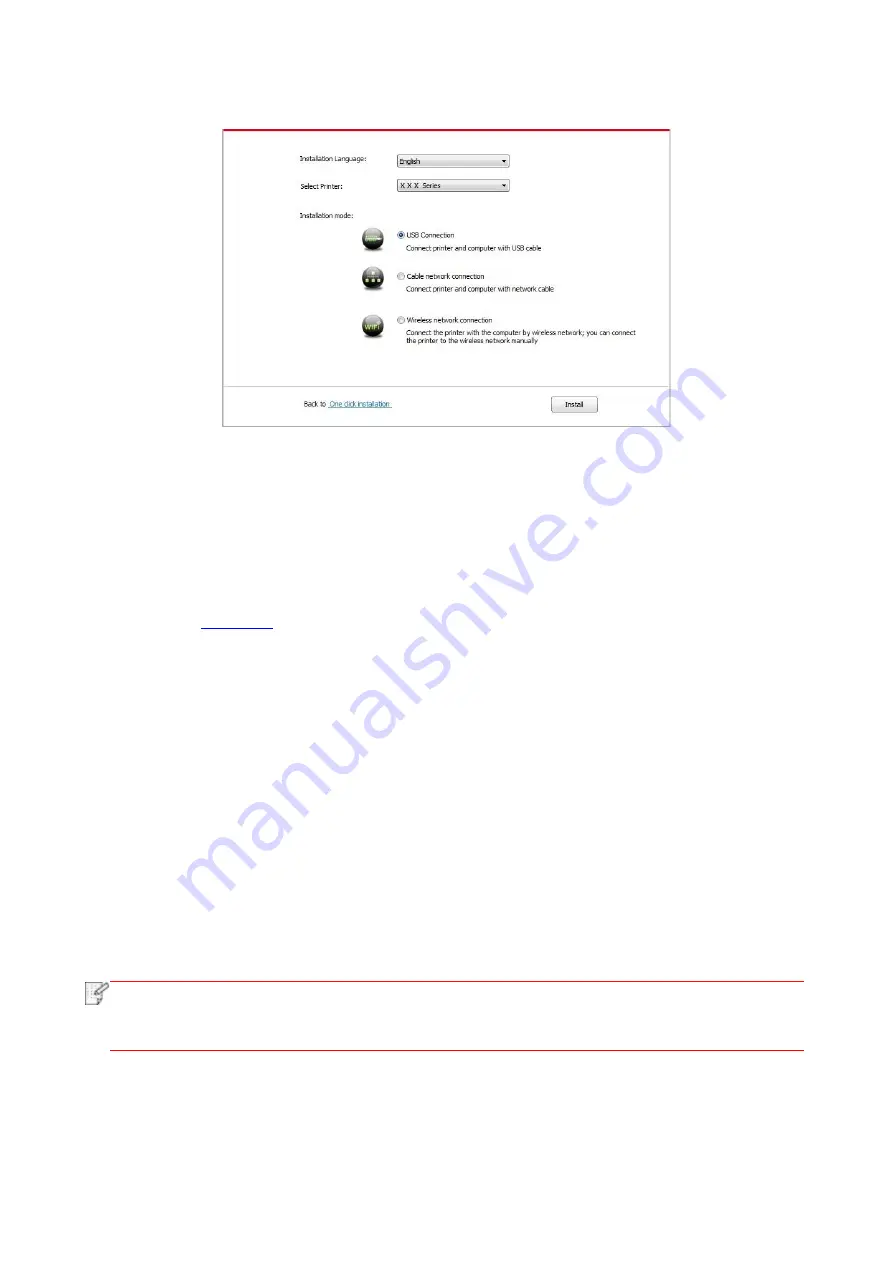
28
6. Select "Connect via USB" and click on "Install".
7. The software installs the driver automatically and the installation process may need some time.
The duration is related to your computer configuration, please wait patiently.
8. After the installation, click "Print &Test Page" button. If your printer prints the test page
successfully, it means that you have installed the driver correctly.
3.1.2.2. Installation by wireless network connection mode(applicable to WiFi models)
Wireless network connection type is divided into basic structure mode and WiFi Direct mode
for details).
3.1.2.2.1. Installation in basic structure mode
1. Connect computer to access point (wireless router).
2. Connect the printer to computer via USB cable, then power the printer on.
3. Place the attached installation CD in the computer CD-ROM:
• Windows XP system: automatically run the installation procedure.
• Windows 7/Vista/Server 2008 system: Pop up "Autoplay" interface, click “Autorun.exe” to run the
installation procedure.
•Windows 8 system: When the “DVD RW driver” window pops up from the right top corner of
Computer desktop, click anywhere in the pop-
up window, then click “Autorun.exe” to run the
installation program.
• Windows 10 system: When the “DVD RW driver” window pops up from the lower right corner of
Computer desktop, click anywhere in the pop-up window,
then click “Autorun.exe” to run the
installation program.
Note:
• Some computers may be unable to auto play the CD beacase of system configuration. Please
double click "Computer" icon, find "DVD RW driver", then double click "DVD RW driver" to run
the installation procedure.
4. Click on the "I agree" button on the right buttom corner after reading the license agreement and
enter into driver installation interface.
5. Click on the "Manual installation" at the bottom of driver installation interface, and enter into
manual intallation interface.
Содержание P3020 Series
Страница 95: ......






























