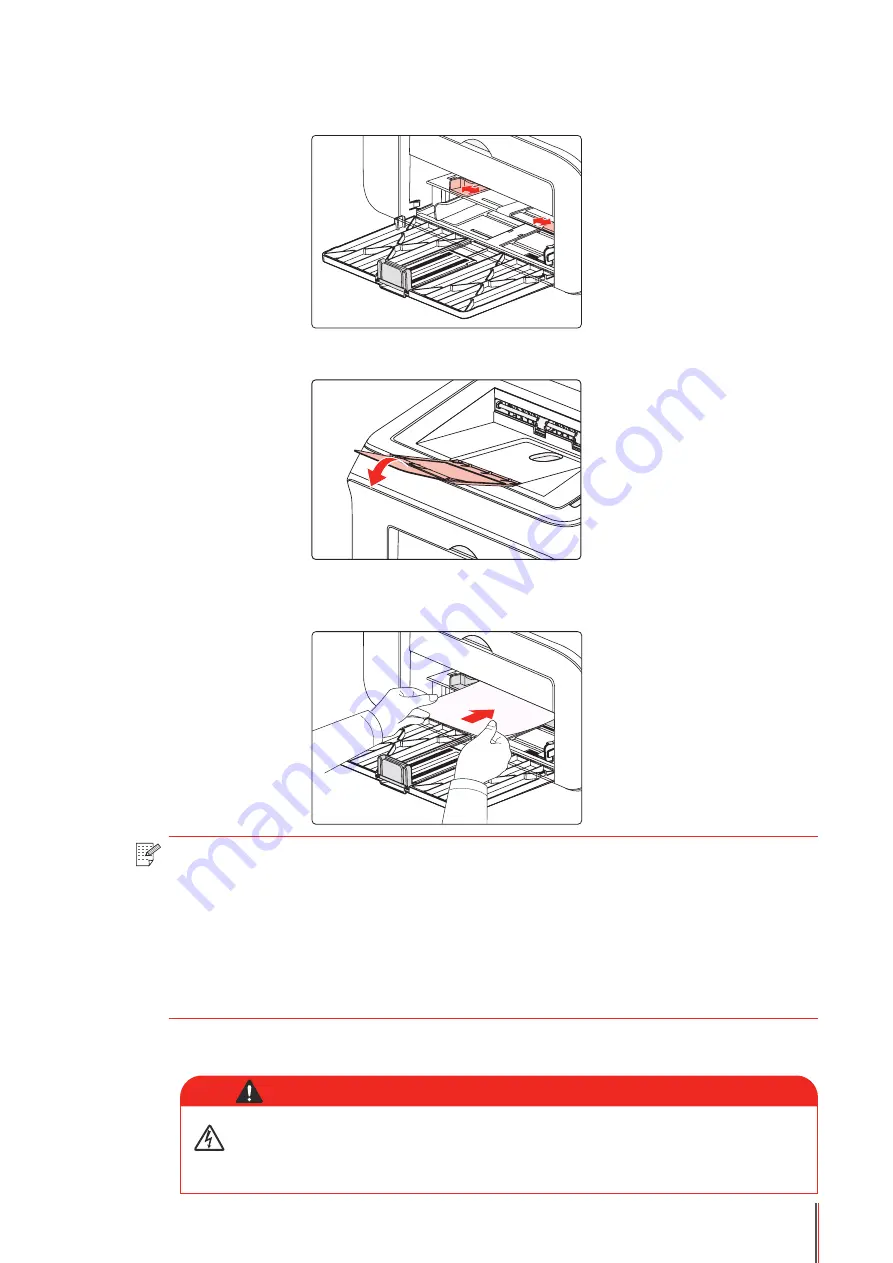
2-6
b) Slide the manual feed guides to match both sides of the paper.
c) Raise the output tray to avoid the paper from slipping and falling.
d) Put the print media like an envelope or transparency into the manual feeder tray with two
hands until the front end of the envelope or transparency contacts the correction roller.
e) After the printed page is output from the printer, load another paper according to the above
steps to continue printing.
Note:
• When loading paper into the manual feeder tray, the printer will automatically
enable the manual feed mode.
• Load the paper into the manual feeder tray with the print-side up. When loading,
the top of the paper first enters into the manual feeder tray.
• Ensure that the paper, envelope or transparency is loaded straightly and in the
correct position of the manual feeder tray. Otherwise, it will result in a skewed
printout or a paper jam.
After printing, please immediately remove the paper, envelopes and
transparencies. Stacking paper or envelopes may cause a paper jam or
the paper curling.
Warning
















































