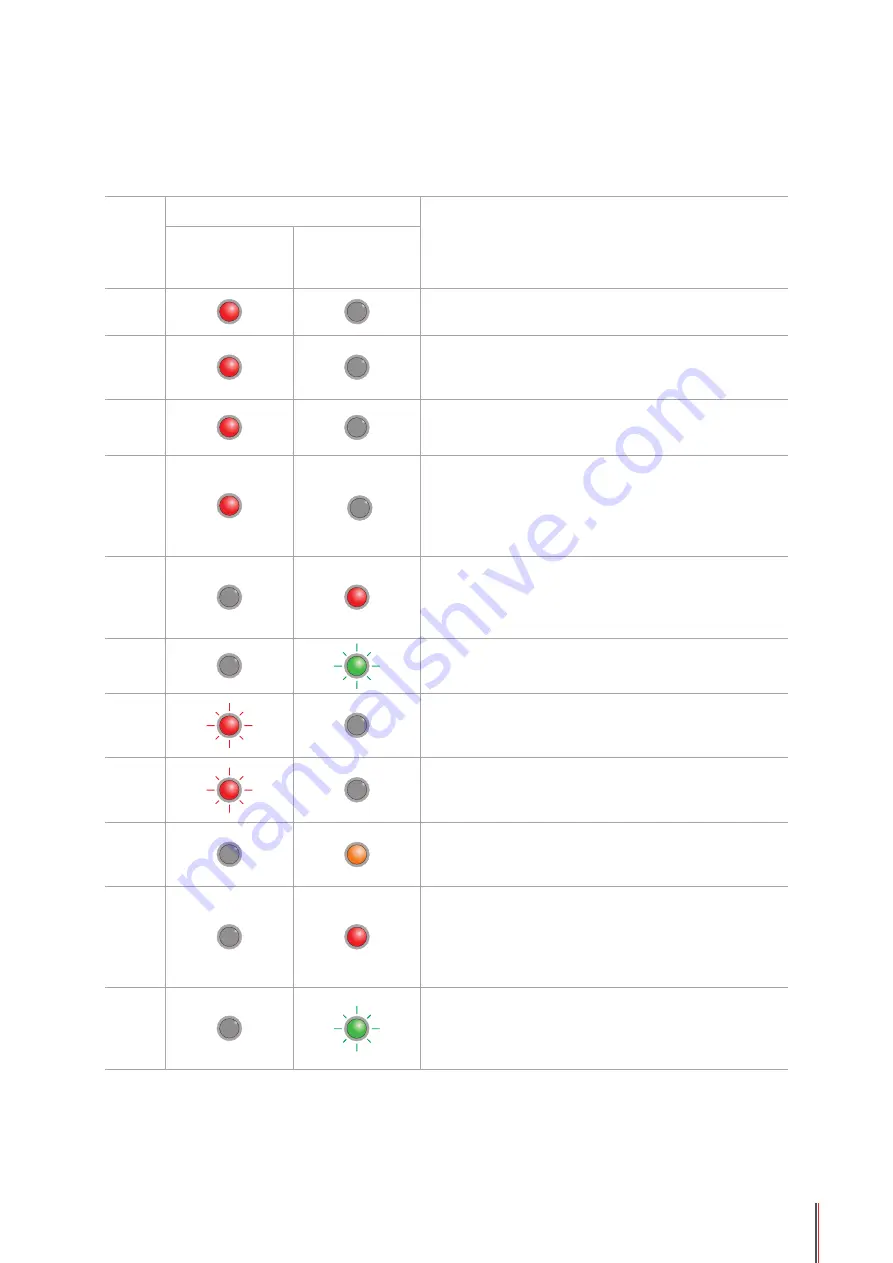
8-5
8.1.2.3. Indication of LED1 and LED2 Combination Status
You can refer to the indicator combination list for information on the working status of the
printer. Some of the LED1 and LED2 combined indications are as follows:
Serial
No.
Status
Status Description
Paper/W
i-
F
i
(Multi-colored
LED1)
Data/Cartridge
(Multi-colored
LED2)
1
Paper jam, the printer is ready
LED1 with red light staying on, LED2 off
2
Paper jam during printing
LED1 with red light staying on, multi-colored LED2
off
3
Paper jam, alarming for toner low
LED1 with red light staying on, LED2 off
4
Paper jam, cartridge error (not installed, mismatch,
expired)
LED1 with red light staying on, LED2 off
5
Paper jam, serious printer error (heating roller
abnormalities, laser motor abnormalities,
communication error, opened cover, etc.)
LED1 off, LED2 with red light staying on
6
Paper jam, a job is cancelled via the panel
LED1 off, LED2 with green light flashing quickly
7
Paper shortage in printing, or failed in feeding, only
showing paper errors
LED1 with red light flashing quickly, LED2 off
8
Paper shortage in printing, or failed in feeding,
alarming for toner low
LED1 with red light flashing quickly, LED2 off
9
Paper shortage in printing, or failed in feeding,
cartridge error (not installed, mismatch, expired)
LED1 off, LED2 with orange light staying on
10
Paper shortage in printing, or failed in feeding,
and meanwhile, serious printer error (heat
roller abnormalities, laser motor abnormalities,
communication error, opened cover, etc.)
LED1 off, LED2 with red light staying on
11
A job is being cancelled via the panel because of
paper shortage in printing or failure in feeding
LED1 with green light off, LED2 with green light
flashing quickly
Содержание P2200 Series
Страница 95: ......






























