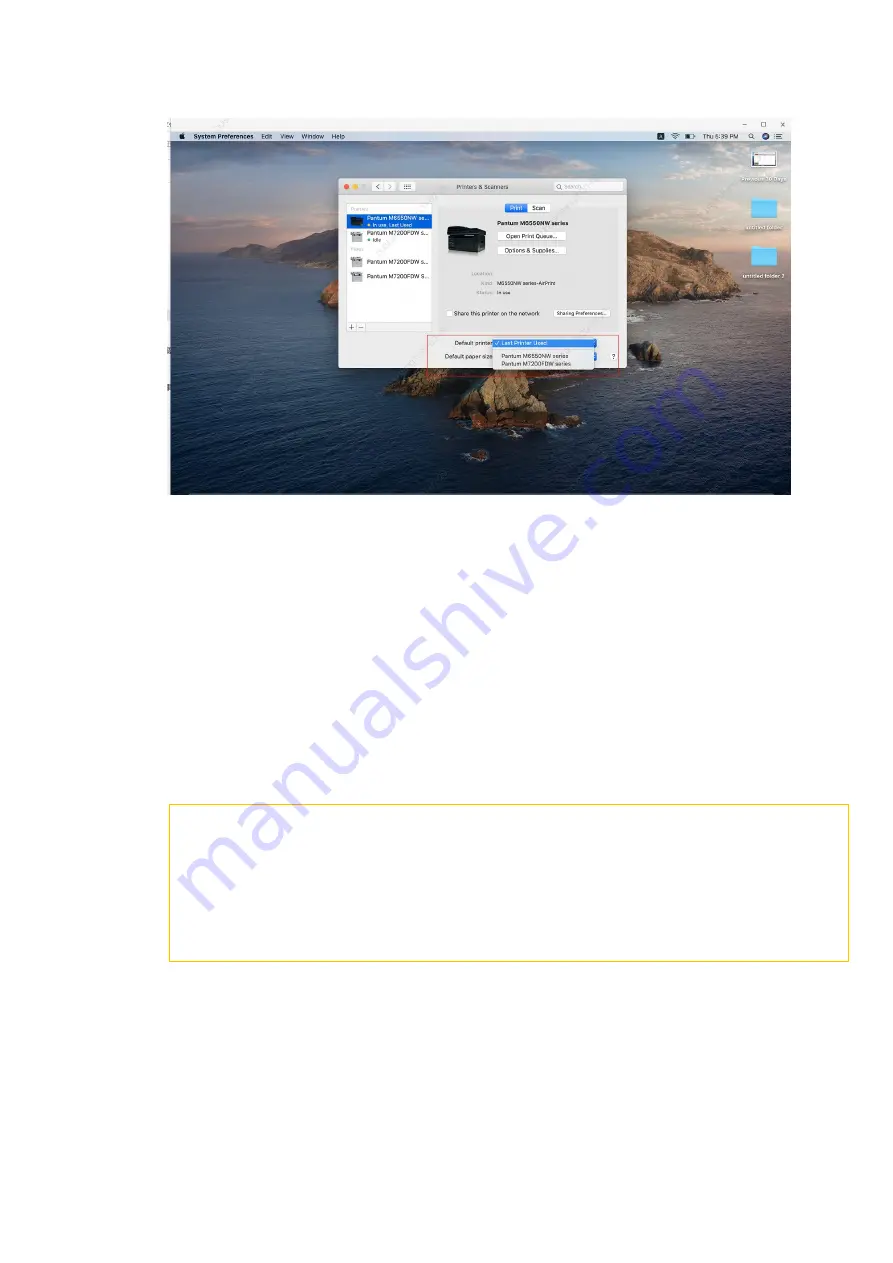
Step4: Select the document and start to print
10. How to print wirelessly with Mac WIFI Direct via
M6700/M7100/M6800/M7200 Series Printer?
Step 1: Find device name and IP Address, you can check it on your network configuration
information page of your printer ( Press on the control panel :Menu setting→ Information
Report→ Prt net conf.) , checking the Device Name in the NCI.
Содержание M7100 Series
Страница 9: ......
Страница 15: ...Step3 Select NO3 Restore set by page down button Step4 Select NO2 YES and it will be done...
Страница 21: ...Step2 Chose Setting in the below picture Step3 Chose wireless Hotpot at the left column...
Страница 23: ...Step2 Select below option and click next Step3 Select below option and click next...
Страница 24: ...26 Step4 Select the WIFI name of your router and click next...
Страница 30: ......
Страница 37: ......
Страница 40: ......
Страница 42: ...Step3 Select NO 2 Prt Info Page then chose OK it will be done...
Страница 46: ...Step3 Select NO 2 Prt Info Page then chose OK it will be done...
Страница 59: ...Step3 Please change to letter size in the printing document also...
Страница 61: ...8 Is my printer compatible with Linux Debian 9 system No our printer did not compatible with Linux Debian 9...
Страница 63: ...Step2 Switch on the printer Step3 Connect to the Printer Hotspot...
Страница 67: ...Step2 Please click on the version in red circle then the version will show as below...
Страница 73: ......
Страница 74: ......
Страница 84: ...8 What is my M6700 M7100 M6800 M7200 series printer Specifications...
Страница 85: ......
Страница 97: ...Step2 Click Properties of the printer Step3 Please check your original port in the port and keep it in mind...
Страница 98: ......
Страница 124: ......
Страница 129: ...Step5 Then you can choose the report status of NO 1 Turn off it will be done...
Страница 138: ...Step5 It will be taken an example as below...






























