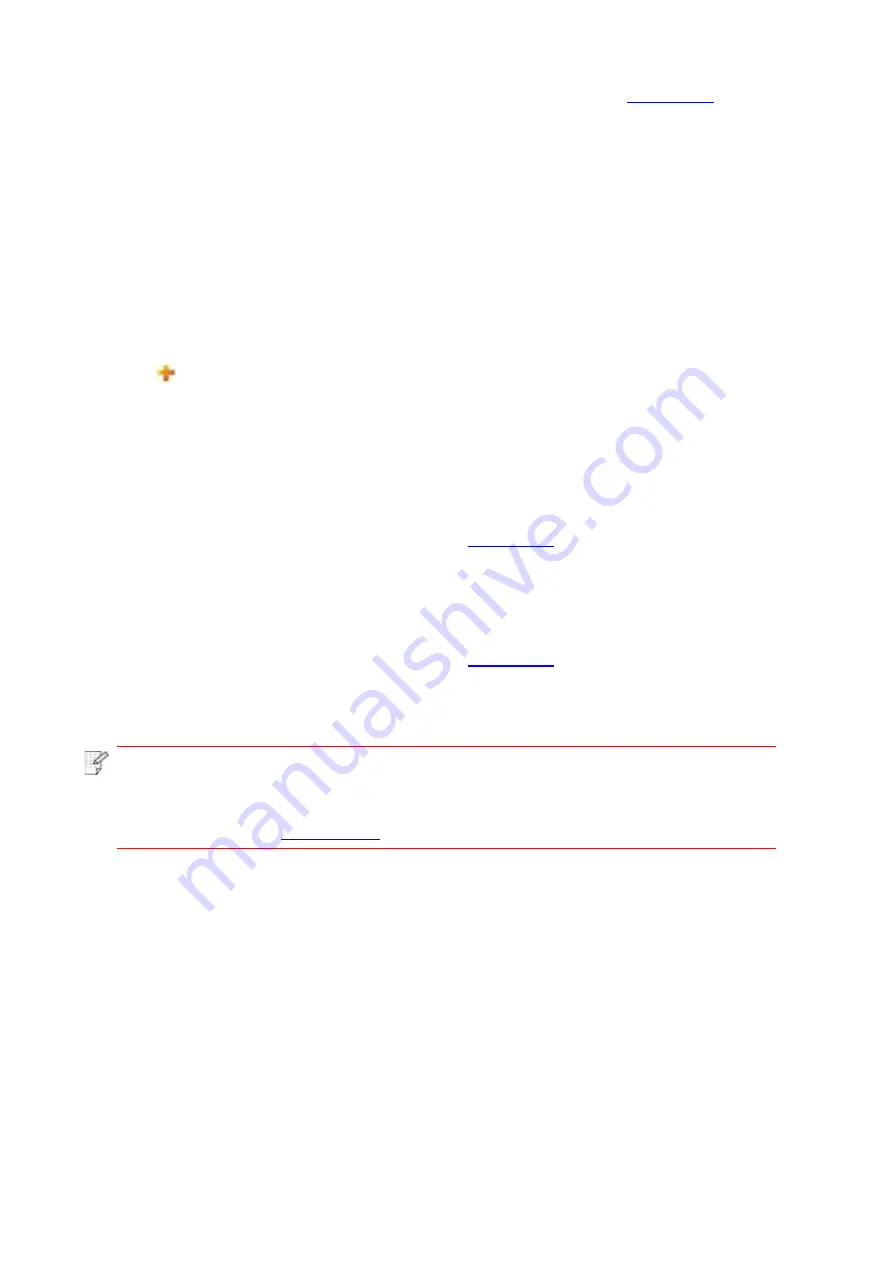
52
embedded Web server before setting up email notification (please refer to
method).
I. Set up SMTP client
1. Click “Settings” – “Network settings” – “Protocol Settings” – “SMTP”.
2. On SMTP page, input SMTP server address, set up the mailbox login name and password
and then click “Apply”.
II. Add recipient address
1. Click “Settings” – “Machine settings” – “Address Book” .
2. Click “Add”, input recipient address and then click “Apply”.
III. Set up email notification
1. Click “Settings” – “Machine settings” – “E-mail Notification”.
2. Click
button and select the email addresses you want to add in the list of contacts
popping out.
You can also tick “address X” (such as address 1) and input the email addresses you want to
add.
3. Tick the email
addresses and notification contents you want to notify and then click “Apply”.
6.2.3.2. Sleep time setup
1. Log in the embedded Web server (please refer to
2. Click “Settings” – “Machine settings” – “System”.
3. Select sleep time according to you need and then click “Apply”.
6.2.4. Recover factory settings via Web server
1. Log in the embedded Web server (please refer to
2. Click “User Management” and then click “Restore to Factory Settings” to recover factory
settings. The printer will restart automatically after factory settings recovery is finished.
Note
:
• After factory settings of printer are recovered, user name of the administrator will
be recovered to admin and the login password will be recovered to 000000.
• You can also recover factory settings via keys on the control panel of printer,
please refer to
Содержание L2300 Series
Страница 108: ...NTUM...
















































